Finding that your WordPress site is showing an HTTP error 503 response code is extremely frustrating. Thankfully, this HTTP error response code is a temporary server-side error and is usually resolved pretty quickly.
Nevertheless, there are some things you can do to check what’s causing it and hopefully resolve it. If you have access to the servers where the WordPress site is hosted, you have more options for troubleshooting the error 503.
In this post, we’ll take a look at what the HTTP error 503 is and some troubleshooting tips to discover where it’s being triggered and how to try and solve it.
Subscribe To Our Youtube Channel
When a site shows the HTTP error 503, it means that the server is temporarily unavailable to handle a request. There could be a number of reasons why this error shows up but the most common are that a server is undergoing maintenance or there is a surge of requests for that site. In both of these cases, it’s possible that the error will resolve itself in a short period of time. This error does not mean that there is something permanently wrong with the server, it’s only temporary. If in fact, the site is receiving more visits than its allotted bandwidth can handle, an increase in bandwidth will solve the problem.
What Is An HTTP Response Code?
The error 503 code is one of a long list of HTTP response codes. These codes indicate whether an information request from the client to the server and back has been received successfully. There are five groups of response codes:
- 00-99 Informational responses
- 100-299 Successful responses
- 300-399 Redirects
- 400-499 Client errors
- 500-599 Server errors
The 503 Service Unavailable error belongs in the server error category. On the client-side, you don’t see positive response codes because that means a website is operating smoothly. On the other hand, error codes will always show. All error codes have a simple default design to them but these can be customized to match the website or the server it’s hosted on. Customized HTTP error codes like 503 can even show an estimated wait time until the website is working again. When you see an error 503 with an estimated downtime, it’s highly likely that the server is just undergoing an automatic maintenance run.
Troubleshooting For An HTTP Error 503
As we mentioned above, the HTTP error 503 is a temporary server-side error. Meaning that the problem is coming from the server – or servers – the site is running on. This error specifies that the server is ok but that it temporarily cannot process a request.
If the error 503 doesn’t disappear after a quick page reload, or after waiting a few minutes, then it’s likely that there is a bigger problem. The HTTP error 503 doesn’t specify what exactly the problem is when it shows up, so if it doesn’t resolve quickly you need to do some digging to find the problem and fix it.
What To Do Client-Side
The HTTP error 503 response code comes from the server so there isn’t really much that can be done client-side. But there are a couple of things you can do as the client to check on the status of a website. Let’s go from the simplest, most basic troubleshooting and then go deeper when the error 503 doesn’t go away.
- Reload/Refresh the page after a few minutes. If the temporary error 503 is short-lived, then maybe a page reload is all it takes. If that doesn’t change anything, move on to the next step.
- Restart your modem and see if anything changes when you connect again.
- Check the status of the domain you are trying to access on the Is It Down Right Now site. Navigate to the Is It Down Right Now site and enter the URL of the domain where you are seeing the error. The results will tell you if the site is down completely or if it’s only happening for you. The error 503 will show up on some machines and not on others if there is a string of servers and only one of those is temporarily unavailable.
- If the HTTP error 503 happened while you were paying for something, do not try to pay again until you have contacted your bank to check if the payment went through the first time.
- Get in touch with your hosting server. If the site is yours but it’s on shared hosting, get in touch and let them know what’s going on. They will tell you if it’s a maintenance issue or if it’s something else. Either way, they can help solve it, due to how it’s a problem on the server and not your computer.
What To Do Server-Side
If you are seeing the error 503 code on a site that you manage and have access to the servers, you can do a number of things to try and find a solution. Start off with the easy troubleshooting tests and move on to the more complex tests if the error persists.
- Restart/reboot the servers. First off, restart or reboot the server hosting the site with the error. If it’s hosted on a few servers, reboot them all.
- Check for unexpected automatic maintenance. Many web applications, including WordPress, tend to have automatic maintenance downtime for updates, etc. These maintenance moments can bring up an error 503.
- Check on your bandwidth. It’s highly likely that when a site gets popular and receives a lot of visitors, it can overwhelm the server.
- Check server connectivity on the server chain. If the domain is hosted in a server chain, reboot the ones you have access to. Any of the servers in the chain could be down for maintenance.
- Check the firewalls. Badly configured firewalls could be bringing up an HTTP error 503. The purpose of a firewall is to protect applications from malicious content. It’s possible that a firewall somewhere on the network is showing a false positive and blocking content that isn’t necessarily malicious. CDNs, content delivery networks, move high volume content and can confuse firewalls on occasion.
- Check the logs. If the error still hasn’t been resolved and you can’t find what’s causing it, it’s time to check the server logs. Access the logs via cPanel or an FTP client. Search for errors that could be triggering the error 503.
- Check the code. The last thing you can do to try and resolve a persistent error 503 is to check your code. Especially if you have custom code on your site. Sift through your code to find any bugs that might be triggering the error code. If you go ahead with this, it’s best to copy the code and check it on a local development machine. That way, nothing else gets broken by mistake.
Last Thoughts
Any HTTP error response can be frustrating, but thankfully the error 503 service unavailable is temporary. It’s not likely that you’ll have to go as far as checking your code, but it’s better to know what can be done if the error persists. Have you had a error 503 that wouldn’t go away? What was the problem? Share in the comments to further help the community.
Featured image via Magura / shutterstock.com

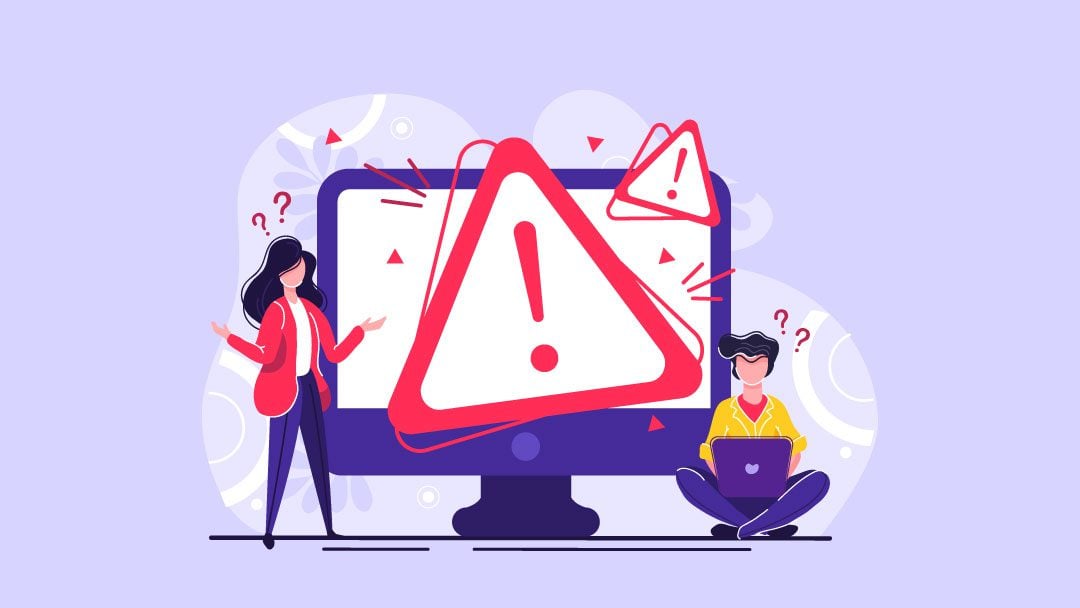







Divi Builder, very heavy on the CPU, is most likely the cause of server error if you’re using it while the site is under heavy traffic. One solution that is not reported is to increase the power of the server, another cause can be the number of comments in the post you’re editing, there is a difference on the Divi Builder usage of CPU depending if you have global module or not in the post… this article is useless, sorry Nathan.
Restart your modem?
Thank you for your article on 503 errors. I have always had good advice from Elegant Themes! I am currently facing a 504 error. Any chance you have already – or plan to – cover those? I am at my wit’s end trying to resolve this. Thanks.
Yep! We’ve got an article about that: https://www.elegantthemes.com/blog/tips-tricks/how-to-fix-the-504-gateway-timeout-error-in-wordpress