Technology is wonderful, but sometimes it doesn’t work quite as we’d expect. Imagine you’re hard at work online. Suddenly, you’re presented with a security warning and the scary-looking message PR_END_OF_FILE_ERROR. This would be a little alarming to most users.
In reality, this semi-common error with the Firefox browser is usually not warning you about an actual security threat. Instead, it tends to be caused by issues with the browser itself. In this article, we’ll walk you through what the error means, what might be causing it, and how to fix it.
Let’s get started!
An Introduction to the PR_END_OF_FILE_ERROR
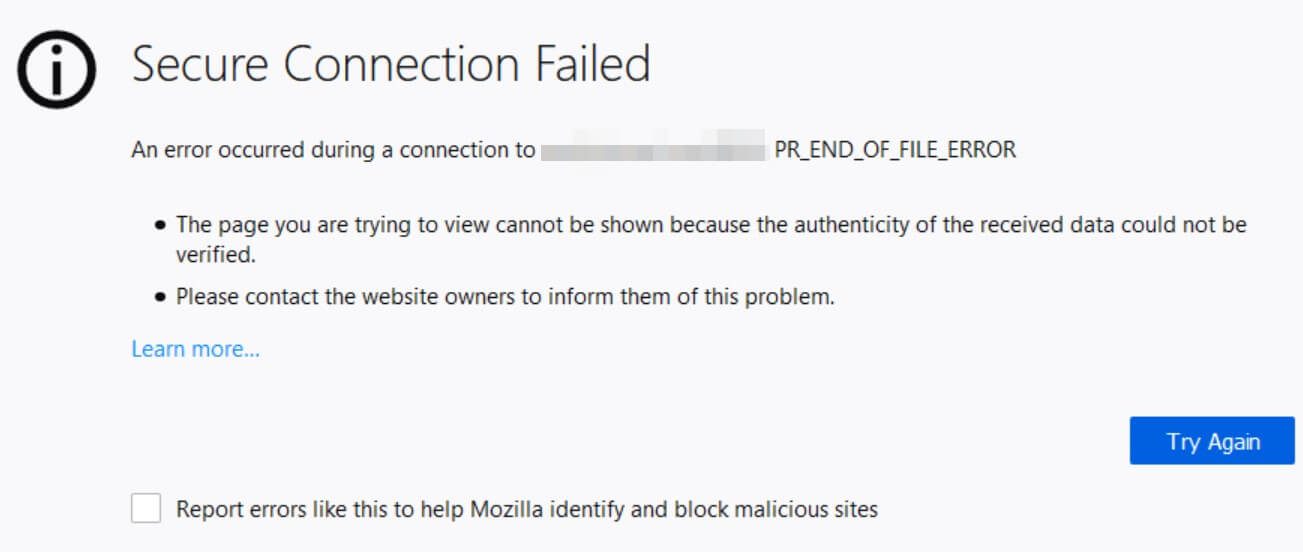
First, some background. A cipher suite is an algorithm or set of instructions used to secure a network connection over the Secure Sockets Layer (SSL) or Transport Layer Security (TLS) protocol. Your browser has a list of cipher suites it can use to try to connect to a website secured with SSL or TLS. It will run down this list and try each cipher until it’s able to connect. If it can’t, you get a secure connection error.
PR_END_OF_FILE_ERROR is a secure connection error that occurs in the Firefox browser. It happens when Firefox isn’t able to establish a secure connection to a site due to the browser’s “cipher suites” failing. In other words, it’s reached the end of the file containing the cipher suites and none have worked (hence the error name). While it doesn’t appear all the time, it generally affects all sites the user tries to visit when it shows up.
Normally a secure connection error would be cause for concern, but in the case of the PR_END_OF_FILE_ERROR, the problem actually lies with the configuration of either the browser or some third-party service that’s coming in between the browser and the site, rather than a genuine security issue.
Causes of the PR_END_OF_FILE_ERROR
There are a number of potential causes for this browser error, but most of the time it’s one of four unrelated things:
- Virtual Private Network (VPN) or proxy connections. If you’re using a VPN or proxy to browse the web anonymously, it could be the cause of this error. These types of services intercept your connection and function as a kind of middle-man between the browser and the site you’re visiting, but they don’t always work perfectly.
- Incorrect cipher variants. It’s possible that the cipher variants Firefox is using are not supported by either the browser itself or by the site you’re trying to visit. This is most likely to happen if you’ve tried to modify your browser’s SSL settings.
- A corrupted Firefox browser profile. A relatively common cause of this error is a corrupted Firefox profile. There are a number of reasons why your profile might have become corrupted, but one of the more common ones seems to be Firefox Sync issues between the desktop browser and the mobile version.
- Third-party security software. Security suites like Avast, Kaspersky, and BitDefender can sometimes be overly aggressive about blocking traffic. While these antivirus programs can do a lot to keep your computer safe, they’re also a frequent cause of seemingly random problems like this.
In the next section, we’ll look at how to troubleshoot and fix each of these issues.
How to Fix the PR_END_OF_FILE_ERROR Secure Connection Error (3 Things to Try)
Once you’ve identified some of the possible causes of the PR_END_OF_FILE_ERROR, it’s time to correct the problem. Fortunately, these are all relatively simple fixes. You should try each process in the order they’re presented, and only move on to the next if you’re still experiencing the error.
1. Disable Your VPN or Proxy Server, and Antivirus
If you’re using a VPN or proxy to connect to the internet, the first thing you should do is disable it and see if the error persists. For VPNs, you can either turn it off to test or uninstall it entirely if you want to be really sure. The procedure for turning a VPN off varies depending on which program you’re using, but should be as simple as flipping a switch in the settings.
If you’re using a proxy server to connect, you can easily disable it from settings. For example, on a Windows 10 PC, click the search bar and type in “proxy”. You should see a shortcut to Proxy Settings. Click it to open up the settings pane:
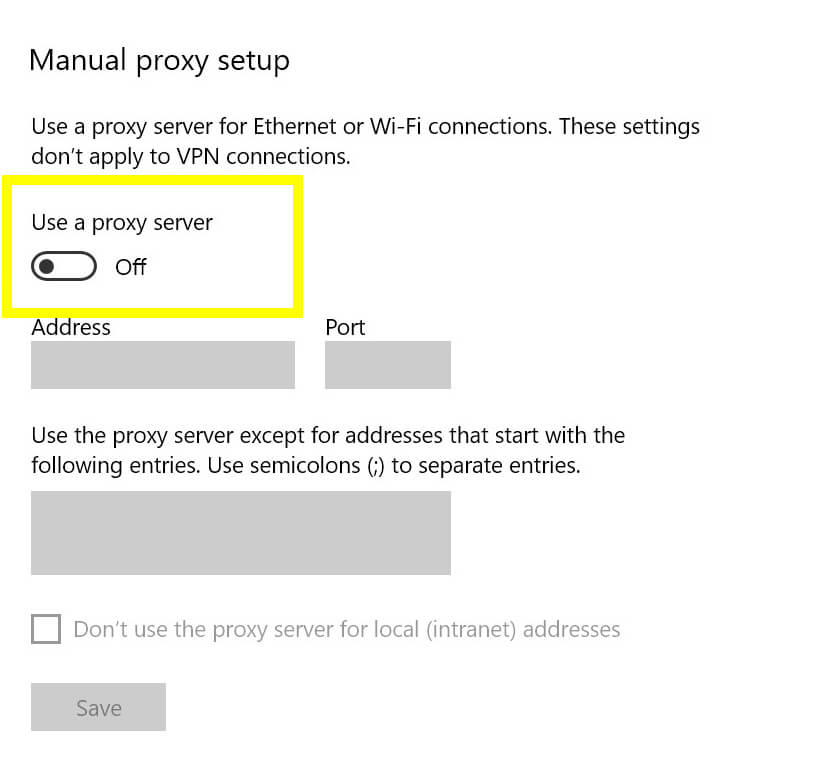
Scroll down until you see the section for Manual proxy setup and toggle Use a proxy server to off. Then, reboot your computer. For Mac users, Apple has detailed instructions on configuring proxy settings.
Once you’ve disabled your VPN or proxy, visit the same website you received the error on and see if it happens again. If you’re still seeing the Secure Connection Error, head to the next section.
You should also deactivate or uninstall any antivirus or security software you’re using, given the simplicity in this method. The specific feature you want to deactivate is called “real-time protection” (or something similar).
The exact procedure here will vary depending on the online security suite you’re using, but typically there’s an option to disable it if you click the icon in your Windows taskbar or Mac menu bar.
Once it’s disabled or uninstalled, reboot your computer and try visiting the site again to ensure it’s working correctly now.
2. Reset Firefox SSL Settings
As mentioned above, if you’ve modified Firefox’s SSL settings, this could cause the PR_END_OF_FILE_ERROR. Fortunately, this is an easy fix. However, even if you haven’t consciously touched the settings, we’d still recommend following these steps given how quick the process is.
In Firefox, click the hamburger menu in the top right (the three horizontal lines). In the menu, navigate to Help > Troubleshooting Information:
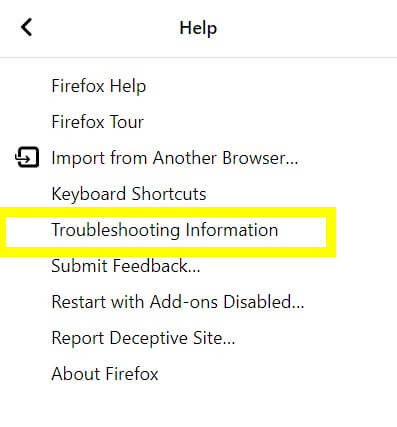
On the next screen, click Refresh Firefox on the right side of the screen under Give Firefox a tune up:
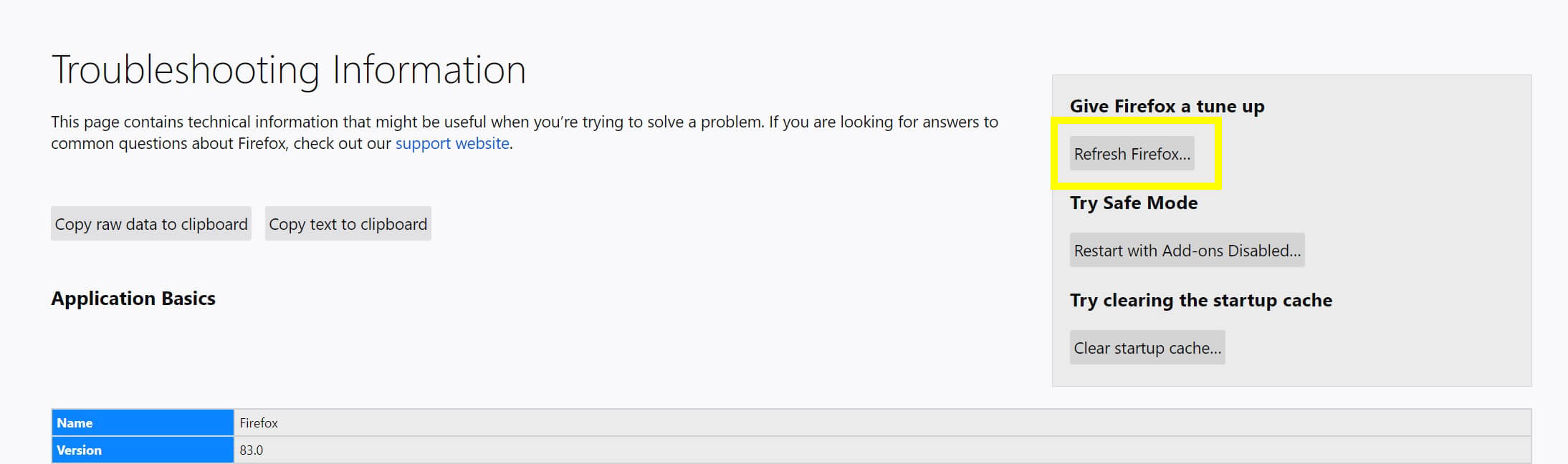
Confirm your choice and the browser will restart. Once it does, try to access the problematic site again. If it’s still not working, proceed to the next tip.
3. Create a New Profile in Firefox
The next step is to check if a corrupted Firefox profile might be causing the PR_END_OF_FILE_ERROR. This is easy to check by simply creating a new profile. If it resolves the problem, you can import your bookmarks to the new profile and you’ll be all set.
Before we start, go ahead and export your bookmarks. Open the bookmark manager by pressing Ctrl + Shift + B on your keyboard (or Cmd + Shift + B on a Mac):
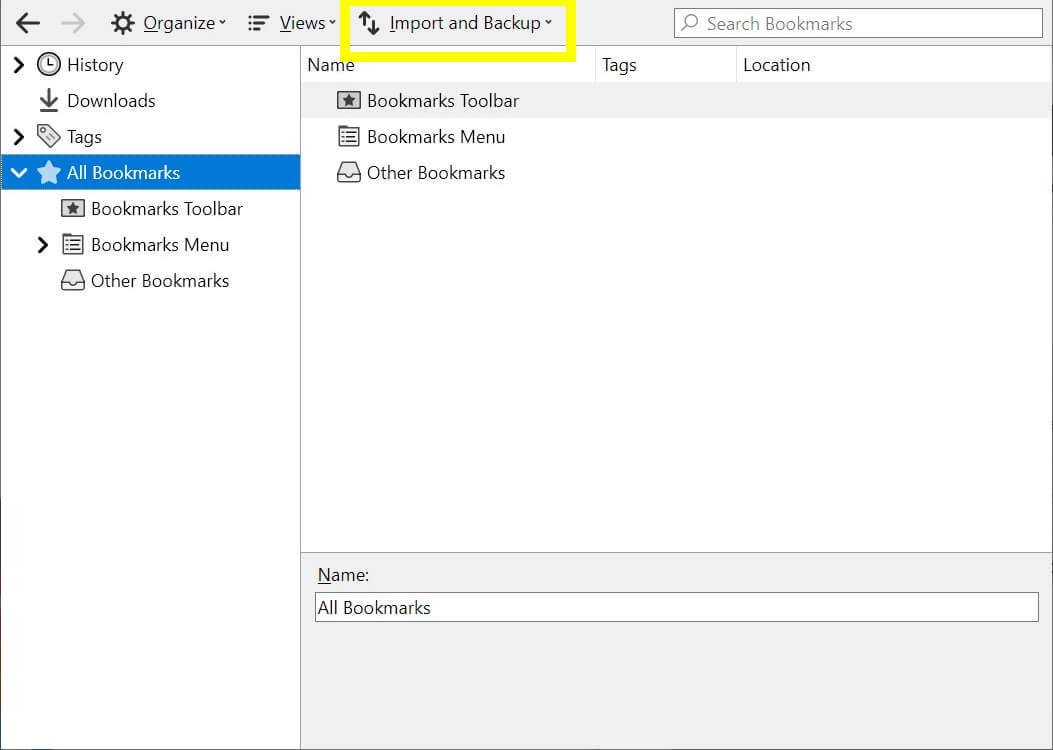
Click Import and Backup at the top and choose Export Bookmarks to HTML. Save the file to your desktop or somewhere else you’ll be able to find easily.
Next, type “about:profiles” into the Firefox navigation bar:
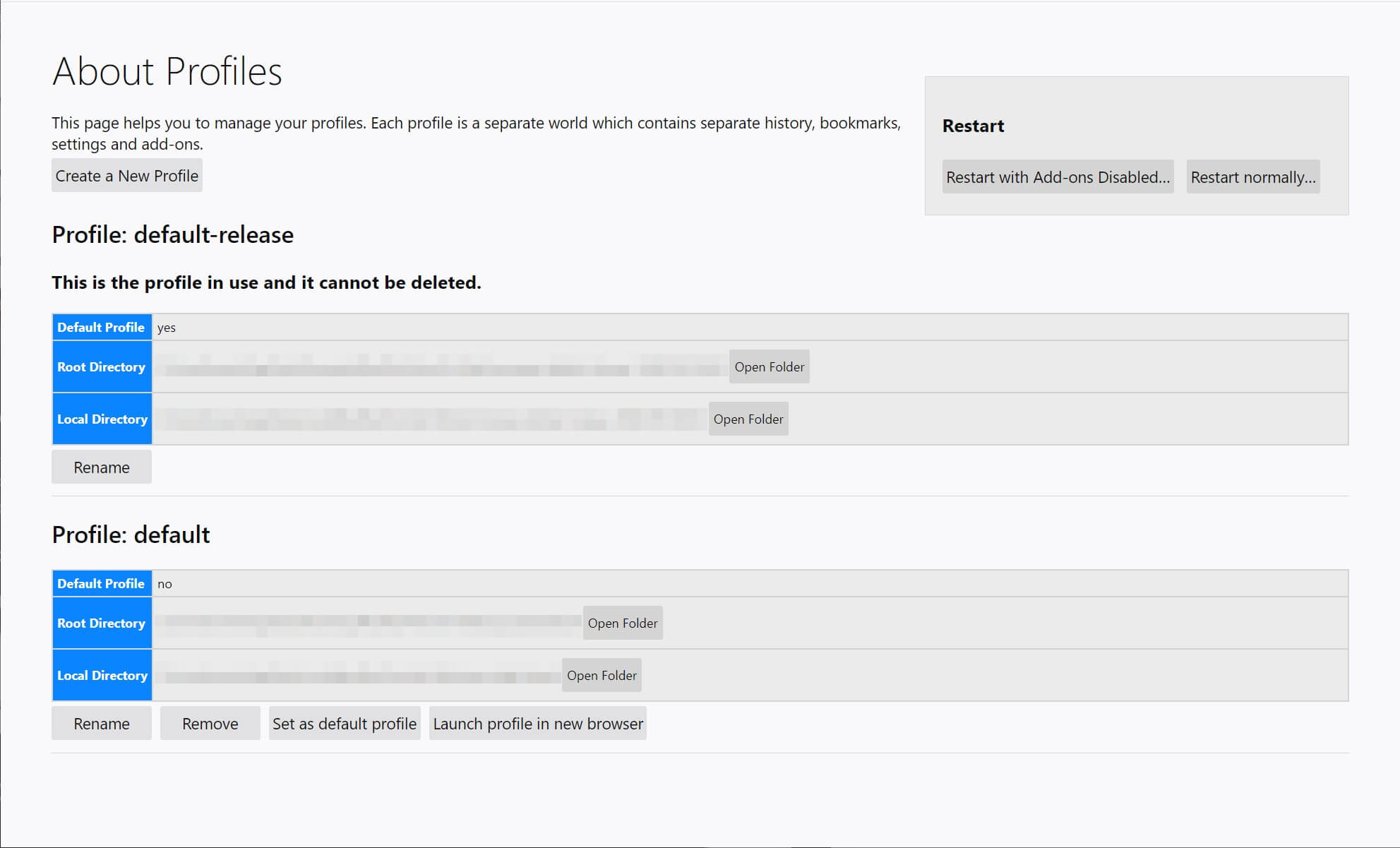
On the profiles page, click Create a New Profile. Follow the steps to give your profile a name. When the wizard is finished, click Launch profile in new browser:
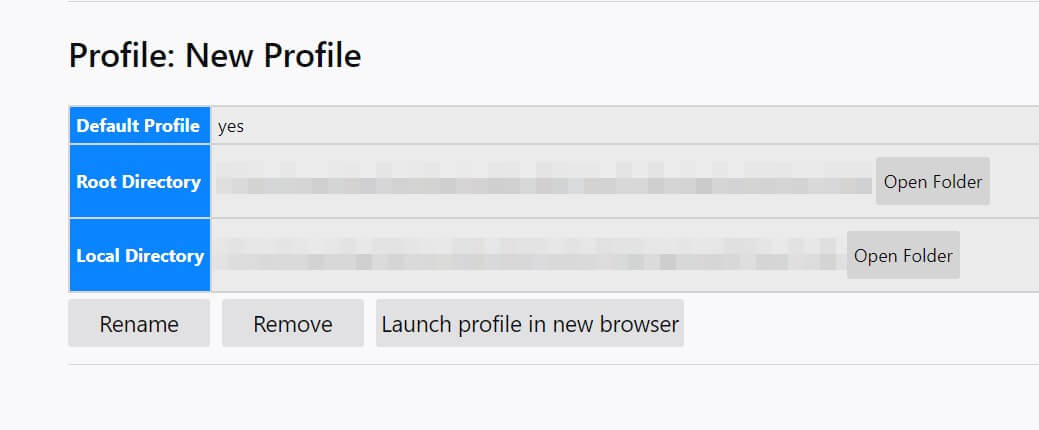
Visit the problematic web page to check if the error has been resolved. If so, you can import your bookmarks to the new profile. Open up the bookmark manager again and click Import and Backup. This time, choose Import Bookmarks from HTML and choose the file you exported earlier. If you’re still seeing the error, head to the final step.
How to Avoid the PR_END_OF_FILE_ERROR Secure Connection Error in the Future
Once you’ve fixed this pesky error, you’ll want to ensure it won’t pop up again in the future. While there are no guarantees, there are a couple of things you can do:
- Leave your SSL settings alone. There’s generally very little reason to change these, and as we’ve seen, incorrect configurations can cause problems.
- Avoid VPNs or proxy settings that have caused errors in the past. If you know you see this error with a given VPN, for example, experiment with other options to find one that works better with the sites you visit regularly. Consider only using one when absolutely necessary.
- Try a new antivirus suite, or leave real-time protection disabled and stick to scheduled scans. If you’re on a Mac, you probably don’t need antivirus at all – although you should carry out your own research here.
While this error is rare, when it does crop you’ll likely have plenty of questions. The good news is that it’s an easy error to fix, and you can do plenty to make sure it doesn’t crop up again.
Conclusion
A “Secure Connection Failed” warning sounds pretty serious. It might make you think either the website you’re visiting (or your computer itself) is compromised. Fortunately, the PR_END_OF_FILE_ERROR is generally harmless and more likely indicates an issue with your connection or browser.
Common causes of this error include VPN or proxy connections, incorrect SSL settings in your browser, a corrupted Firefox profile, and overzealous security software. What’s more, taking some steps to keep it at bay means the times you note the error should be few and far between.
Do you have any questions about resolving this common Firefox error? Let us know in the comments section below!
Featured image by Andrey Suslov / shutterstock.com.

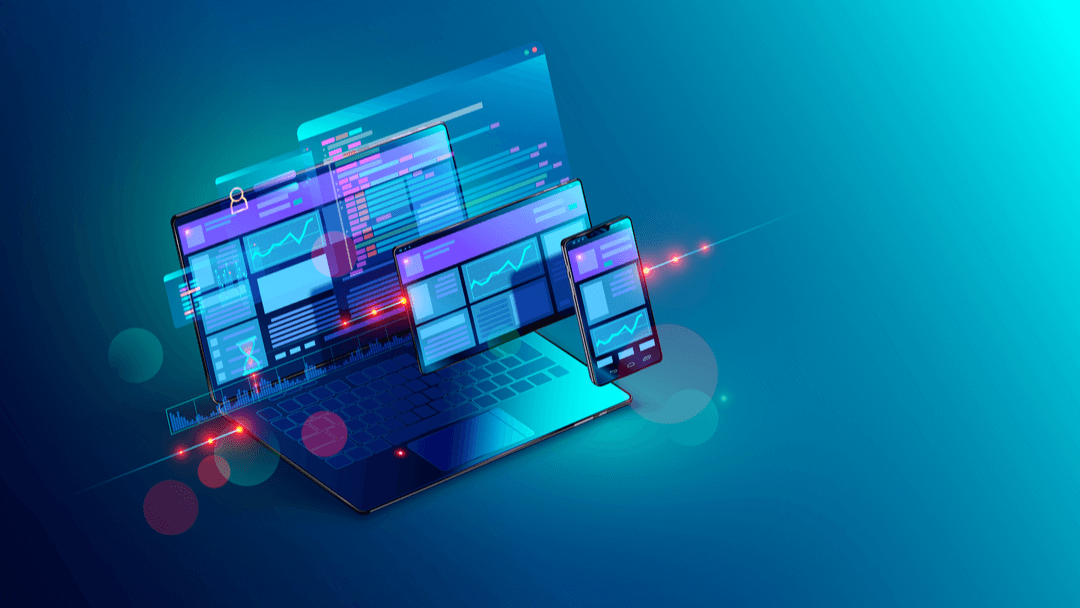







Error message still present. Instructions said then “go to final step” BUT there is none. This it did not correct the problem.
None of it worked for me and where is the “Final Step” I’m supposed to head to?
13″ MacBook Pro M2 running Ventura 13.4 & Firefox 114.0.1
Useful article and explained the problem well. I’ve actually been communicating with my VPN’s customer service staff, trying to find out what the heck was going on. I’ve actually directed their support staff to your article, in fact.
I’d note that in my own case (which is definitely VPN related), the PR_END_OF_FILE error does NOT affect all sites when it happens, and typically will only affect the domain I was trying to access when the problem appeared. I’m not sure if that’s a trait of the VPN-induced scenario or not, but it may be worth knowing for those trying to troubleshoot this.
In my own experience, the problem persists until I change the VPN server in question. Trying to return to the original server too soon tends to cause the error to reappear, but if I wait long enough, I’m able to use the original VPN server again.