As a website owner, staying on top of critical WordPress maintenance tasks is important. But who has time to constantly update plugins, fix security vulnerabilities, and optimize your website’s database? Managing all of these important tasks, especially when maintaining more than one website, is time-consuming. In this post, we’ll outline all the maintenance tasks you should focus on and highlight the perfect tools for the job.
Let’s get started.
Why WordPress Maintenance Matters
There’s no doubt that WordPress is a powerful and popular platform. So much so that more than 43% of the internet is built on it. With this kind of popularity, hackers and other bad actors are licking their chops at the idea of getting into your website. Regular maintenance ensures optimal performance, security, and user experience. Neglecting website maintenance can lead to a variety of problems.
Outdated software, such as plugins and WordPress themes, can contain vulnerabilities that hackers can exploit to access your site. Let’s face it: it’s really hard to get them out once they are in. They can shut down your website with DD0S attacks, block you from logging in, and place pesky malware in the core files to render your site useless. When a WordPress website breaks, people looking for what you’re selling will only see display errors, frustrating them and prompting them to seek another option.
To keep your site running smoothly, ensure you have installed the most recent versions of themes, plugins, and WordPress. When managing multiple websites, we highly recommend using a site management tool.
What Is A WordPress Site Management Tool?
A WordPress site management tool is a software application designed to manage multiple websites in a single dashboard. They can often automate critical WordPress maintenance tasks, like updating plugins, themes, and WordPress itself, monitor website performance, and help you keep your website speedy. Some site management tools, like Divi Dash, also help you keep up with all of your clients, so it’s easier to find contact details and other important information in a flash.
Many site management tools exist, but few are as intuitive as Divi Dash.
What Is Divi Dash?
Divi Dash is the newest product in the Divi ecosystem. It acts as a digital personal assistant that helps you keep track of your websites, no matter how many you manage. With Divi Dash, you can manage unlimited WordPress websites in one convenient dashboard. It integrates directly into the Elegant Themes Member Area and allows you to add every website you own, regardless of the theme installed. Divi Dash is a life-saver for updating and managing plugins, themes, and WordPress, either in bulk or by setting them up automatically. It also allows you to add your clients, assign websites to them, and access their information all in one place.
Here’s a full list of Divi Dash’s amazing features:
- Automatically Update Everything: Divi Dash allows you to update all of your plugins, themes, and WordPress core files by setting up a schedule.
- Bulk Update Plugins, Themes, and WordPress: In addition to automatic updates, you can log in and update everything from the main dashboard.
- It Integrates With Divi Teams: Divi Dash supports another Divi product, Divi Teams. This enables you to easily add team members, control their permissions, and assign specific sites to them.
- Get a Detailed Overview of Every Website: Divi Dash provides a comprehensive overview of the software installed on your site, which is inactive, and monitors parameters like PHP, WordPress version, and more.
- Manage Your Clients: Add clients to Divi Dash, assign websites to them, and retain contact details for easy access.
- Access WordPress Websites With One Click: With Divi Dash, you’ll have access to every website you own, allowing you to log in with one click.
Divi Dash has you covered whether you want to free yourself from repetitive plugin updates, collaborate with your team, or sign in to WordPress websites with one click. The best part? Divi Dash is available for free with a Divi License.
Divi Dash Helps With The Most Critical WordPress Maintenance Tasks
Divi Dash is a powerful tool that can significantly improve your workflow and ticks many boxes for critical WordPress maintenance tasks. Whether you’re a freelance web designer, a digital agency, or simply managing multiple websites, Divi Dash provides plenty of features to help with routine maintenance. Let’s dive into those, so you’ll understand why Divi Dash is the ultimate time-saver.
Subscribe To Our Youtube Channel
1. Change WordPress Passwords Periodically
One of the most critical WordPress maintenance tasks is keeping your password changed. Strong passwords are your first line of defense against unauthorized access to your website. If a hacker gains access to your website, they may be able to steal sensitive information, such as customer data or financial records. By setting a strong password, you can also ensure that no one can change your site, including removing content.
To be safe, changing your WordPress password every 90 days or so is recommended. However, you should change your passwords more often if you store consumer financial information like credit cards or other sensitive information. That’s also true if you suspect your account has been compromised.
When choosing a new password, try using a combination of upper and lowercase letters and symbols. Choose something that isn’t easily identifiable. For example, don’t use a pet or child’s name that can be guessed.
Easily Change WordPress Passwords With Divi Dash
Those looking for an easy way to change their password should try Divi Dash. You can easily change your sites’ passwords within Divi Dash’s intuitive dashboard. You can do this by navigating to the websites tab and click on the website you wish to edit.
When the website overview pops up, scroll to the bottom and click the username you wish to edit.
When the dialog box appears, click the set new password button to change the password.
2. Update WordPress, Plugins, and Themes
Another task you should stay on top of is WordPress, plugin, and theme updates. Updates typically offer security patches to address vulnerabilities that hackers could exploit. In addition to being more secure, updates can provide bug fixes for errors, introduce new features, and ensure compatibility. WordPress works like a well-oiled machine when everything is playing nice together. When you let software on your website become outdated, you take your site’s life into your own hands.
Divi Dash Can Handle Updates Automatically
In addition to being able to bulk-update the software on your WordPress website, you can set up automatic updates. That way, you can set it and forget it! It allows you more time for other things, like securing new clients, building new Divi websites, and focusing on marketing your business.
To schedule automatic updates in Divi Dash, click on any website from the main dashboard. From there, click auto updates under the themes & plugins section.
Next, switch the automatic updates toggle to yes and click the settings icon to change the frequency of the updates.
When the dialog box appears, use the dropdown menus to select the frequency, update time, and timezone. When you’ve selected options, click the save changes button.
3. Optimize Your Website’s Database
When your website’s database is cluttered, it can significantly slow your website. Over time, your database can accumulate spam comments, post and page revisions, and trash items. This excess data can make it difficult for your website to load quickly, leading to visitors bouncing off your site. To ensure that your site performs well and is fast-loading, removing these gunky database entries using a plugin or a site management tool is essential.
Divi Dash Helps Keep Your House Clean
The great news is that Divi Dash can remove these database entries, ensuring your site runs fast and smoothly. To clean unwanted items from your website, head to the main Dashboard of Divi Dash and click on a website. From there, scroll down to the optimization area of the website overview. With one click, you can remove spam comments, post and page revisions, and trash posts and pages.
4. Remove Unwanted Themes and Plugins
Too many plugins and themes in your WordPress site can make it slow and expose it to security vulnerabilities. In fact, each unused theme or plugin adds to your website’s load time. Fewer plugins and themes mean reduced page load time, which can improve user experience and search engine optimization (SEO). Removing these items can also reduce the resources needed to run your website. Unused themes and plugins consume system resources, such as CPU and memory. Removing them reduces the resources necessary, thereby increasing the overall performance.
Divi Dash Can Easily Remove Themes and Plugins You Aren’t Using
The great news is that Divi Dash can easily remove themes and plugins you aren’t using. With the click of a button, you can remove unused plugins and themes that would otherwise weigh your site down. From the plugins tab in Divi Dash, you can view a list of all the plugins on your site.
Expand the dropdown for each plugin to reveal the inactive ones.
To delete a plugin, hover over the plugin and select the trash can icon or the delete inactive instances button to remove it.
To remove unused themes, click the themes tab, expand the theme you wish to examine, and click the delete inactive instances to remove that theme from every site you manage.
5. Monitor Your Site’s Performance
One of the most critical WordPress maintenance tasks is to monitor your site’s overall performance. Without it, search engines will suppress your content, pushing it farther down in the search results ranking pages (SERPs). A fast website is also crucial for keeping your bounce rate down. If someone lands on your site and it’s loading like molasses, they’ll likely leave and never return. Lastly, a well-optimized website puts less strain on your web server, improving overall performance and reliability.
There are many factors to web performance, like image optimization, caching, JS, HTML, and CSS minification, database optimization, and whether you’re using a content delivery network (CDN). It’s important to choose a reputable web host, like SiteGround, with built-in tools to combat these issues. Another important factor is implementing a site management tool that allows you to get an overview of your site’s health. Thankfully, Divi Dash can do that – for all your WordPress websites.
Divi Dash Gives You an Overview of Critical Metrics
Another great feature of Divi Dash is its system status report for each website you monitor. The report provides information on the installed WordPress version and various PHP and MySQL parameters. Monitoring your website’s status is an excellent way to stay on top of any issues that may arise. If your site needs attention, you can easily submit a support ticket to Elegant Themes for anything you need help with.
To view this report, click on a website in the main Divi Dash dashboard. Then, scroll down to System Status Report to get a better idea of your site’s health.
6. Review WordPress Site Activity To Help Diagnose Issues
Monitoring WordPress security logs and site activity is crucial to maintaining a secure website. When problems arise, it can be difficult to determine the cause. An activity log plugin or a site management tool like Divi Dash can help you understand what went wrong. For example, sometimes, a plugin or theme update conflicts with other plugins on your site. This can also happen if WordPress needs to be updated. Viewing a comprehensive list of your site’s activity is imperative.
Divi Dash Gives You A Full History Report For Your Websites
Divi Dash offers a convenient overview of your website’s task history. The History tab displays a detailed list of updates filtered by time, action, or type. If you encounter issues like the dreaded white screen of death, this history can help you pinpoint potential causes. To access your site’s history, simply click the History tab and use the search and filtering options to find what you need.
Other Critical WordPress Maintenance Tasks
In addition to the critical WordPress maintenance tasks you can accomplish with Divi Dash, there are a few other areas you should be paying attention to. Between setting up backup schedules, checking for broken links, image optimization, and good SEO practices, staying on track with these tasks will keep your WordPress website in tip-top shape.
7. Back-Up Your Website
Backing up your websites is one of the most critical WordPress maintenance tasks. A backup of your site serves as a safety net, allowing you to restore your website in case of security breaches, data loss, or hacks. You might accidentally delete crucial information, encounter a plugin installation failure, or a corrupt database. When you have a backup, you’ll know that you can easily restore it.
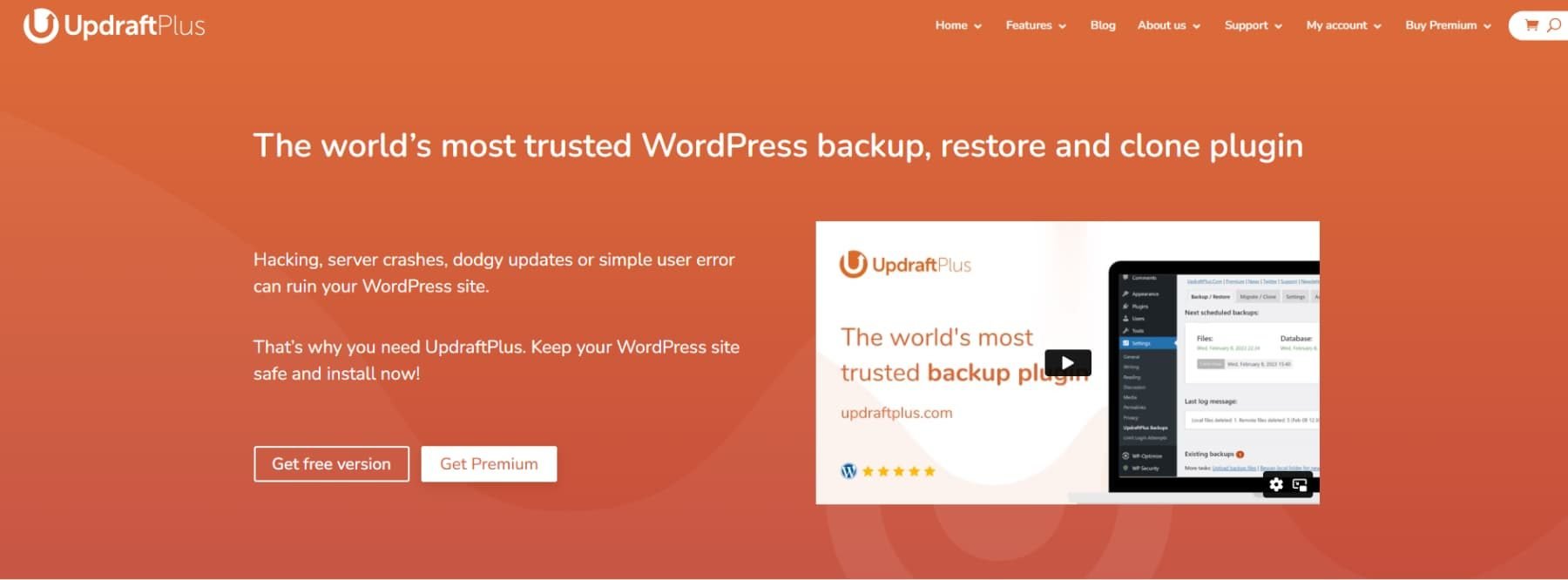
Plenty of backup plugins can help you get the job done. One such option is UpdraftPlus. It is a robust backup and migration plugin for WordPress that protects your site from hacking, server issues, failed updates, or user error. With UpdraftPlus, you can easily schedule routine maintenance so you can set it and forget it. The plugin offers several ways to store your backups, from various cloud storage providers to local destinations. You can easily package your website’s files and migrate them to another installation should you need to.
Regardless of the plugin, having a good backup solution is key. That said, popular web hosting providers, such as SiteGround or Cloudways offer backups, too, so it’s a good idea to research all of your options.
8. Check For Broken Links
Another way to maintain your website is to periodically check for broken links. Not only is it imperative for user experience, but also for improving your website’s search engine ranking. Broken links are a quick way to frustrate your visitors, leading to higher bounce rates. Google and other search engines will ding you for it, too. By fixing broken links, you can ensure that your website is professional and provides access to additional content. You only get one chance to make a first impression, so losing a potential sale over a broken link would be a shame.
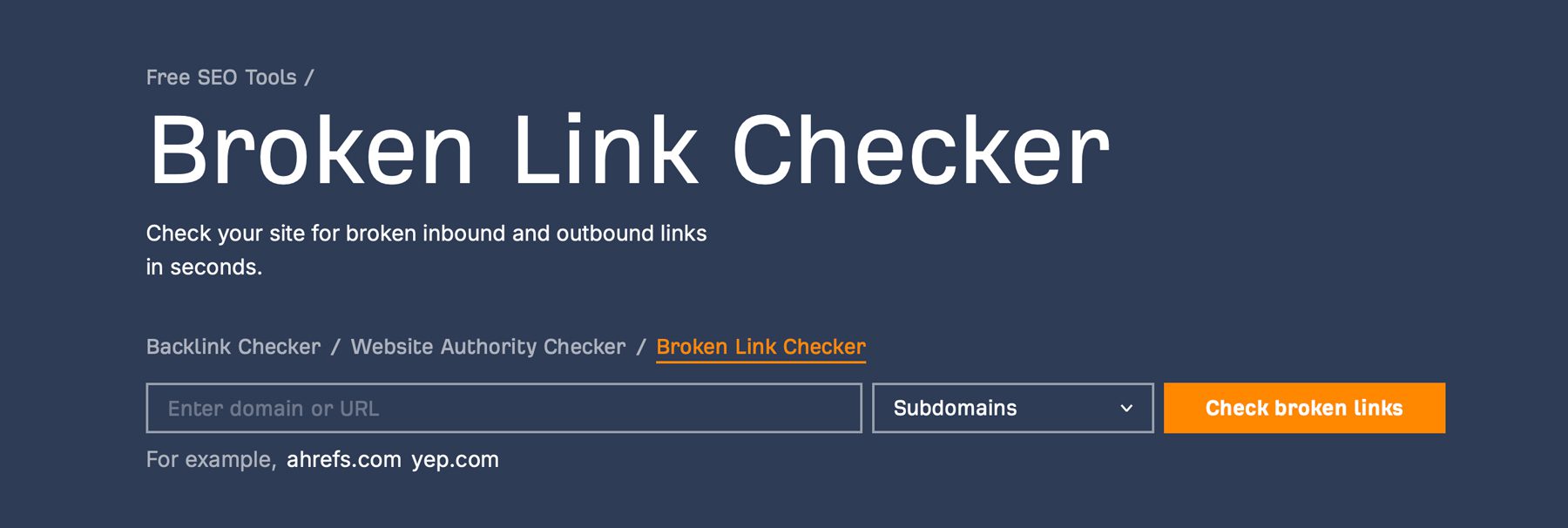
Broken Link Checker, by WPMU DEV, is a popular plugin for finding and correcting broken links. You can also use Google Search Console or Ahrefs’ Broken Link Checker.
9. Maintain Good SEO Practices
Maintaining good SEO practices is a critical WordPress maintenance task you should consider. SEO is your ticket to organic traffic, improved user experience, and higher conversation rates. By optimizing your site for search engines, you’re expanding your reach to a wider audience without breaking the bank on ads. Remember, speed and performance are key for SEO, too. But it’s not just about the technical aspects. SEO-optimized content is more relevant to searchers, attracting visitors who are more likely to act.
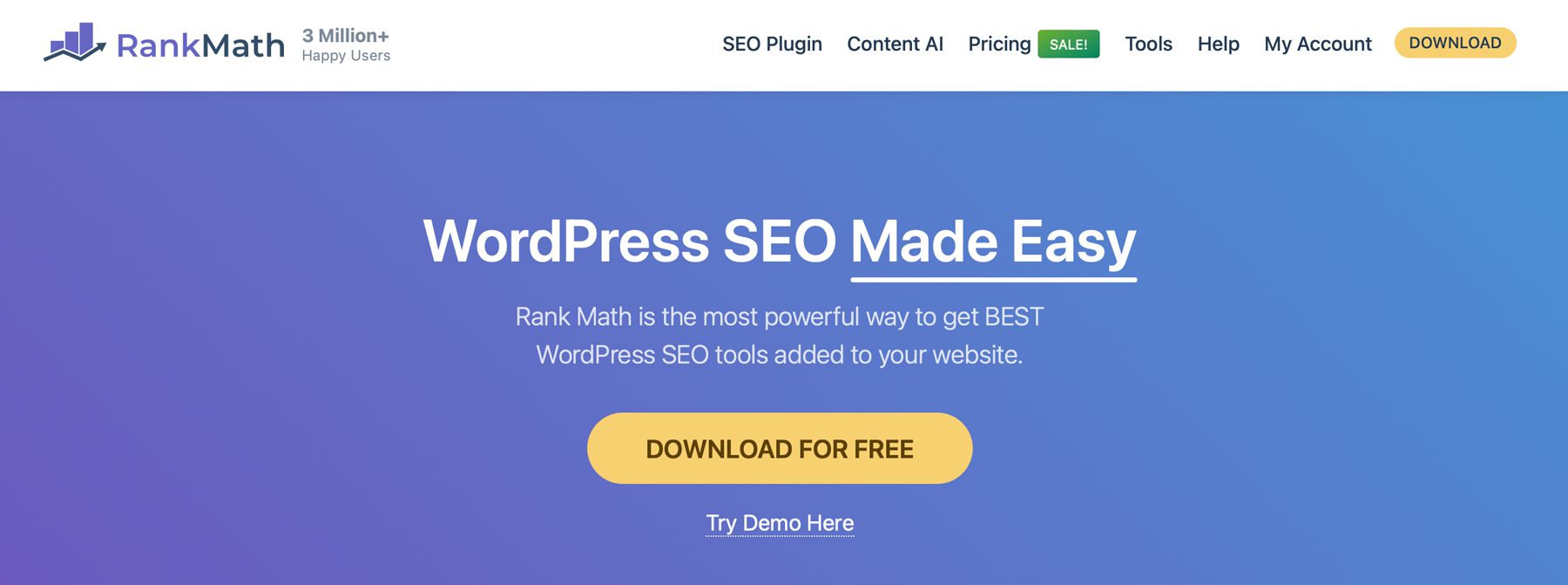
To ensure you’re ticking all the boxes, opt for a popular SEO plugin like Rank Math. For around $8 per month, you’ll gain access to an all-in-one solution for improving SEO. With Rank Math, you can cover all the SEO bases with tools for keyword research, on-page SEO optimizations, schema markup, and link-building suggestions. There are also tools for monitoring broken links and 404 errors, XML sitemap generation, and integrating with Google Analytics. The best part? Rank Math directly integrates into the Divi Builder, so you can design your pages and make SEO improvements in real time.
10. Optimize Images
Adding images is a great way to engage your audience when building a WordPress website or creating new content. However, adding large image files is a big no-no regarding site speed. Large image files can significantly slow your site, making visitors wait longer for pages to load. Large image files consume more bandwidth, which can be a site killer, especially if you use shared hosting. Ensuring that your images are sized appropriately (generally 200kb or less) ensures that your site runs fast and makes your content accessible to your visitors.
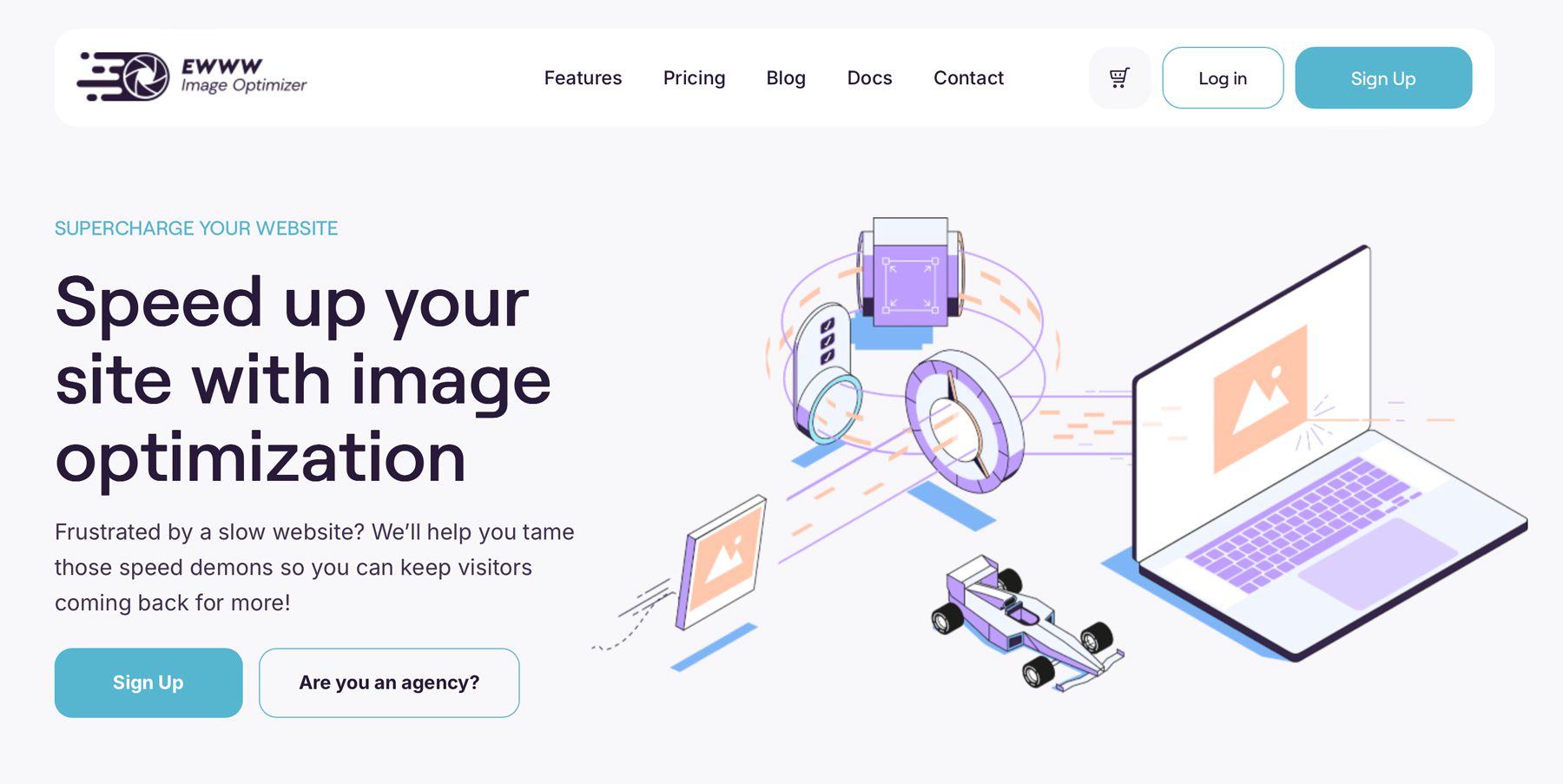
The best way to keep images in check is to use an image optimization plugin like EWWW Image Optimizer. This popular plugin automatically optimizes images, reduces file sizes, and improves website speed. With additional features like lossless compression, bulk optimization, and lazy loading, you can rest assured your site will load faster and run more smoothly.
11. Test, Test, Test!
The last, often overlooked critical WordPress maintenance task is to test everything. Regular testing of forms, email opt-ins, and ecommerce functionality ensures a smoother user experience. It can actually increase sales, too. There’s nothing more frustrating as a consumer than going through the checkout process only to find the payment portion of the process isn’t working.
By regularly checking these important aspects of your site, you can identify and address issues before they impact your business. With a well-maintained website with reliable forms, email opt-ins, and ecommerce components, you can promote a positive user experience for your users and avoid potential loss of revenue.
Make WordPress Maintenance A Breeze With Divi Dash
Maintaining a WordPress website involves many tasks, from updating software to optimizing databases. While these tasks are crucial for ensuring a secure, efficient, and user-friendly website, they can be time-consuming, especially when managing multiple sites.
Divi Dash is a great solution for streamlining repetitive tasks, such as updating plugins, themes, and WordPress, managing clients, and monitoring website performance. By leveraging Divi Dash, you can significantly reduce the time and effort required to maintain your sites, allowing you to focus on other tasks like SEO, image optimization, or growing your business – for free with a Divi License.

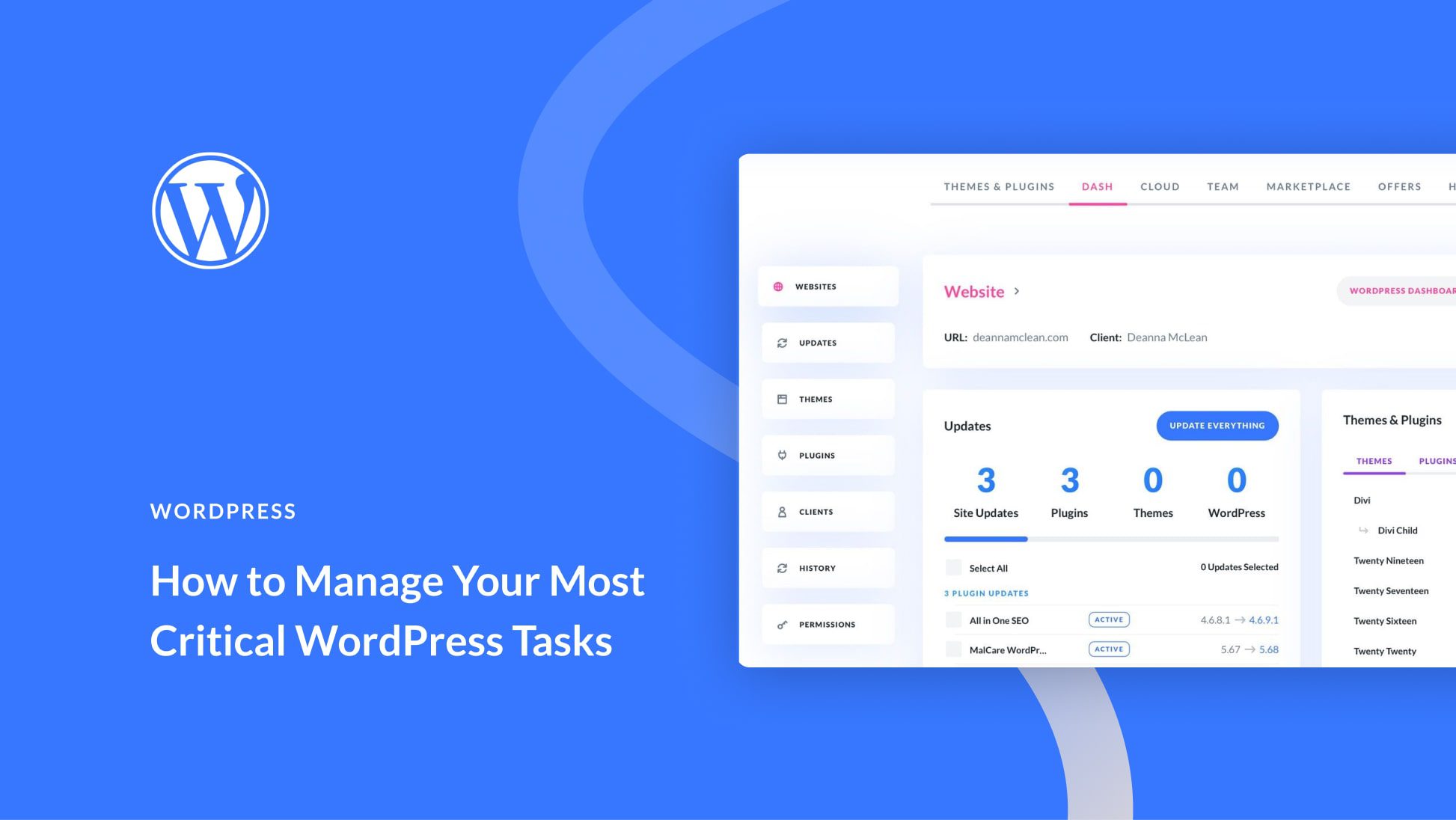

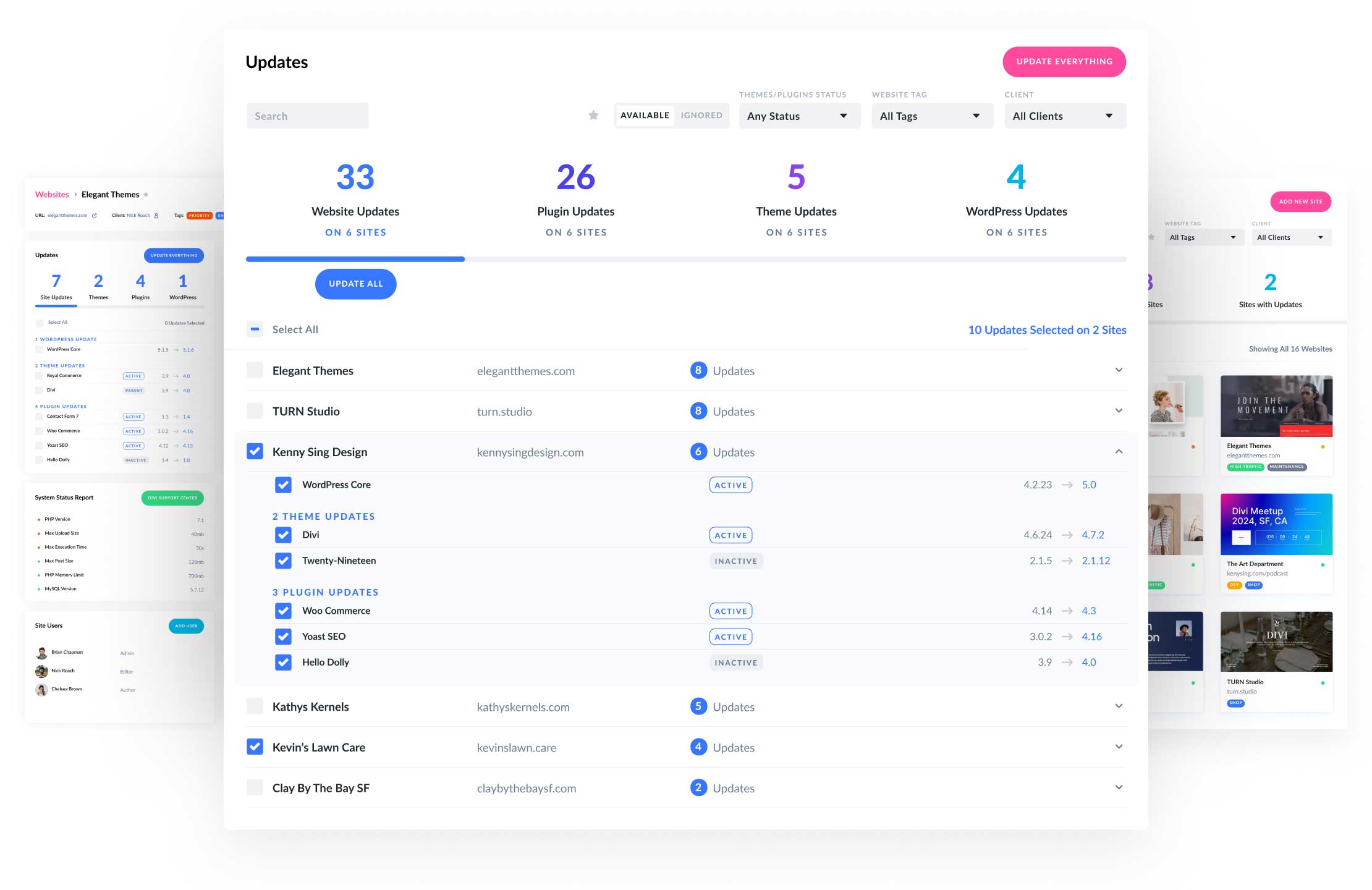
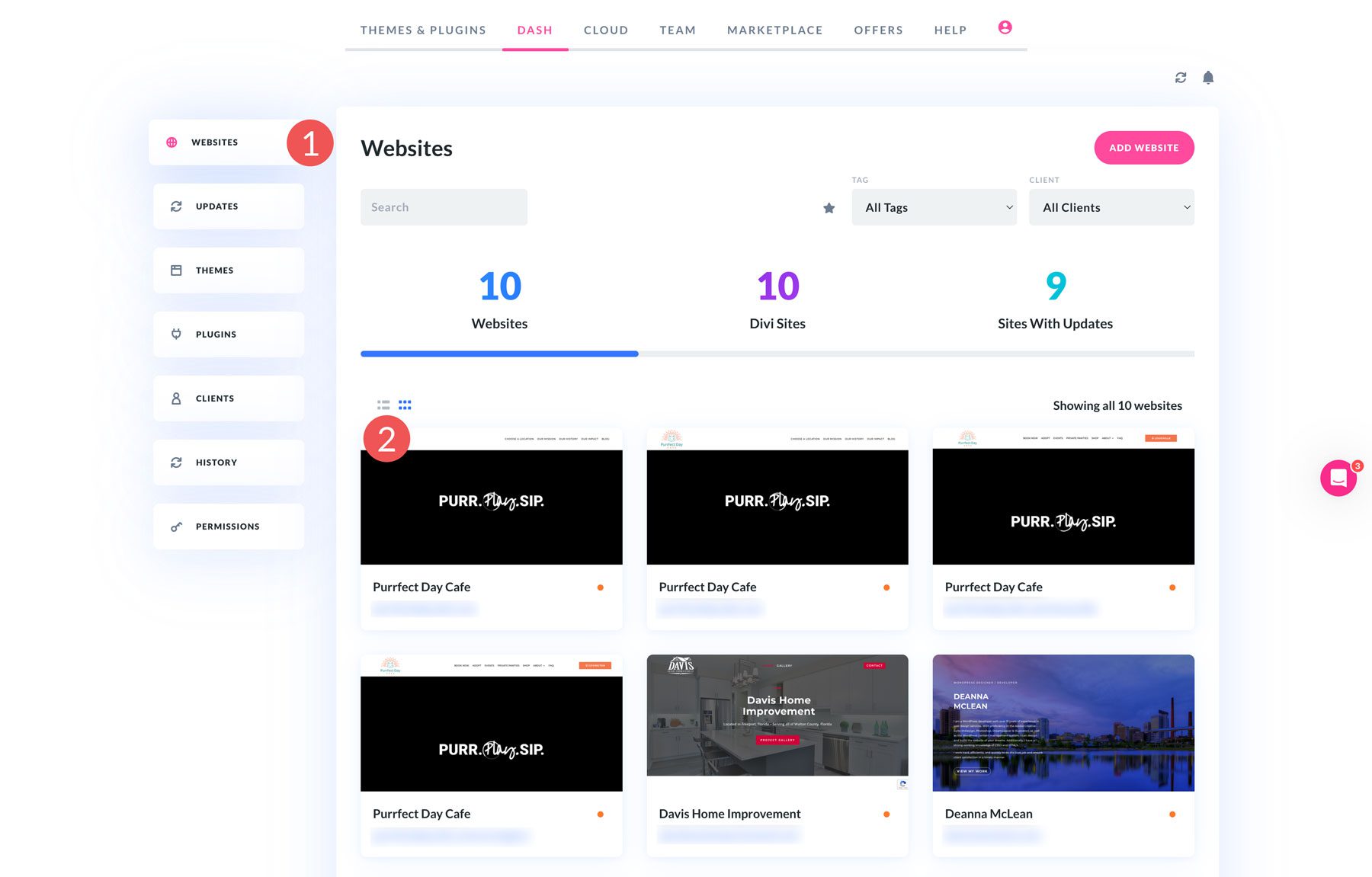
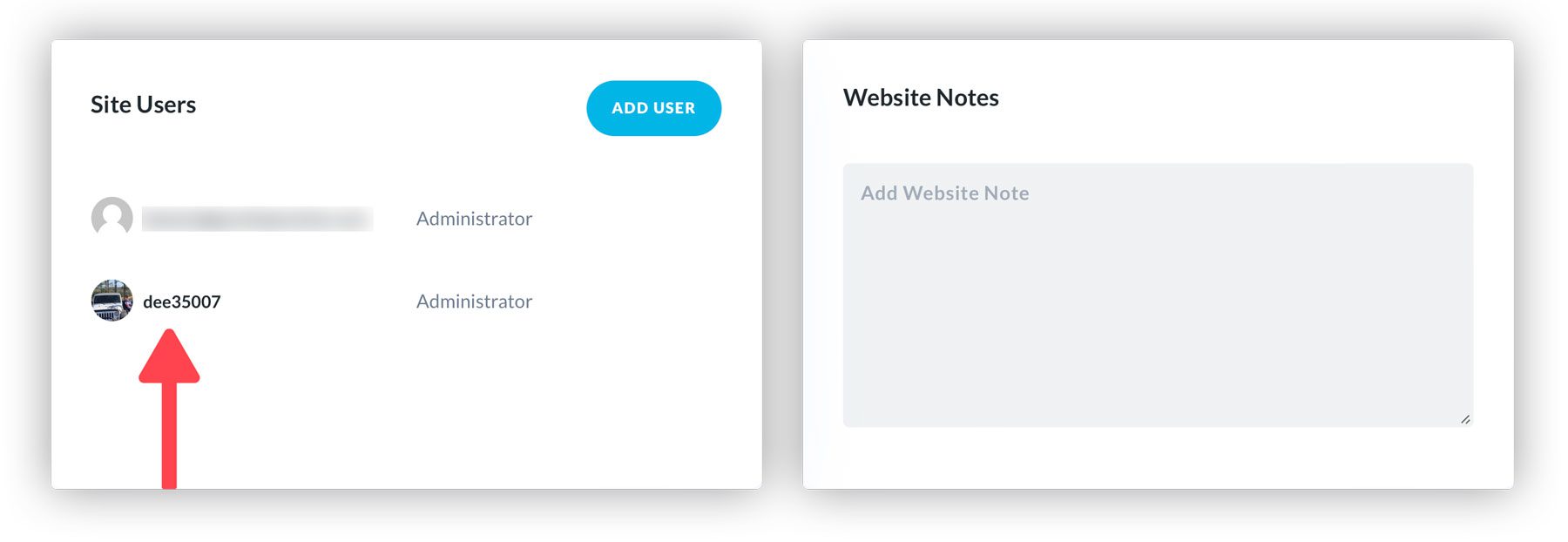
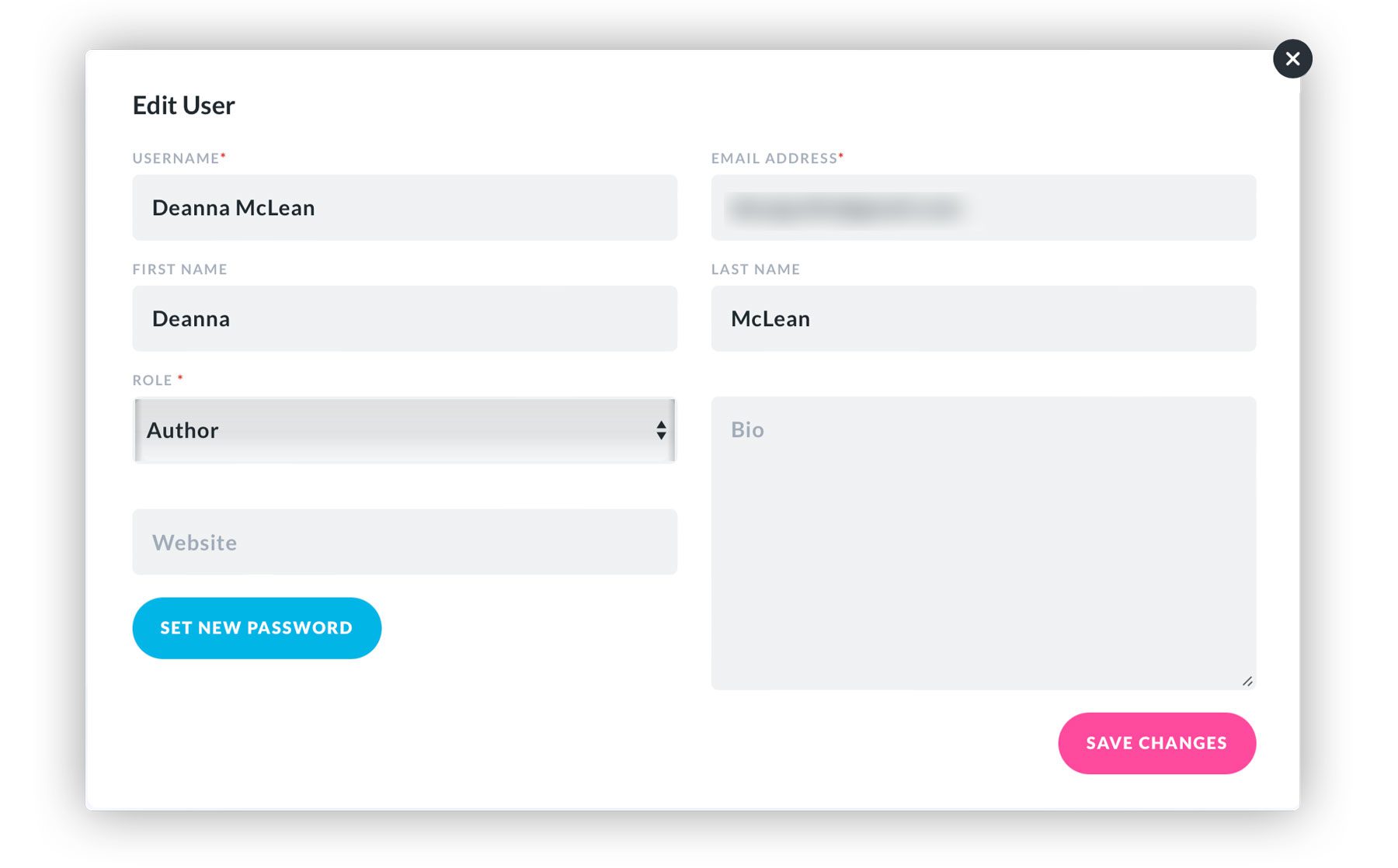
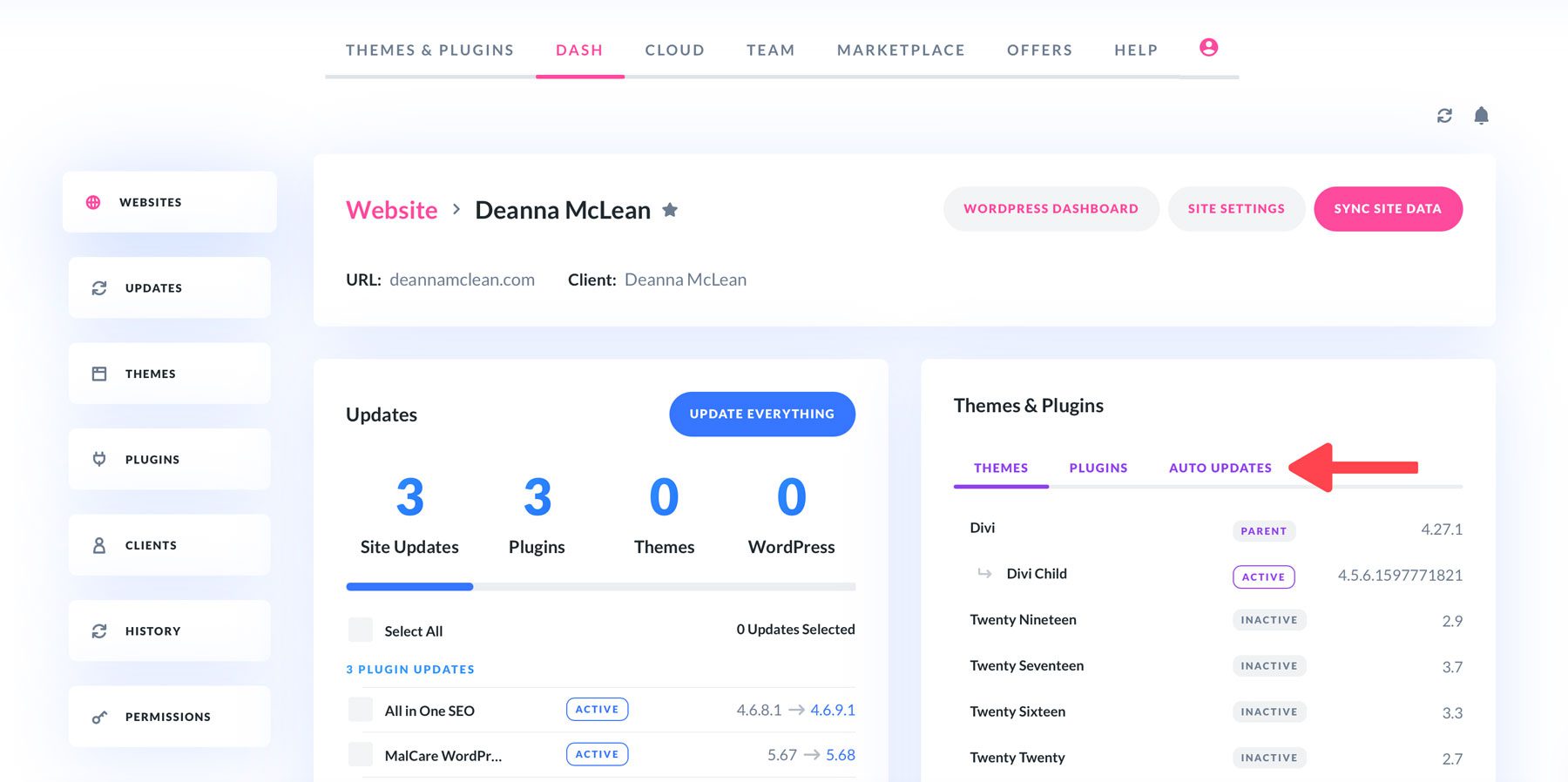
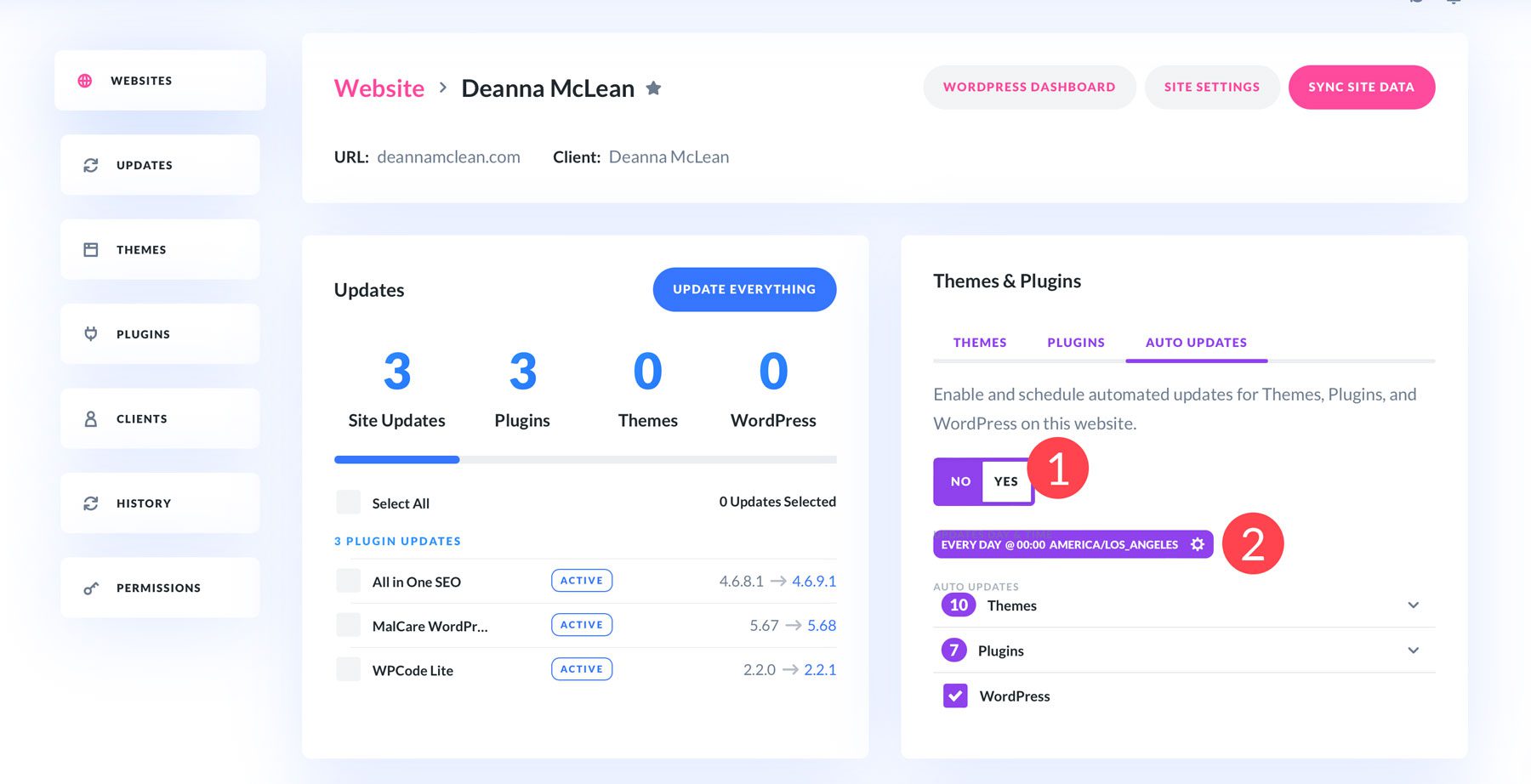
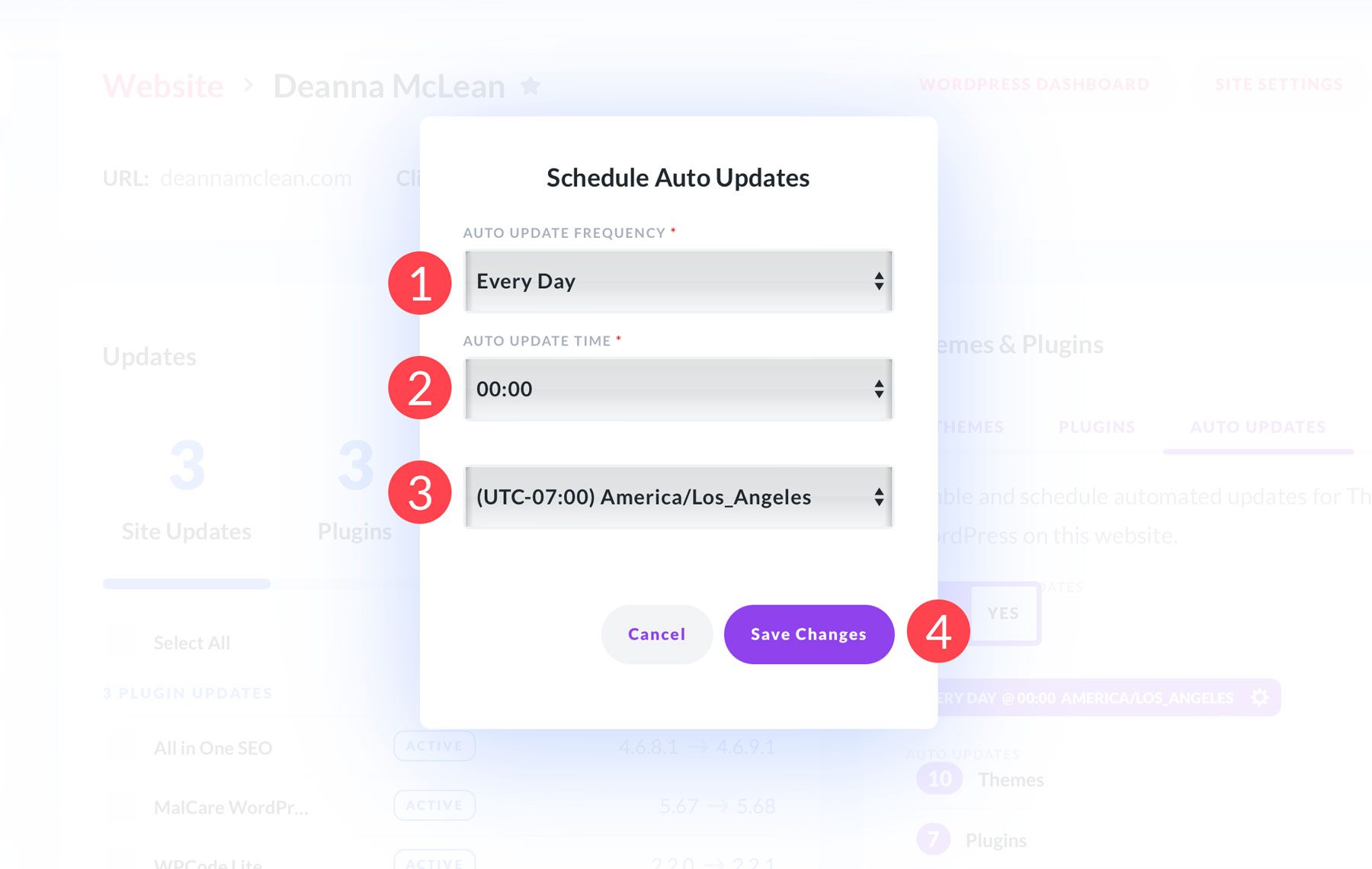
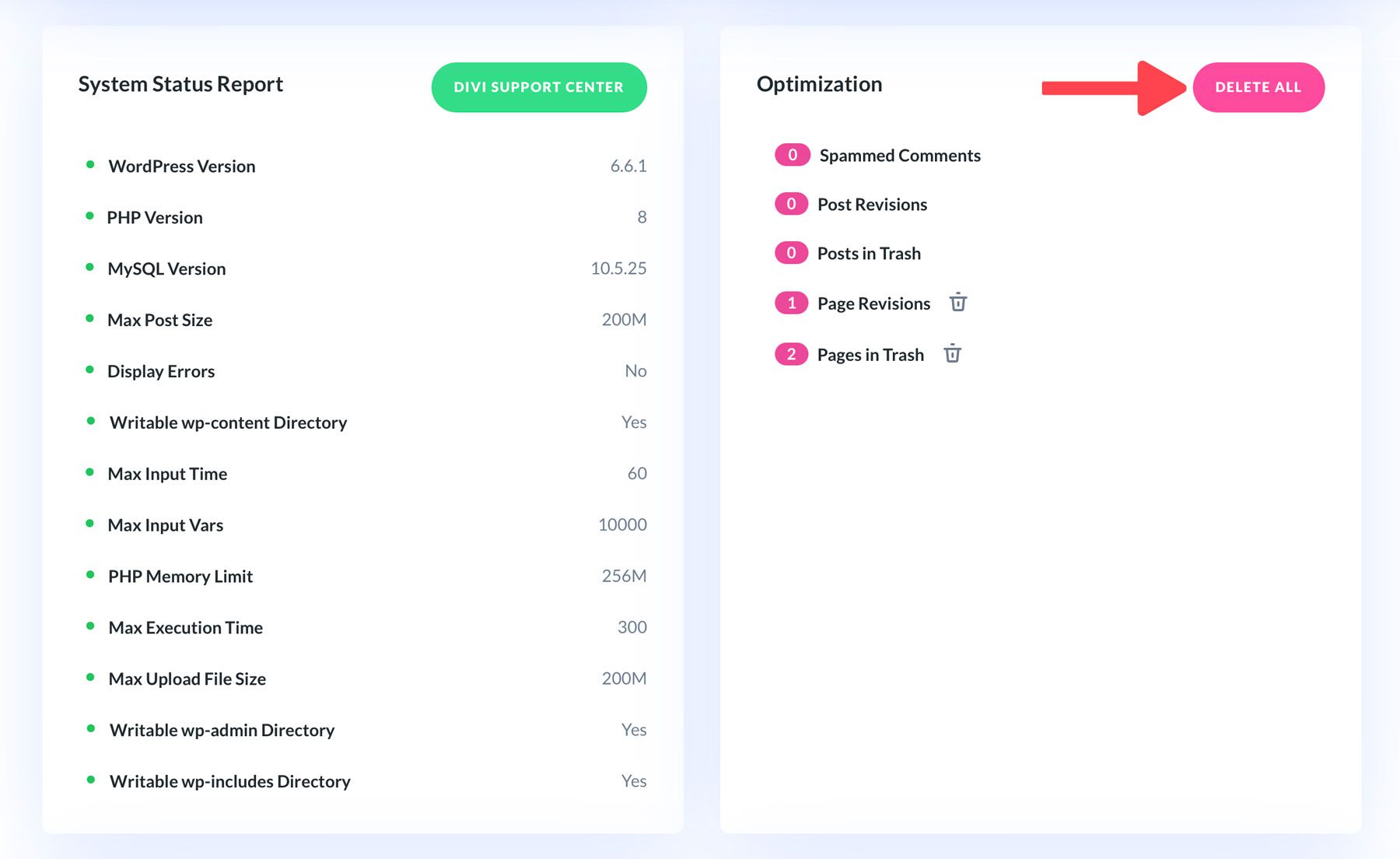
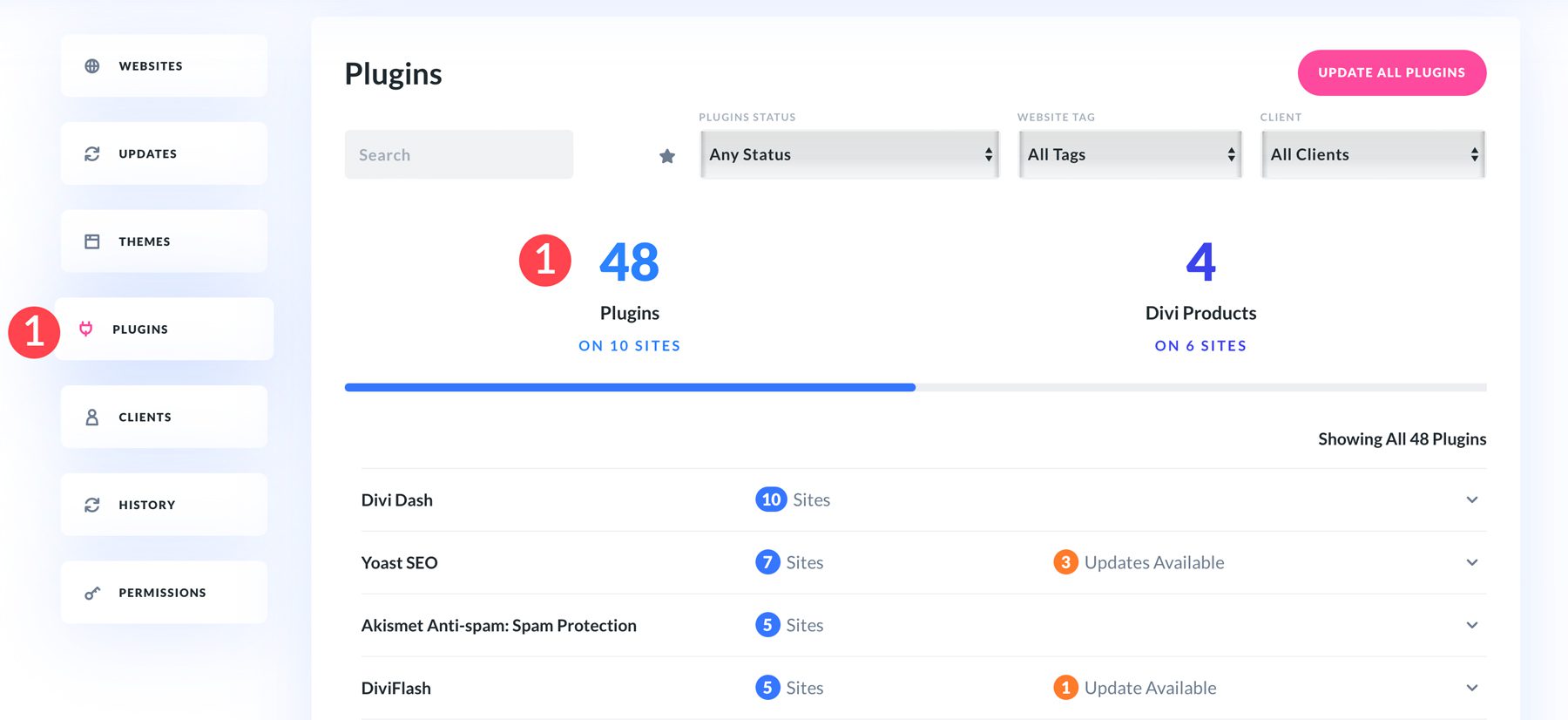
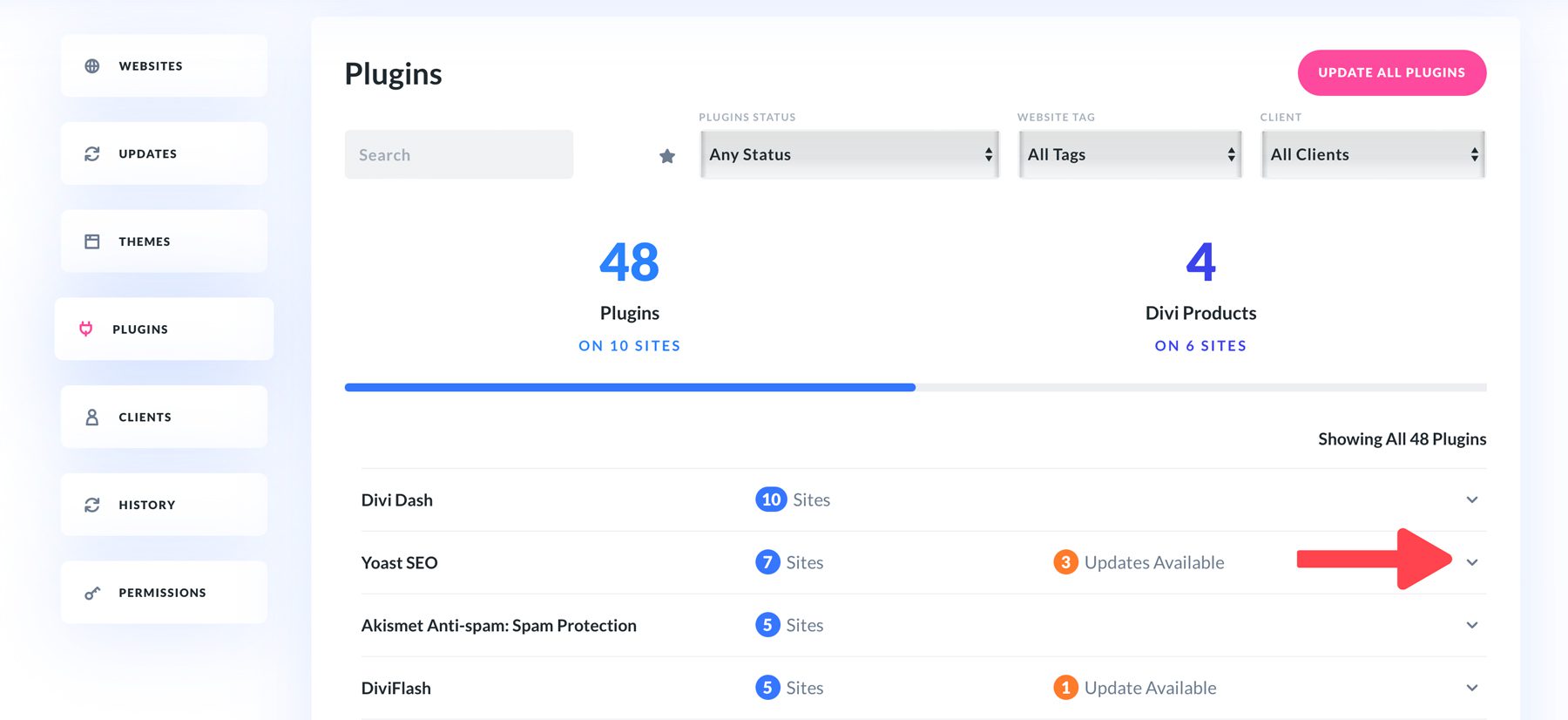
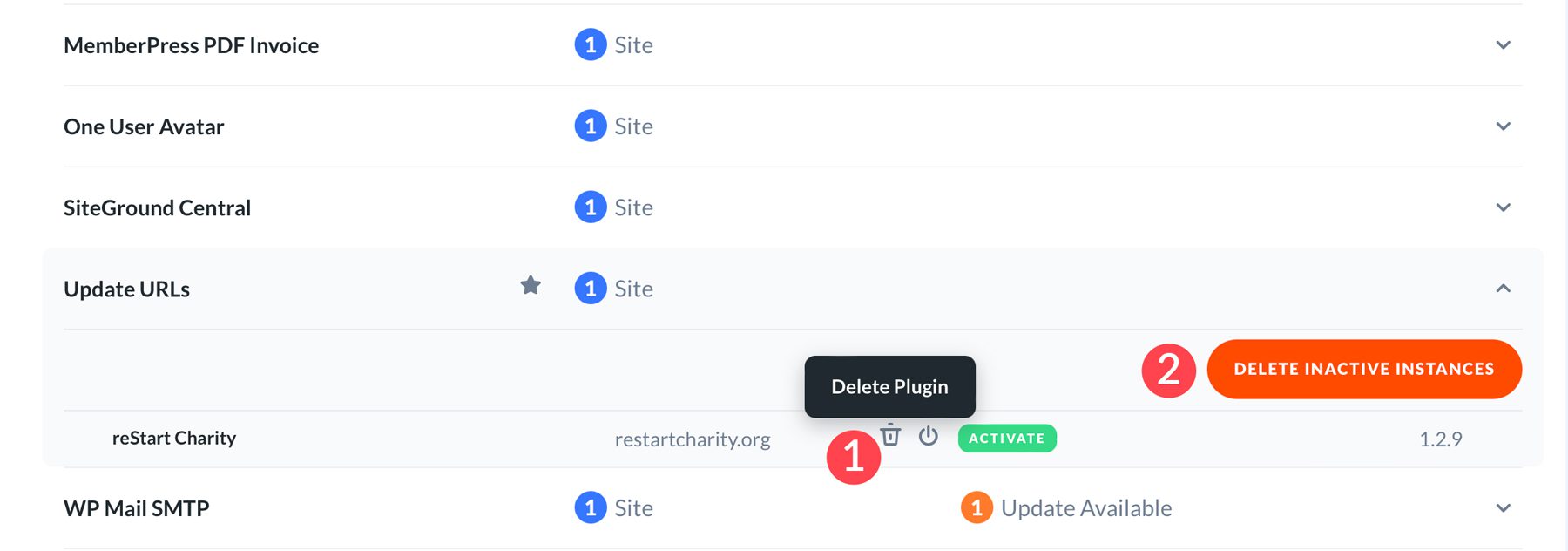
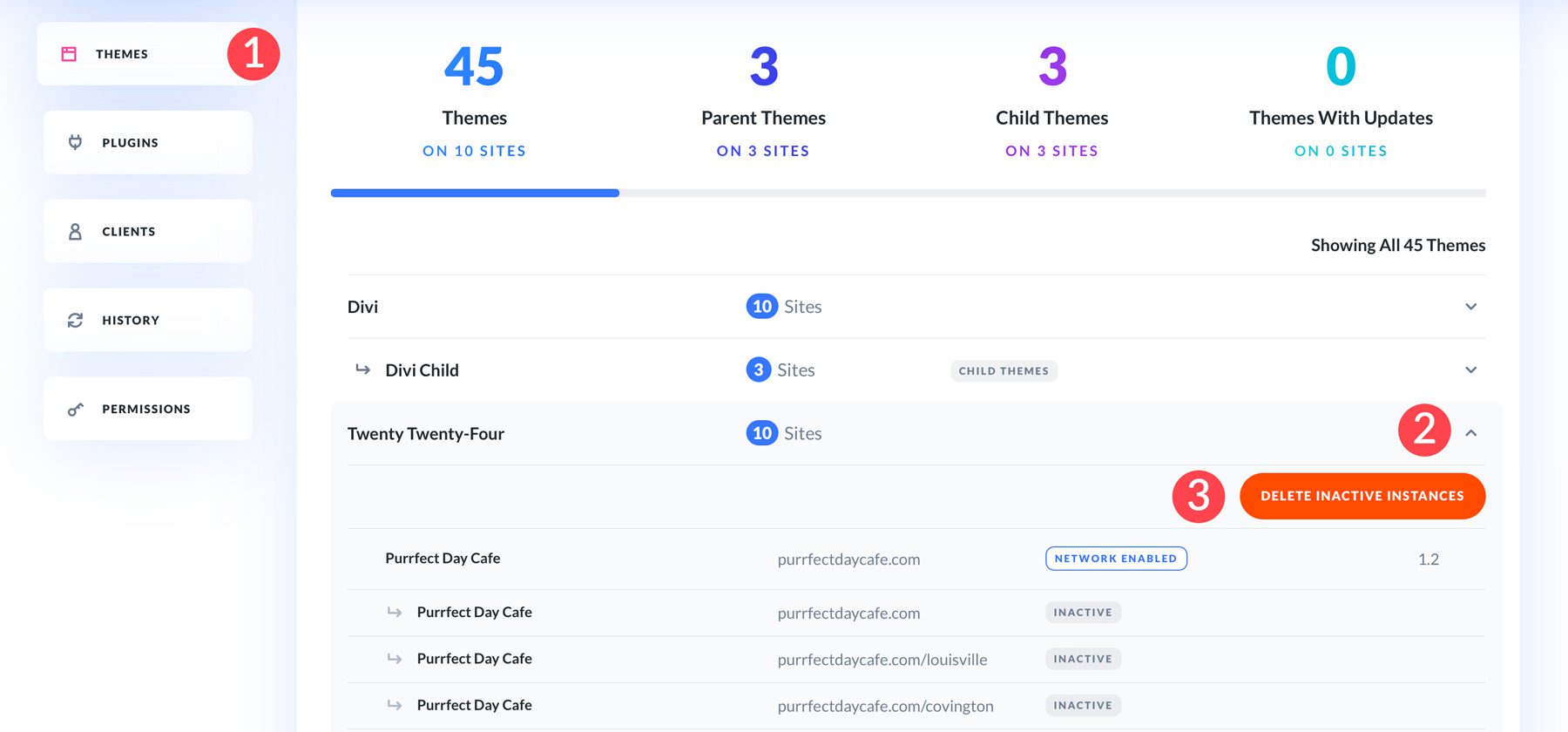
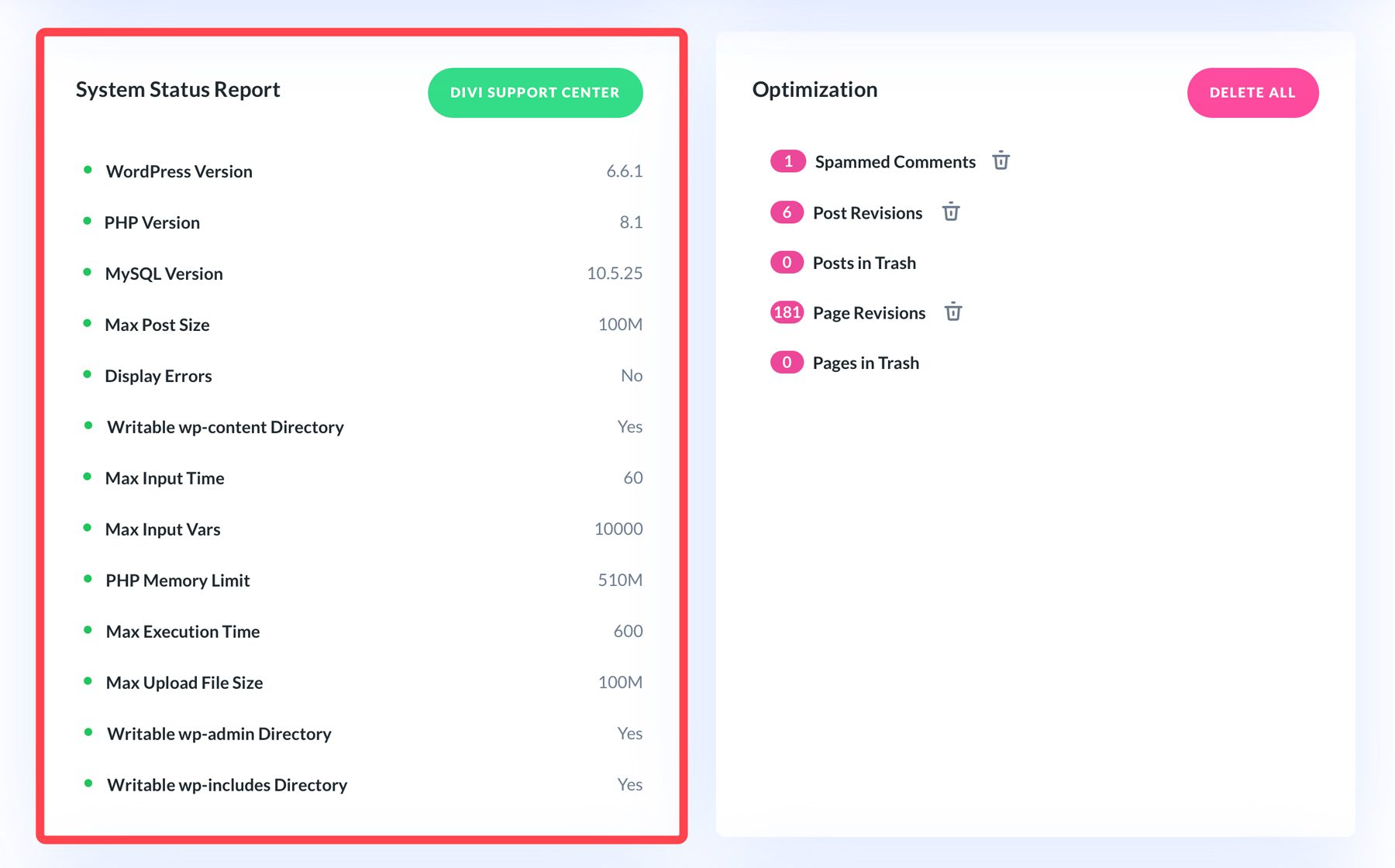
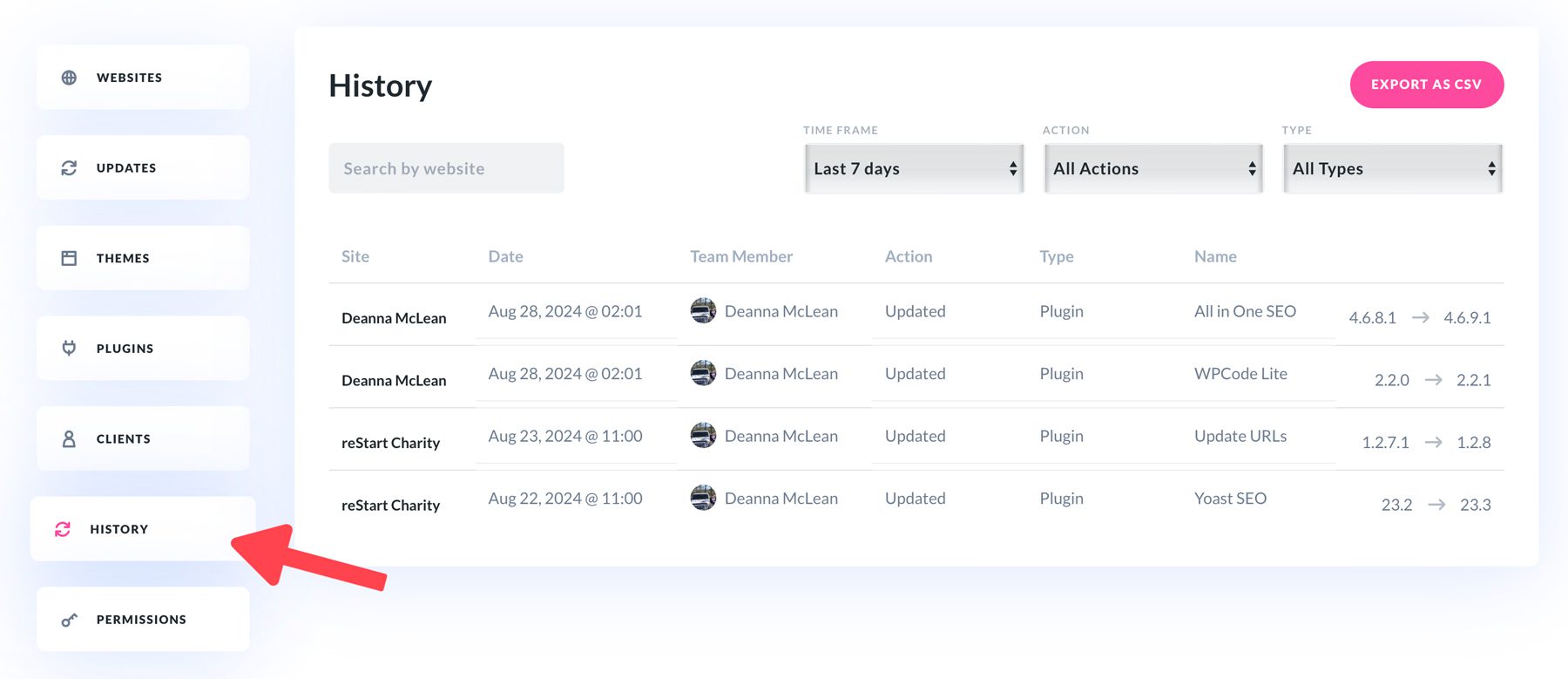






Leave A Reply