There are innumerable reasons why you want to prevent website downtime. No matter what platform or host you choose, it’s crucial for your website to always be functional and accessible. If a user can’t access your site, that might be the last time they interact with your online presence. Downtime happens for a variety of reasons, including server overload, malicious attacks, coding issues, and other errors. The cause for website downtime doesn’t matter so much as the end result of the downtime, though. Either way, a user who lands on a non-functional site is going to click away.
In this article, we’re going to show you some best practices for how to prevent downtime on your WordPress website. That way you can keep your site up, running, and fully functional to visitors. And to yourself in terms of being able to even access the back-end.
Why Preventing Website Downtime Matters
It’s vital to keep your website accessible no matter what time of day or night a user attempts to visit it. If your website is missing or non-functional, that raises a major red flag for your visitors. Let’s say this is their first visit to your site. Do you think they’ll come back if they can’t access you the first time? Unlikely.
Not only is it critically important for your website to convey professionalism and expertise. Your site should also make your users feel safe and secure in browsing it. If you’re experiencing intermittent or even persistent downtime, you’re not going to make a positive impression. Especially if you’re working in SaaS.
If you’re losing site visitors, you’re probably also losing income. This is true for any website, of any size. At its most severe, website downtime can cost companies dearly. According to 2021 data from Uptime Institute, significant or severe website outages caused 62% of respondents to lose more than $100,000. What’s more, 15% of those site outages cost upward of $1 million.
You might not run a site that drives as much revenue as, say, Amazon, which went down in 2013 to the tune of $66,240 per minute and an overall $3.48 million loss. But the fact of the matter is that if your site makes money, it will lose money as a result of downtime.
And it’s not just about income or retaining your current and potential users. Downtime also has a negative impact on SEO. Website downtime can make Google and other search engines unhappy, too. That’s because a spiking bounce rate makes it clear that visitors aren’t hanging around. The more often this happens, the lower it can cause your SERP ranking and E-A-T (Expertise, Authoritativeness, Trustworthiness) to drop.
6 Best Practices To Prevent Website Downtime
So how do you prevent website downtime? While having an online presence is always subject to a certain amount of downtime risk, it’s possible to mitigate. Let’s look at a few ways you can accomplish this.
1. Choose a Solid Website Hosting Provider
There are a slew of elements you can control in preventing downtime. But there are a lot that you can’t because they’re on the hosting side of things. That means selecting a solid website host with a good track record of minimal downtime is your first step. You’ll want to make sure you find a host that offers plenty of storage space, a secure domain, reliable uptime, affordable pricing, and a responsive customer support team to help when there’s a problem. It’s also important to find a server that can support the amount of traffic you anticipate.
Don’t race to the bottom when it comes to pricing; you’ll get what you pay for.
As far as budget goes, many hosting providers offer tiered pricing systems with lower prices for sites that are just starting out. Before you sign up, take your time researching your pricing options for the kind of site you need. You’ll also want to make sure your host offers the tech integrations you need.
If you run a self-hosted WordPress website, you’ll need a good managed hosting provider. If you build with Divi, you’ll want to find a provider that not only supports Divi, but fully understands it (even optimizes for it). Doing so could help you lower your site’s risk of downtime.
Take a look at our hosting partners, all of which are solid choices, are optimized for Divi, and have plans to match most budgets:
- Flywheel is ideal for website owners looking to build a fast Divi site and hand it off to clients.
- Pressable was developed by the minds behind WordPress and WooCommerce and features 24/7 customer support from the experts on WordPress.
- Siteground provides pre-installed and configured WordPress and Divi from the moment you start a site.
- Cloudways is a managed hosting provider that’s great for larger businesses, such as agencies, and offers modular services and feaures.
The bottom line here is to find a website host that supports your site’s unique needs and will provide you with reliable uptime, too.
2. Boost Your Site Security
Making sure your site is as secure as possible will help you minimize the risk of website downtime. That’s because a secure website acts as a deterrent to hackers, DDOS attacks, and other malicious activity that could take it offline. Comprehensive site security takes more than simply installing a plugin, though. There are actually multiple steps involved.
- Ensure your URL starts with HTTPS. Your website host should include a built-in SSL/TLS certificate. If that’s not available, you can get a free SSL certificate in a few different ways.
- Redirect your WordPress site (including all pages) from HTTP to HTTPS.
- Fix mixed content errors on your site if they still exist.
- Inspect plugins and themes for possible compatibility errors and necessary updates.
- Implement CAPTCHA on forms your users fill out to ensure increased security.
- Conduct a full WordPress security audit to ensure you’ve filled all possible gaps in your site security.
- Install WordPress security plugins as appropriate.
3. Keep An Eye On Your Page Speed
Page speed affects your SEO rankings in the SERPs, and your site will take a hit if loading speed is too slow. Slow loading speeds could also cause your site to appear down, even if it’s not. For many users, that’s enough to write you off immediately.
Now more than ever, Google ranks sites based on user experience, so you’ll want to be sure your speed is up to par. Even more, sometimes the server will stop responding if there are too many requests being sent back and forth. Or even lock up the user’s browser for the same reason.
To monitor data such as your site speed and bounce rate, keep an eye on your Google Analytics dashboard. You can also run a site speed test using performance monitoring tools such as Pingdom or GTmetrix.
For a deeper dive into optimizing your site for optimal speed:
- We’ve published an article here that explains in-depth why page speed impacts SEO, and what to do about it.
- Explore our ultimate guide to building a fast Divi website.
- Learn more about how to optimize your Divi content for greater site speed.
4. Make Site Backups Often
In case of severe website downtime, such as a malicious attack that takes your entire site down, you’ll need to make site backups often. For starters, many managed hosting providers offer automatic site backups – so you’ll want that option if at all possible. Paying for a WordPress site management service can also help mitigate this risk. Finally, use one of the best WordPress backup plugins can help you make the backup process a regular practice (of course, it goes without saying that you should never rely on a plugin alone).
The more backups you have made, the chances are much higher of being able to restore the site to a current version quickly. And more backups made at regular intervals helps ensure no content is lost if your site does happen to go down.
5. Get Familiar With HTTP Error Codes That Result In Downtime
It’s important to understand which HTTP error codes could potentially result in website downtime. Some of the most common HTTP error codes are:
- Err_Too_Many_Redirects, which results from overusing 301 and 302 redirects. We’ve written a guide to fixing the redirect loop here.
- Error 403, which is often caused by an error related to permissions or a file token and causes visitors to be unable to access your site. Learn how to fix it here.
- Error 404, which is sometimes an error on the user’s part and sometimes a server error. Read more here.
- Error 410, which indicates the information a user is looking for is gone. Read more here.
- Error 429, which signifies either server overload or possible DDOS attack and makes your site impossible to access. Find out more here.
- Error 500, which indicates an internal server error that has brought your site down. Read more here.
- Error 501, a server-side error that indicates your site is completely offline. Find out more here.
- Error 502, an error that tells site owners their traffic is being routed through the wrong gateway and users are unable to access the site. Learn how to fix it here.
- Error 503, an HTTP error that could be temporary, but might also mean your server or firewalls need to be reset. Find out more here.
- Error 508, which means your server has run out of capacity and resources and can’t load your site. Read more here.
6. Get Help From An Experienced Developer
Owning a self-hosted WordPress website means that you might need to get help from an experienced developer from time to time. This is especially true if you’re not a coder yourself.
Even the best of us has broken a live site and caused downtime. However, having a professional involved can help you tighten all the screws and lock down anything that might shake loose and take the whole site down.
One option is to hire an experienced WordPress website developer to build your site from the ground up. That way, you’re less likely to have missing wrong or missing parts to take the site down. Working with someone who has built multiple sites before could help prevent configuration and coding issues that could interfere with uptime.
Even if that’s not the case, it might be worth hiring one to take a look at your site after you build it. If you are looking to prevent downtime, it pays to have an extra set of eyes to give an audit of the state of the site. Anything that can identify potential problems and lower the chances of website downtime moving forward.
Wrapping Up
While the goal of any website owner is for their site to be online, having 100% uptime is impossible. However, you can do a lot to make sure that percentage is as close to 100 as possible. If your site is down too often, you not only lose gaining clients, customers, and additional revenue, but you also lose trust from those who try to access your site during the period it’s offline. Hopefully, now that you’ve read through some of the best steps to take to prevent website downtime, it’s time to start implementing them. After that, you should set up an uptime and downtime monitor to make sure your efforts are working!
Where will you start first? What is your top priority when preventing website downtime? Drop us a comment and let us know.
Featured image via Oleg and Polly / shutterstock.com

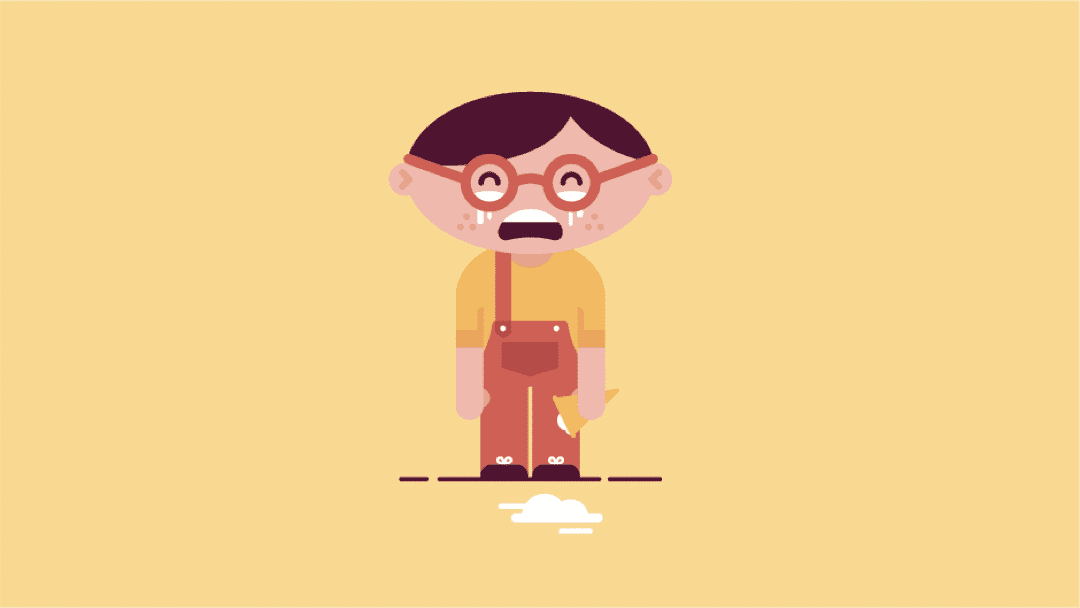







Leave A Reply