Google sits at the top of the internet food chain. The company influences (or dictates) a lot of what happens online. And their new image format, WebP, continues that trend. With page load speed being increasingly important (primarily because of Google Page Rank), devs and designers look at image compression as the easiest way to reduce load times. Google’s WebP images come in at ~30% smaller than typical JPG or PNG images and maintain equivalent quality. And best of all, you don’t have to worry about converting your images to WebP manually.
In this article we’ll show you how to use this new image format with WordPress, even though it’s not yet supported by default.
Let’s get to it.
Subscribe To Our Youtube Channel
Using Optimole to Serve WebP on WordPress
WebP, as an image format, is not supported by default in WordPress. You can upload a .webp image, but much like an SVG file, you’ll find yourself getting error messages. And again, like using SVG files with WordPress, there’s an easy workaround via plugin to get your WP site zooming right along.
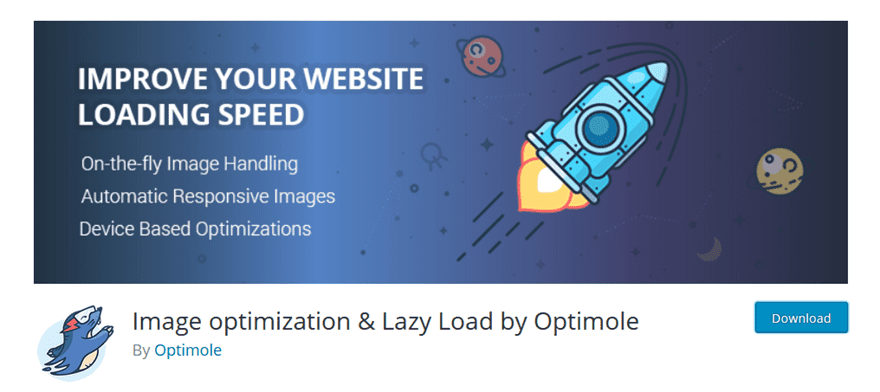
Of the WebP services that we’ve tried, our favorite is Optimole. We’ve had the best luck with getting it to work with minimal tweaking, so we want to walk you through how to set it up and get your WordPress installation WebP compatible as painlessly as possible.
First, obviously, you’re going to want to download and install the plugin itself. It’s on the WP.org repo, and it’s totally free. As is the API-based service that powers it (up to a point). While it is possible to convert traditional images to WebP on the fly using PHP, not every webhost gives your server that permission. If you do have that permission, you can also look into the WebP Express plugin. You get a lot of control with it, but it’s one that requires more tweaking to get working smoothly.
Once you have Optimole installed and activated on your WordPress website, you will find a new menu option at Media – Optimole.
Your Optimole API Key
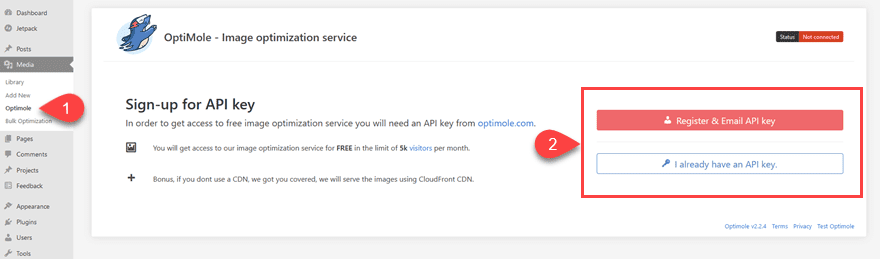
Before you can access any settings or configurations, you need to have an Optimole account. If you’ve already set up one up, you can click the I Already Have an API Key button. If not, Register & Email API Key. The basic account for an API key is free, and you get roughly 5,000 visits on that tier. If you need more than that, there are pricing tiers available.
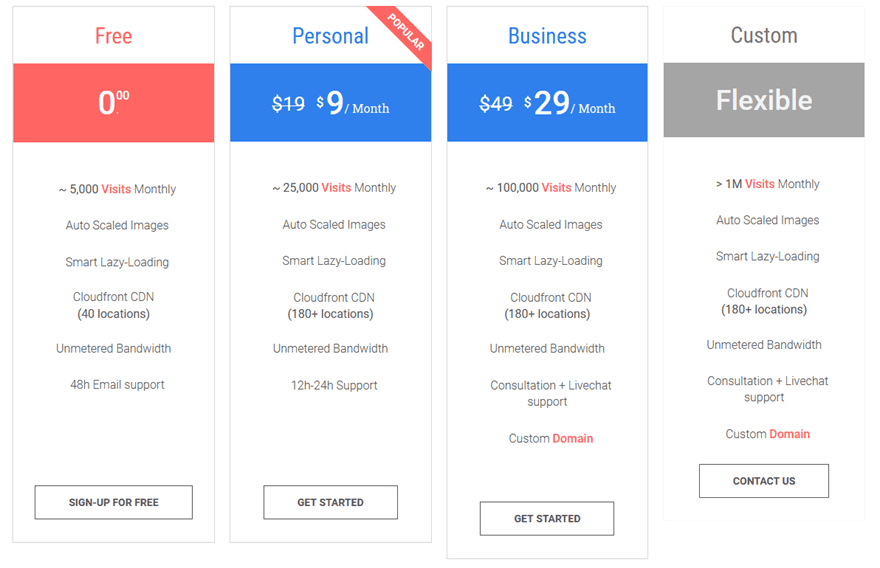
Optimole defines a visit as “anyone who visits your site once [. . .] Each user is only counted once. It doesn’t matter what they do on your site, how many images they download, or how many pages they visit; it’s just one user. If they leave your site and return on the same day, they are still just one user.”
Once you run out of the measured visits, just the WebP images stop being served. Your images themselves do not. You will find the API key in your Optimole dashboard at the very top.
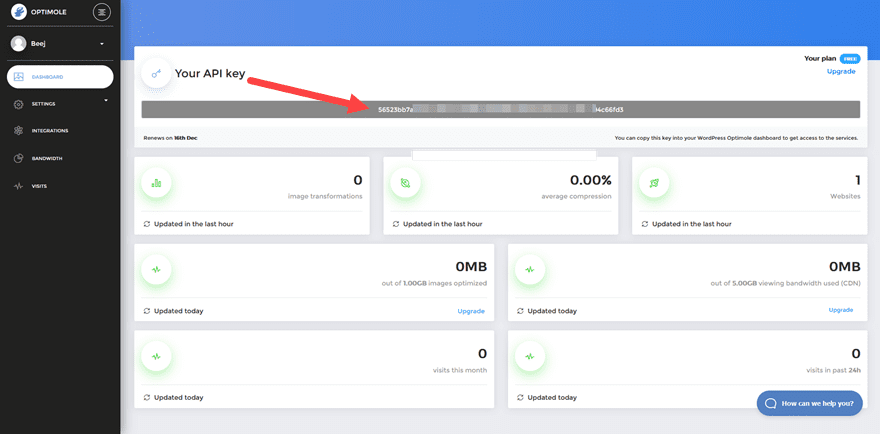
Just paste it in back on your WordPress dashboard, and you’ll be ready to start serving WebP images with WordPress.
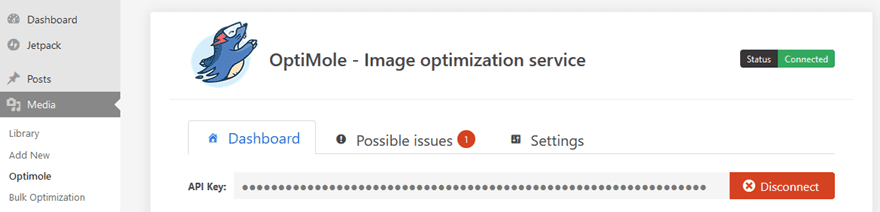
Your Optimole WordPress Dashboards
In your WordPress dashboard, you get some basic information on your WebP optimization. This lets you troubleshoot and gauge how successful the speed-up actually is. That way you can go in and tweak various settings.
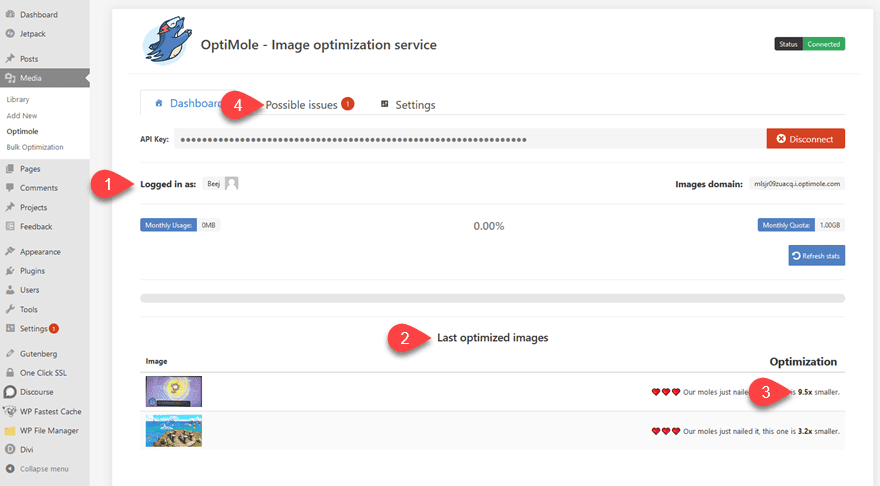
First, you see the account attached to the API, and at the bottom of the screen, the plugin displays the most recently optimized images. You can see how much smaller the WebP images that were served are from the original ones you’ve uploaded to WordPress.
Then there’s the Possible Issues tab at the very top. No one likes to see the tab highlighted, but we also all need to see what conflicts might arise, too.
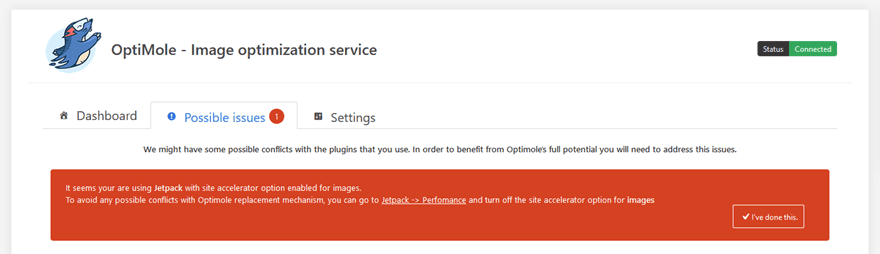
The primary issue we’ve faced is with other image compression and delivery plugins. As you can see in the image above, the Jetpack plugin works in a similar way to Optimole via the Photon APIT, so they can bump heads. For us, this manifested as no image being delivered to the visitor at all. We have had no issues with other compression services like TinyPNG or Smush.
Using the Dashboards
If you want more detailed information on how your site is doing with WebP, the external Optimole dashboard has that info for you.
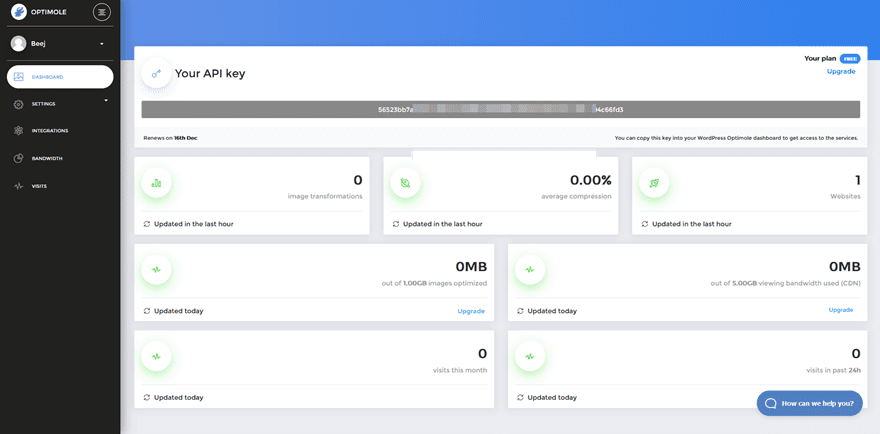
Instead of simply 9.5x smaller, you can see the actual file sizes that have been served. As well as which files themselves over a 30-day period.
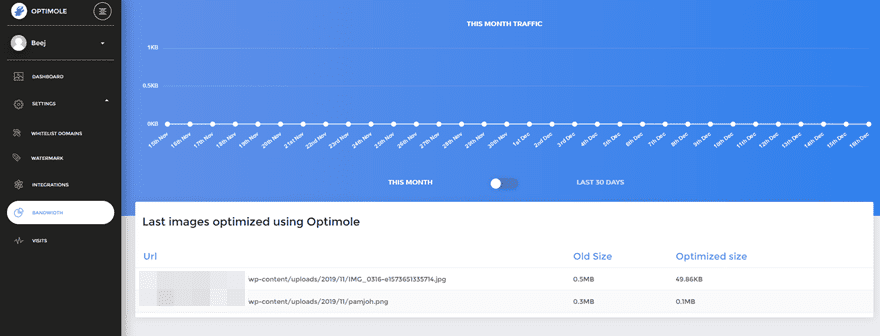
You can also set Watermarks in the Optimole (or WP) dashboard so that when someone is served a WebP from your WordPress site, they will have your logo blazoned on automatically. It’s a simple process, and you get control over opacity, location, and so on.
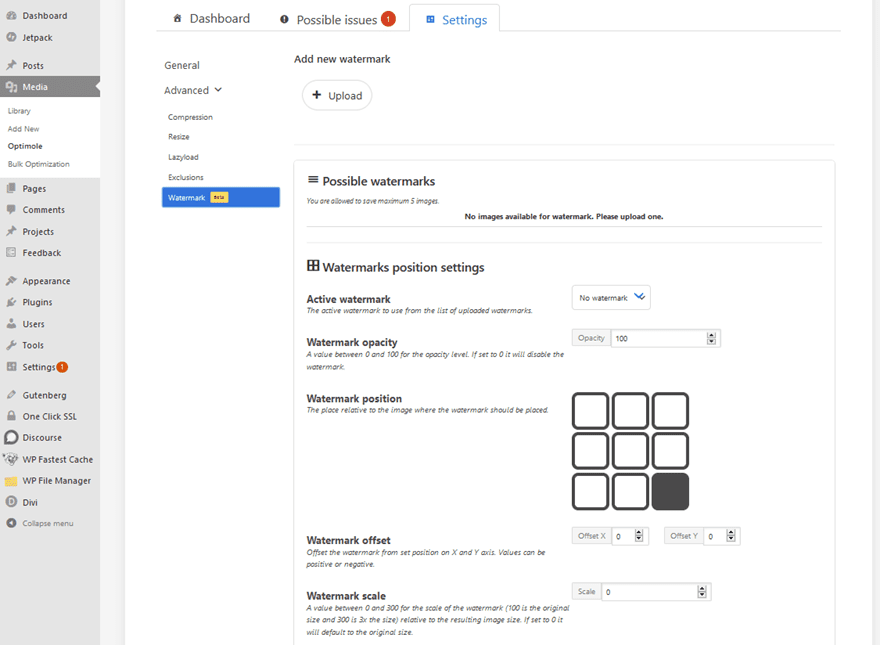
You can essentially do the same things from both dashboards. Either under the Settings tab in WordPress, or by visiting the external dash at Optimole. It depends entirely on what you’re most comfortable with, as well as what level of data you need at any given time.
Additionally, you will be able to control the level of compression, lazy loading, and when/if certain images get served as WebP based on filenames. You will find all of this under the Settings tab of Media – Optimole.
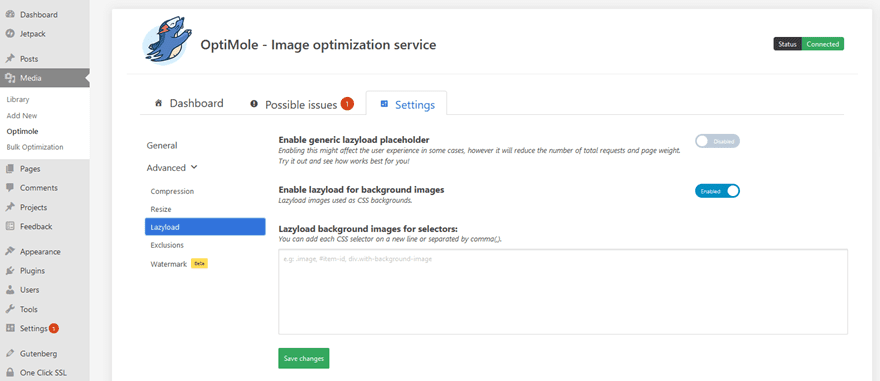
Wrapping Up
The best part about using WebP with WordPress websites is that you don’t have to manually work with the files. No extra uploads, no extra compression time, nothing. Because of how the APIs work, all of the computation and processes are run on the fly in real time. Google really has made the internet run faster by using WebP rather than JPG or PNG. The biggest benefit, though, is that the images maintain the same quality even with their sizes being significantly reduced. It may be self-serving on Google’s part to get you to use their format to speed up your site so they can rank you higher, the end user experience is better, too. And that’s what matters in the end.
How do you feel about serving WebP images to your website visitors?
Article featured image by vladwel / shutterstock.com

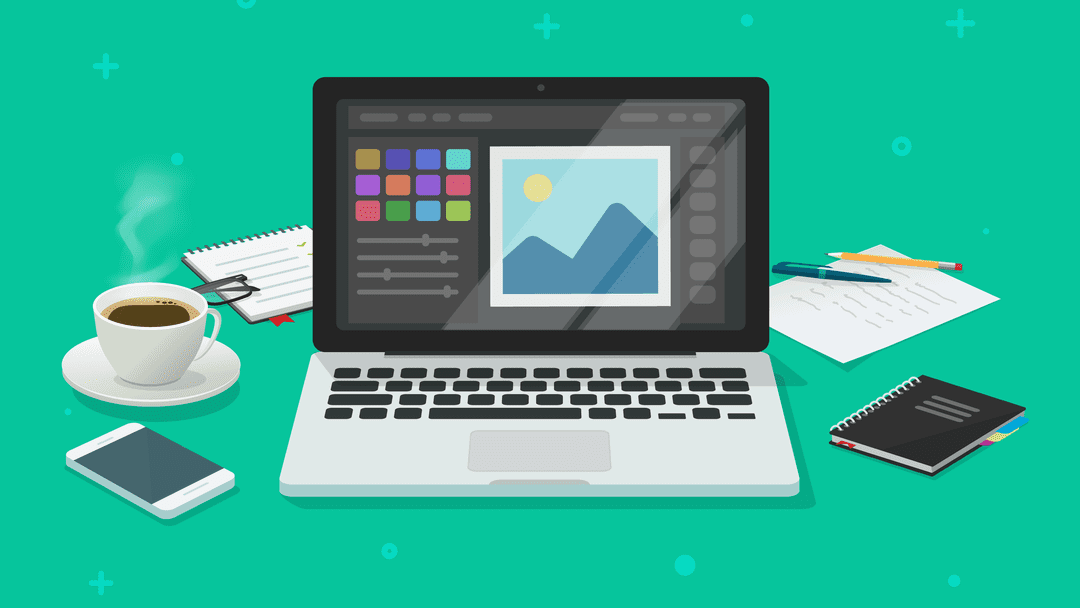







if a user downloaded an image on the some of the most common phones and then opened in their gallery app, would it display properly? This issue is what’s preventing me from using webP everywhere
It can be better but i don’t think so… !
I use too MaxCDN for all my client and own sites, and it does an excellent job. But unless you are a true developer, serving WebP over a CDN is a PITA. Primarily, it’s because WebP images are designed to be served dynamically, which does not play nice with serving them from another server. Furthermore, the size reduction does not offset the speed of using JPEG and PNG files over a CDN. This is why very few major sites use WebP, and it does not appear that the format is getting much traction. Overall, speed is king. Properly compress your JPEG and PNG images with your tool of choice, and use a CDN. Now, if you’re not planning on using a CDN, or have low traffic sites, then on the fly file conversion to WebP is worth considering
Thank you for sharing, this article was very helpful because I just learned about photo optimization on wordpress.
Thanks for the post Keaton and for promoting the webP format. I’m already using it with another service imagekit.io – the free plan.
Right now, the post unfortunately may look to some like a promotion for Optimole. It would be helpful if you could compare, Optimole, Imagekit.io, and the other services/plugins that readers have suggested in the comments.
Btw, if a user downloaded an image on the some of the most common phones and then opened in their gallery app, would it display properly? This issue is what’s preventing me from using webP everywhere.
Btw, for another future article, may I suggest highlighting the opus audio codec?
Thanks and appreciate your work.
I worked thoroughly with WebP Express, and was able to get it to work properly. Note, I host on a VPS with root access in WHM. Good luck getting it to work at all on a shared hosting account. There some issues with WebP. Number one, good luck getting your WebP files to work correctly with CDNs. I use MaxCDN for all my client and own sites, and it does an excellent job. But unless you are a true developer, serving WebP over a CDN is a PITA. Primarily, it’s because WebP images are designed to be served dynamically, which does not play nice with serving them from another server. Furthermore, the size reduction does not offset the speed of using JPEG and PNG files over a CDN. This is why very few major sites use WebP, and it does not appear that the format is getting much traction. Overall, speed is king. Properly compress your JPEG and PNG images with your tool of choice, and use a CDN. Now, if you’re not planning on using a CDN, or have low traffic sites, then on the fly file conversion to WebP is worth considering. However, my general feeling is that until WebP is a widely used image format in its own right, it’s interesting, but more trouble than it is worth.
Just thought I’d share what works for me on projects I want WEBP images served.
I’ve found the plugin EWWW Image Optimizer to be fairly reliable in my WP installations. I like that it comes with a JPG-PNG and PNG-JPG converter in addition to automatically compressing images upon upload as well as converting to WEBP. Something that has been really useful for me though – I have needed to upload a lot of screenshots taken on Macs (which Mac users would know are saved as PNG files) but essentially would be better as JPGs, and the plugin automatically converts them to JPGs and WEBPs. Better still, it leaves PNG files that are logos alone (I don’t know how it makes the distinction, but it does). Saves me the extra step of having to batch convert hundreds of 5MB+ PNGs to JPGs. It’ll even delete the original PNG file if the option is checked.
I’m not sure how well the WEBP feature works in a shared hosting configuration though.
Thank You,
We are adding more images to our website all the time, we will take a look at this and hopefully we can keep page load times reasonable
I use WebP Express.
It’s totally free.
No max number of visitors the website gets.
No API key needed for cloud stuff. Love it!
And no Cloudfront CDN ?
Thanks a lot for answering that question. I have wondered for some time now.
“Google’s WebP images come in at ~30% smaller than typical JPG or PNG images,” you say. But who out there uses a typical JPG or PNG nowadays?
I believe we use resized, optimised and lossless compressed images, and I believe they also compare to “typical” with around minus 30 percent.
Correct me if I am wrong.
I tried the suggested plugin, after I had already resized, optimised and compressed images before upload. It took off another 90% of image size and left me with too low quality. So I guess the plugin is interesting when you do still use ‘typical’ JPG or PNG images and don’t take steps to reduce image size yet.
Thank you BJ – great article. I’m convinceed that no-one goes beyond the top three on page one any longer and I’m sure I could rank higher with better loading speed. I was also just about to add WP-Rocket. Do you know if there is likely to be any conflict with that plugin?
Hello Brian,
There is no known conflict between Optimole and WP-Rocket right now. However, there is common functionality which both plugins have, i.e the lazyload.
When this option ON for both of the plugins, they might exclude one by another. I would recommend choosing the one that works best for you, by switching the lazyload on/off between them.
I hope you find this useful!
Thank you, Keeton.
You explained how to uploaded webp images. Is there a way to convert existing jpg/png images in the WordPress posts as webp images?
Hello Nirmal,
Optimole is automatically converting the existing and new images to WebP, indifferent of their original format. Your visitors will be able to see the images in WebP format if their browser support this, otherwise or we will use the original format.
I hope this helps!