Web servers help power the internet, and there are many different options for hosting your website(s) or application(s). One solution you might consider using is Microsoft IIS (Internet Information Services). However, to determine whether it’s the right choice, it’s essential to understand how the web server software works and compares to other options.
In this post, we’ll explain what Microsoft IIS is and how it differs from other web servers. We’ll cover how to determine if your server is using Microsoft IIS, its pros and cons, and how to run WordPress on it. Let’s jump in!
What Is Microsoft IIS?
Microsoft IIS is a web server software product from Microsoft for Windows systems. It’s one of the most popular web servers, after Apache HTTP Server, NGINX, Cloudflare Server, and LiteSpeed:
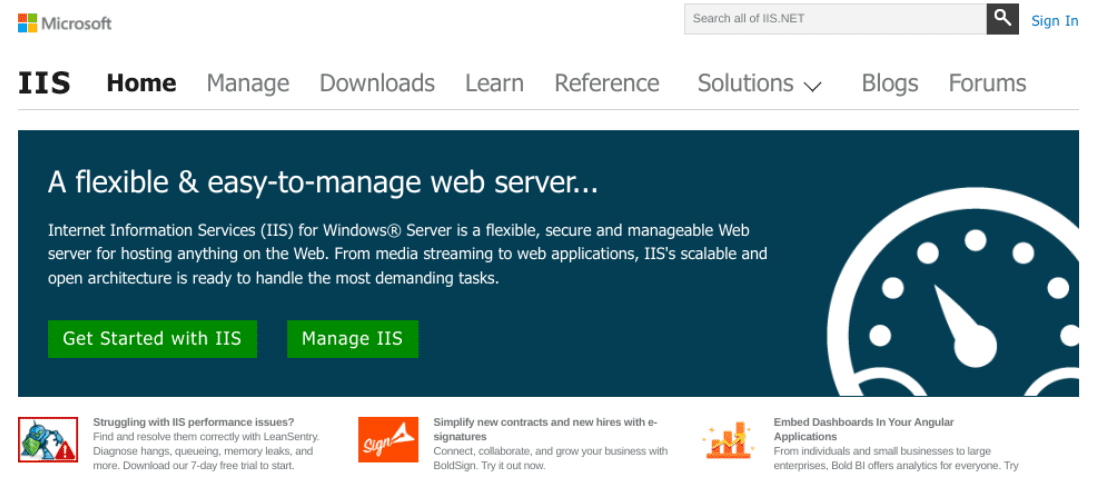
You can use this secure and flexible server to host anything on the web, from applications to media streaming. It has an open architecture that makes it scalable and versatile.
IIS supports the following protocols:
- Hypertext Transfer Protocol (HTTP)
- Hypertext Transfer Protocol Secure (HTTPS)
- File Transfer Protocol (FTP)
- File Transfer Protocol Secure (FTPS)
- Simple Mail Transfer Protocol (SMTP)
- Network News Transfer Protocol (NNTP)
IIS Web Server is a unified web platform that integrates IIS, FTP services, PHP, ASP.NET, and Windows Communication Foundation (WCF). You can use it to host your sites and services with maximum security, thanks to automatic application isolation, default sandbox configuration, and a reduced server footprint.
It also includes dynamic caching and enhanced compression to enhance the speed of your website. Additionally, the modular platform enables developers to create custom modules to extend its functionality.
Is Microsoft IIS Different from Other Web Servers?
IIS is a popular web server software. According to W3Techs, it powers 6 percent of all websites with known web servers. Many small businesses and organizations use it because it’s easy to set up and use.
IIS is different from other web servers because it’s tightly integrated with the Windows Operating System (OS). This means that IIS can take advantage of all the security features built into Windows, such as Active Directory and Group Policy.
IIS also includes various management tools to deploy and manage websites. These include the Internet Services Manager (ISM), a Graphical User Interface (GUI) for managing IIS settings.
Moreover, IIS 8 has IIS Manager, an updated version of ISM to simplify managing your websites and server settings. The web server also includes the command-line tool AppCdmd.exe and PowerShell cmdlets.
One of the most significant advantages of using IIS is that it can host ASP.NET applications. ASP.NET is a Microsoft technology that enables developers to create dynamic web applications. IIS is the only web server that can host ASP.NET applications without requiring additional software.
How Does Microsoft IIS Web Server Work?
An IIS web server runs on the Microsoft .NET platform on a Windows operating system. While you can run IIS on Linux and Mac via Mono, it’s not stable or recommended.
You can configure IIS to host multiple websites on a single computer. Each site can have a unique Internet Protocol (IP) address or share a common IP address. IIS can also host intranet websites, extranet websites, and public internet sites.
When a client computer requests a page from a website hosted on IIS, the server retrieves the page from the site’s document root folder and sends it to the client computer. IIS can also serve dynamic content, such as Active Server Pages (ASP) or PHP pages.
You can extend IIS with several modules, adding functionality to the server. These modules can be developed by Microsoft or by third-party companies. Some of the most popular options include ASP.NET, ISAPI Extensions, and ISAPI Filters.
How to Determine if Your Web Server Is Using Microsoft IIS
IIS is included in all versions of Windows since Windows NT 4.0, but not by default. To determine if IIS is installed on your computer, you can press the Windows key + R. Then type “intemgr” and select OK:
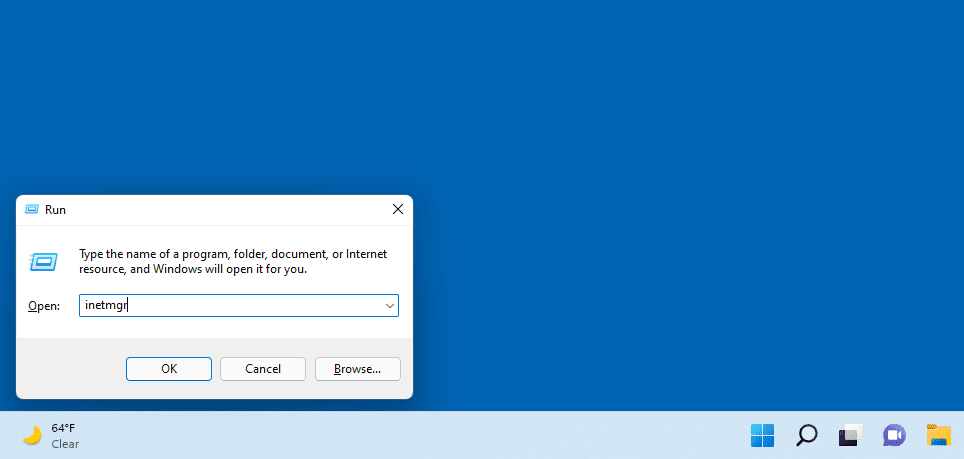
If you see an IIS configuration screen, it’s installed. Otherwise, you might get the following message:
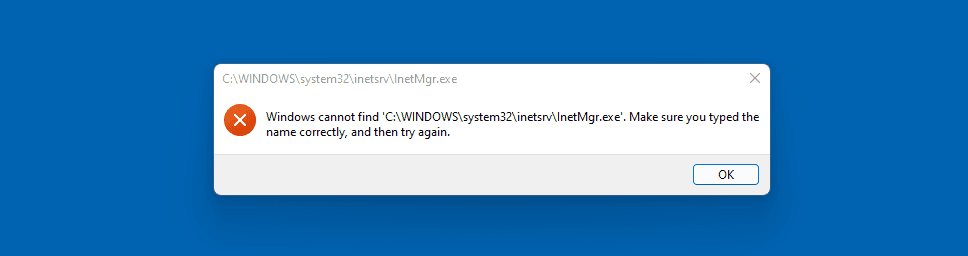
Another method is to view the list of installed programs to see if IIS is present. Open the Control Panel and select Programs > Turn Windows features on or off:

From the following window, look for Internet Information Services and select the box next to it:
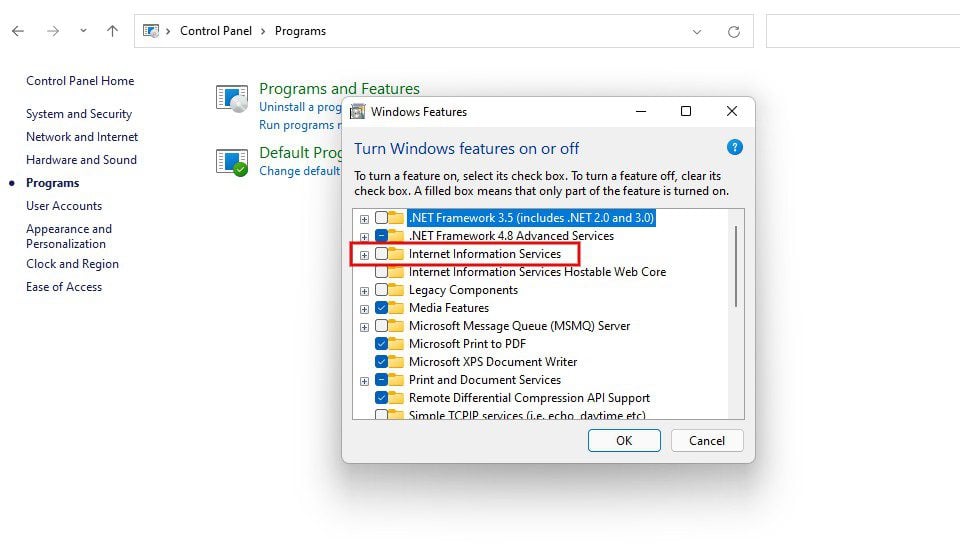
When you’re done, click on OK.
You can also check the web server logs to see if requests are made to IIS. These logs are in the C:\\inetpub\\logs\\LogFiles folder on most Windows machines. If you see references to IIS in these logs, your web server is probably using IIS.
If you determine that your web server is using IIS, you will need to take some steps to configure it for your specific needs. In most cases, you’ll need to install additional software, such as ASP.NET, and change how IIS handles requests. Additionally, you can purchase a license from Microsoft to use IIS in a production environment.
Microsoft IIS Pros vs. Cons
One of the biggest advantages of using IIS is that it’s free. It’s also easy to set up and use.
Moreover, IIS integrates well with other Microsoft products, such as Active Directory, Exchange Server, and SharePoint. Users can also manage IIS remotely using the Remote Administration Tools (RAT) or the Microsoft Management Console (MMC).
However, while IIS is a very feature-rich web server, it does have some drawbacks. For instance, IIS is not as widely supported as other web servers, such as Apache. As such, it can be more challenging to find help and documentation for IIS.
It’s also not as flexible as some of the other web servers. It can be challenging to configure for certain types of deployments. Moreover, you can only use it with Windows OS.
Despite these drawbacks, IIS remains a popular web server choice for many businesses and organizations. If you are considering using IIS for your website or web application, you should first evaluate your specific needs to ensure that IIS will meet your requirements.
Running WordPress on Microsoft IIS
It’s possible to run WordPress on Microsoft IIS. WordPress has official documentation that outlines the steps necessary to install and run WordPress on IIS. You can also refer to Microsoft’s documentation about installing WordPress on IIS.
To get started, you’ll first need to download the Web Platform Installer from the Microsoft website. Once it’s installed, you can follow the prompts to run the Setup Wizard:
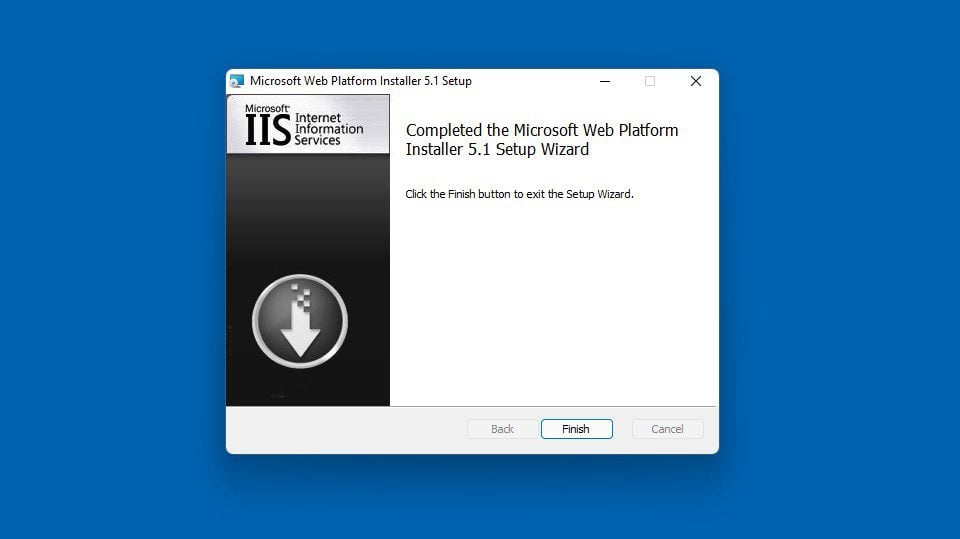
Next, you can launch the installer. Under the Applications tab (1), locate WordPress, then click on the Add button (2) followed by Install (3):
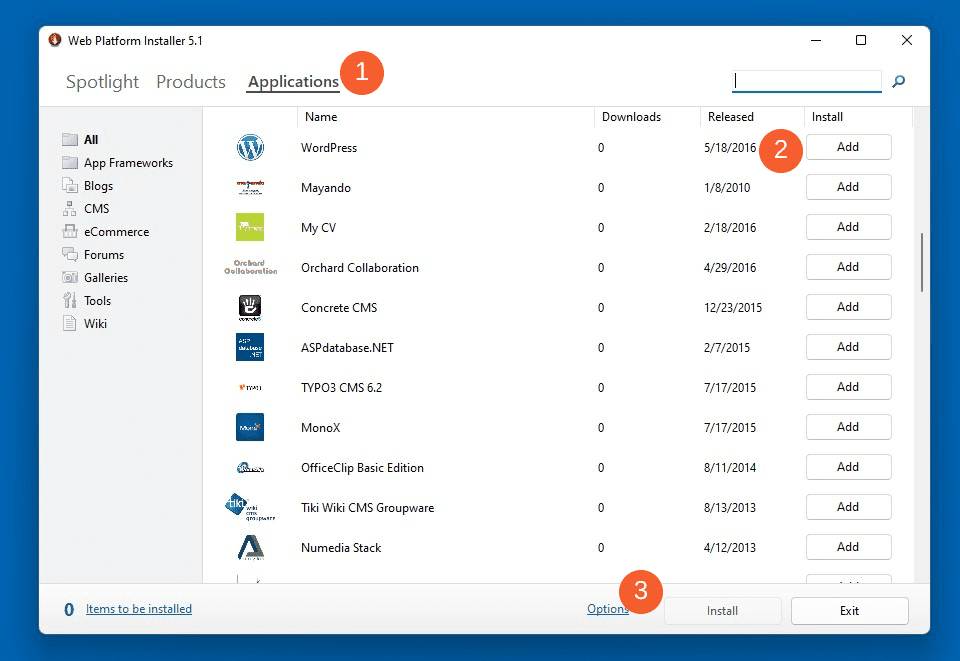
Next, you can review and configure the installation to complete the setup:
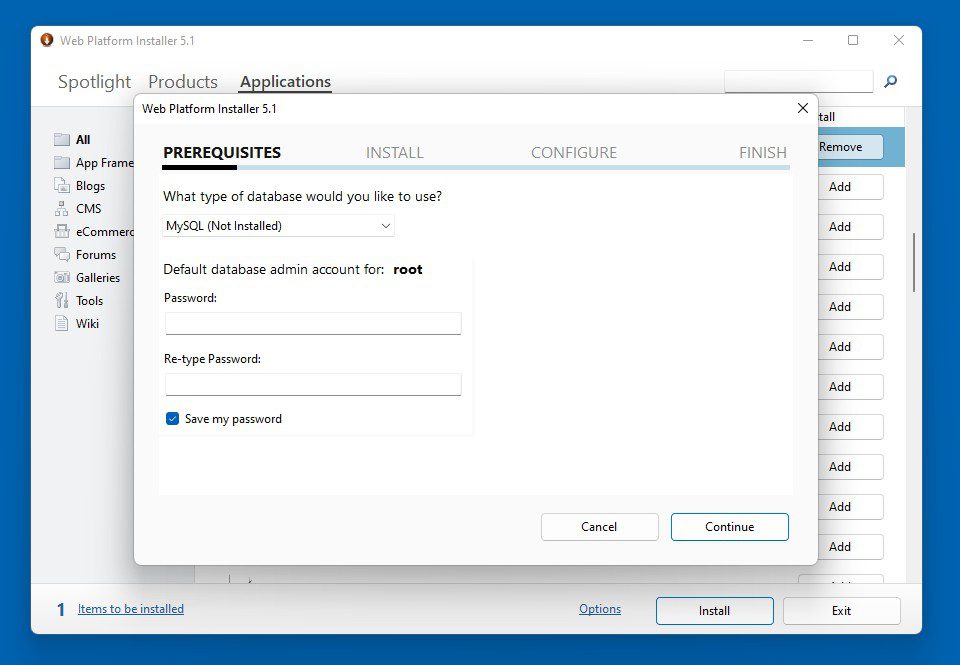
For example, you’ll need to select a database and create your credentials. Then, continue following the prompts to complete the setup process.
Conclusion
Web servers are necessary for making your website content and applications accessible to browsers. However, there are many different options to choose from. One that you might consider using is Microsoft IIS.
As we discussed in this post, IIS is a versatile web server that can host websites of all sizes, from small personal websites to large corporate sites. With its support for a wide range of protocols and comprehensive management tools, IIS makes it easy to deploy and manage secure, reliable websites.
If you’re looking for a hosting company that supports this web server software, check out Pressable, Cloudways, SiteGround, and Flywheel.
Do you have any questions about Microsoft IIS web server software? Let us know in the comments section below!

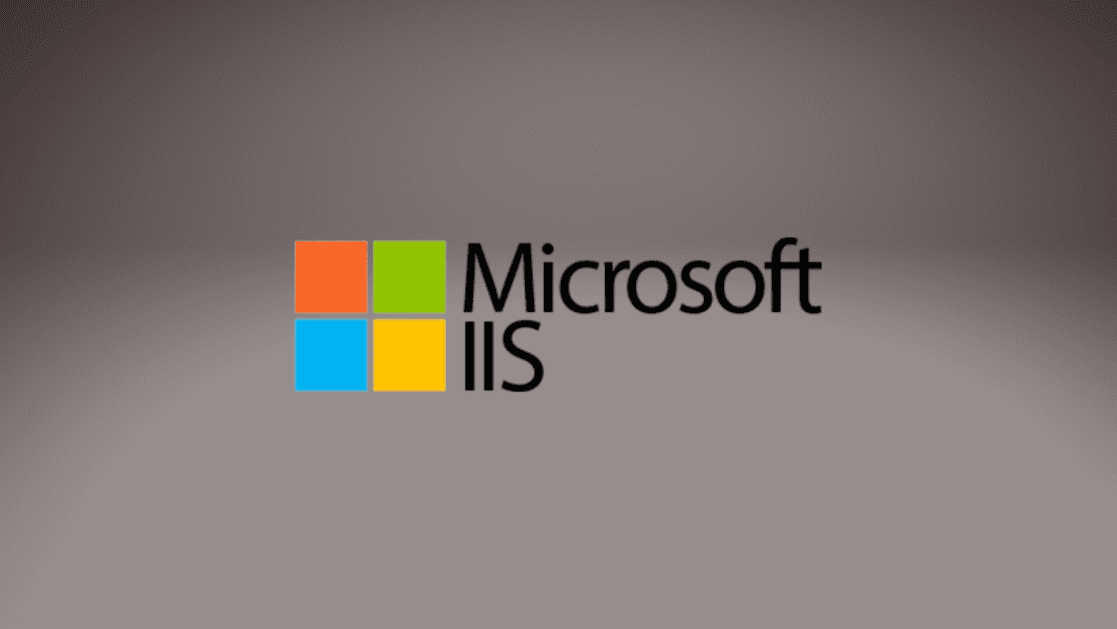











Thank you so much for sending me this artical. It is something I have been wondering about. I will look into more
You’re welcome, Susan.