With so many web servers available, determining the best one for your needs can be difficult. One of the newer options is the Caddy web server, popular for its ease of use, flexibility, and performance. However, is it ideal for running your WordPress site?
In this post, we’ll explain what Caddy is and how it works. We’ll discuss the pros and cons of using a Caddy web server and the benefits of running WordPress on it. Let’s jump in!
What Is Caddy Web Server Software?
The Caddy web server is an open-source, HTTP/2-enabled web server written in Go:
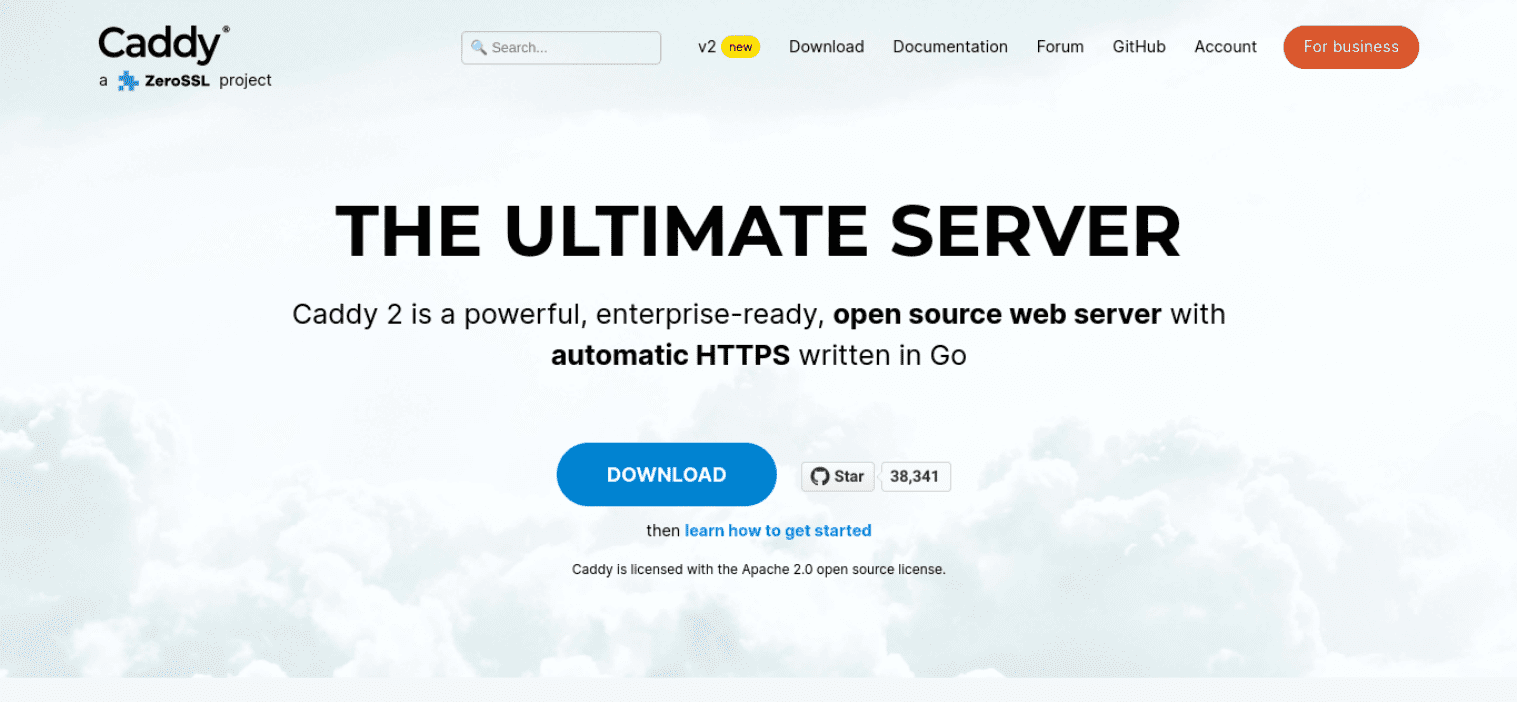
The server is designed to be simple, efficient, and portable. Caddy claims to be “The Ultimate Server,” and aims to make web hosting “as easy as it should be.”
Caddy was first released in 2015 and developed by Carl Drechsel. The project is hosted on GitHub and has received funding from the Internet Infrastructure Foundation (IFF).
The open-source, cross-platform web server runs on Linux, macOS, Windows, BSD, and Solaris. It’s also licensed under the Apache License 2.0.
Caddy has several features that set it apart. Notably, it supports automatic HTTPS using Let’s Encrypt. This feature means that you can access all websites served by Caddy over a secure HTTPS connection.
Caddy also comes with a web-based administration interface. This tool makes it easy to manage multiple websites on a single server. Caddy is highly extensible, and you can customize it to fit almost any need.
Different kinds of web servers are designed for various purposes. Some web servers, such as Apache and NGINX, are designed to handle large amounts of traffic. Others, such as Caddy and LiteSpeed, prioritize ease of use or performance. The best type of web server for you depends on your needs. If you are expecting a lot of traffic, you will need a performance-optimized server that can handle it. Additionally, if you want an easy-to-use server, you will likely prefer one with a web-based administration interface like Caddy.
How Does Caddy Work?
A Caddy web server works by proxying requests from clients to backend servers. Caddy can be configured to serve websites directly from its file system, or it can proxy requests to other web servers.
When a client makes a request, Caddy will first check its cache to see if the requested content is available. If so, Caddy will serve the content from its cache. If not, Caddy will forward the request to the appropriate backend server and return the response to the client.
You can configure Caddy to serve static files, such as HTML, CSS, and JavaScript. Alternatively, you can use it as a reverse proxy for dynamic content generated by backend servers. Caddy is also capable of load-balancing requests between multiple backend servers.
How to Determine if Your Web Server Is Using Caddy
It is highly unlikely that Caddy will be pre-installed on your web server. Some services and hosts offer it, though.
You can determine if your web server uses Caddy by searching for the server’s configuration file. Caddy typically uses a file called Caddyfile or caddy.conf for its configuration.
If you cannot find a Caddyfile or caddy.conf file, look for “caddy” in your server’s configuration files. If you find a reference to Caddy, the server is probably using it.
You can also check your server’s process list. For Linux systems, you can use the ps aux | grep caddy command to view a list of all processes that include the word “caddy.”
You can download Caddy from its website. It is available in both open-source and commercial editions.
Caddy Web Server Pros vs. Cons
These are some of the pros of the Caddy web server:
- Ease of use
- Flexibility
- High performance
However, it also has some cons:
- A lack of documentation
- A limited feature set
Overall, the Caddy web server is suitable for small to medium-sized websites. It is easy to use and can be configured to work with a variety of backend servers. However, it may not be suitable for large or complex websites.
Running WordPress on a Caddy Web Server
There are some benefits of running WordPress on Caddy. The web server includes built-in HTTPS and security features to help protect your WordPress site. Caddy also has easy installation, simple configuration, solid performance, and customization options.
A handful of hosts offer support for Caddy, including DigitalOcean. To make the most of your Caddy web server, it’s best to have at least basic knowledge of server management. We also recommend using a Virtual Private Server (VPS) hosting or a dedicated server.
If you want to run a WordPress website on Caddy, you’ll need PHP, a web server, and a database server.
Installing WordPress
Once you set up PHP and your MariaDB database server, you can install WordPress using the following command:
wget -c http://wordpress.org/latest.tar.gz tar -xzvf latest.tar.gz
Next, move your wordpress folder to the /var/www directory:
sudo mv wordpress /var/www
You can change the ownership permissions to the following:
sudo chown -R www-data:www-data /var/www/wordpress
Next, set up the WordPress connection:
mv /var/www/wordpress/wp-config-sample.php /var/www/wordpress/wp-config.php
Now, we’ll edit the configure file:
sudo vim /var/www/wordpress/wp-config.php
Add the following variables:
// ** MySQL settings - You can get this info from your web host ** //
/** The name of the database for WordPress */
define('DB_NAME', 'wp_site');
/** MySQL database username */
define('DB_USER', 'wp_user');
/** MySQL database password */
define('DB_PASSWORD', 'StrongPassword');
/** MySQL hostname */
define('DB_HOST', 'localhost');
/** Database Charset to use in creating database tables. */
define('DB_CHARSET', 'utf8');
/** The Database Collate type. Don't change this if in doubt. */
define('DB_COLLATE', '');
Once these variables are set, you can configure Caddy for your WordPress site.
Configuring Caddy
After your WordPress installation is ready, create a Caddy configuration file with this command:
sudo vim /etc/caddy/Caddyfile
Next, you can add content:
example.com {
<a class="wpil_keyword_link" href="https://www.elegantthemes.com/blog/wordpress/understanding-tls-for-wordpress-users" title="tls" data-wpil-keyword-link="linked">tls</a> [email protected]
root /var/www/wordpress
<a class="wpil_keyword_link" href="https://www.elegantthemes.com/blog/wordpress/how-to-enable-gzip-on-wordpress" title="gzip" data-wpil-keyword-link="linked">gzip</a>
fastcgi / /run/php/php7.2-fpm.sock PHP
rewrite {
if {path} not_match ^\/wp-admin
to {path} {path}/ /index.php?{query}
}
}
Replace “example.com” with your WordPress domain and the “[email protected]” with your email address.
Next, use the following command to start the Caddy service:
sudo systemctl start caddy.service
Now you should see a success message! You can visit the URL to reach the WordPress setup page.
Conclusion
The web server software you use to power your website can significantly influence its performance and security. However, you may struggle to decide which server is suitable for your needs with so many options to choose from.
As we discussed in this article, Caddy is a flexible, reliable, and user-friendly option. While it may not be the best choice if you have a large, complex website, it’s worth considering if you have a small to medium-sized business.
Many out there support this web server software, and some of our recommended ones are Pressable, Cloudways, SiteGround, and Flywheel.
Do you have any questions about using a Caddy Web Server? Let us know in the comments section below!

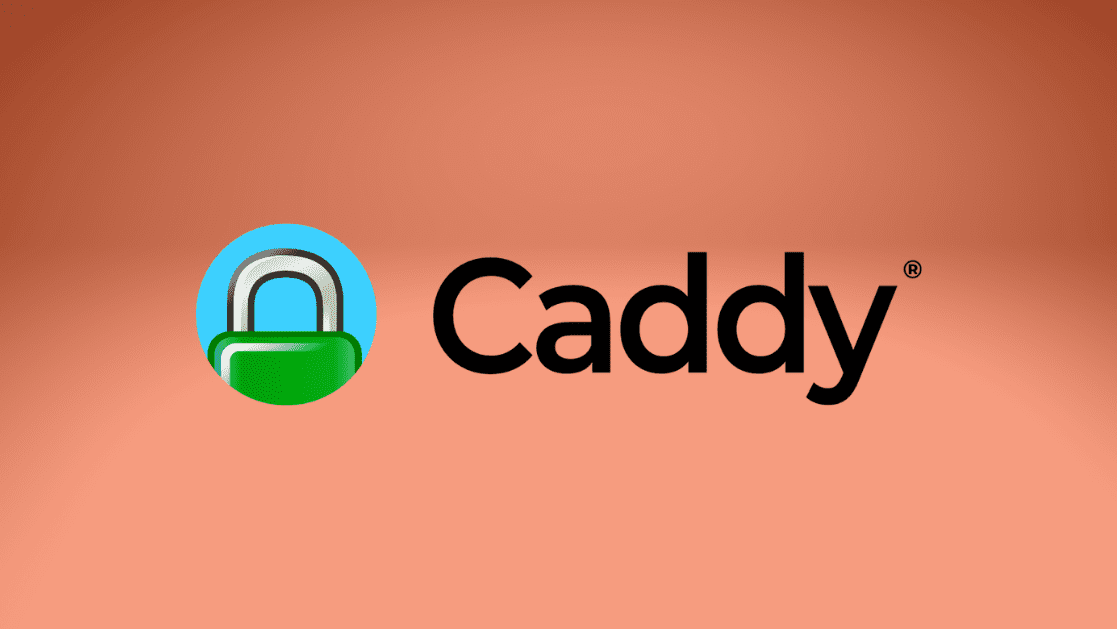









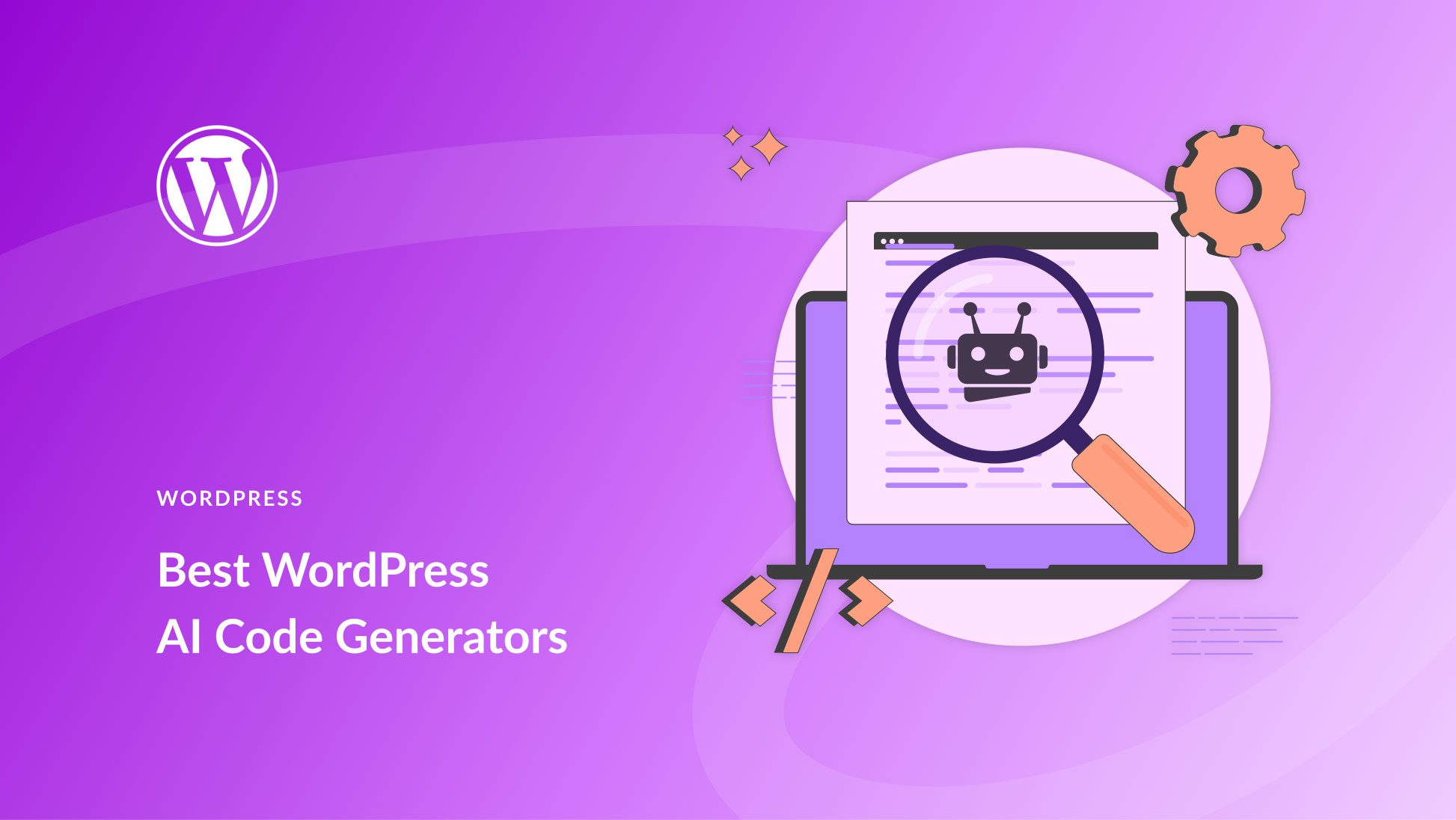
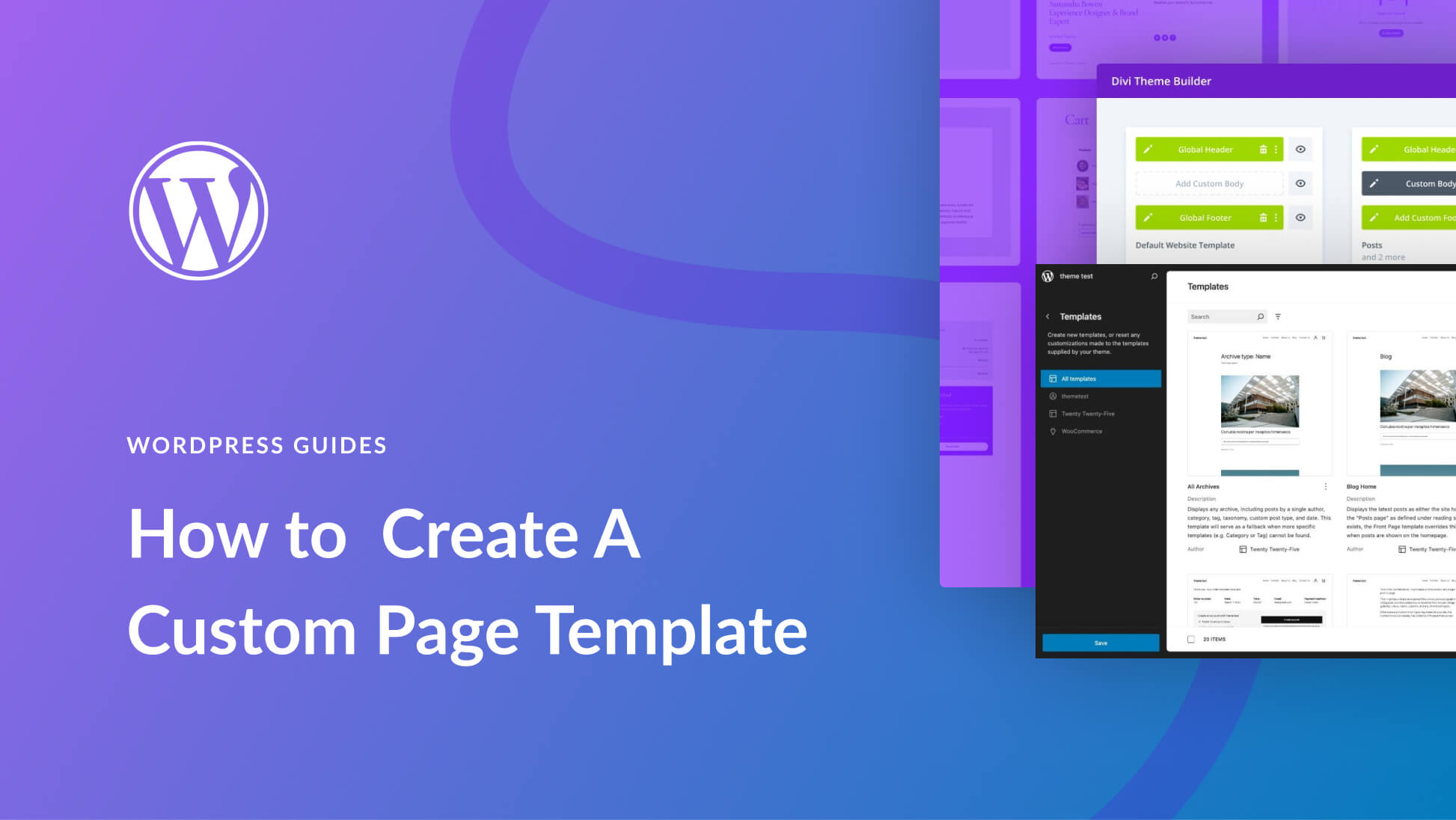
Leave A Reply