If you own a WooCommerce store, you’re probably familiar with the importance of inventory management. You’re probably also familiar with the headaches that can come along with it. Fortunately, there are some tips and tools you can implement to make this important task a little easier and a lot more effective.
In this article, we’ll explore how to manage inventory in WooCommerce and how plugins can help streamline the process so you can get the results you want without spending all your valuable time.
Let’s get started!
Why Proper Inventory Management Is Important for Your WooCommerce Store
When it comes to e-commerce, your inventory is your business. Managing it is critical, but managing it well can really take your business to the next level. Proper inventory management means keeping accurate and up-to-date counts of what comes in and out, while making this information clearly visible for yourself and your customers.
This has a number of benefits:
- It ultimately lets you provide the best customer service you can by ensuring you have the products your customers want.
- It helps minimize loss due to excess inventory of items that don’t sell well.
- Proper management aids in forecasting product needs and ordering accurate quantities.
- Overall, strong inventory management results in more profits and a stronger bottom line.
Keeping on top of inventory for all but the smallest WooCommerce websites can be a challenge. Fortunately, WooCommerce has tools available to make the process easier.
How to Manage Inventory in WooCommerce
In short, the base WooCommerce plugin offers some straightforward inventory management tools. As such, let’s take a look at the functionality available in a standard installation. For instance, you can set stock levels for products on their respective pages. Head to your WordPress dashboard and navigate to Products > All Products in the sidebar:
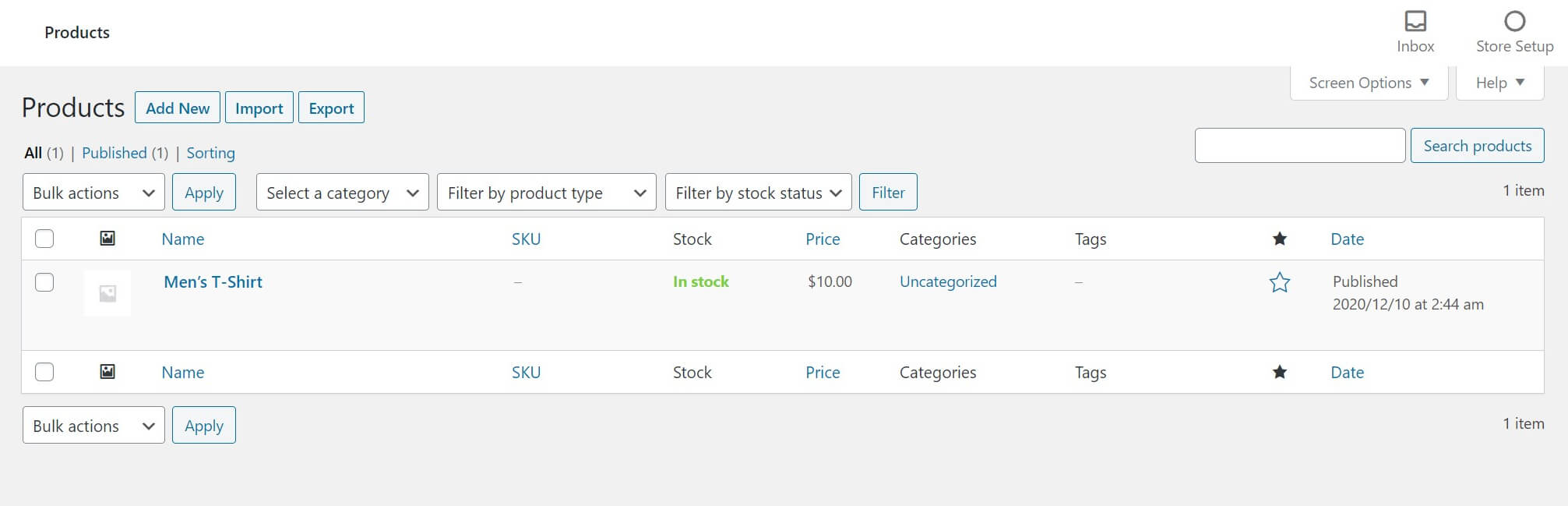
Next, click into the product you want to adjust stock for, scroll down to the Product Data section, and select Inventory from the menu. This will show the available options for the product:
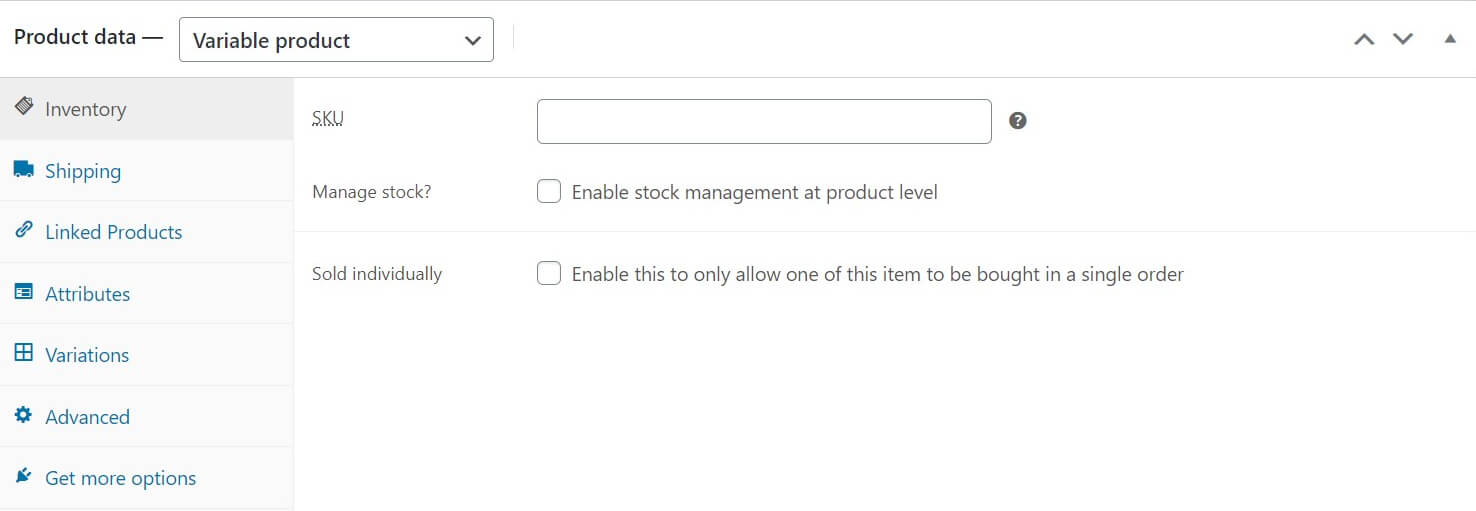
To actually manage the inventory for an item, you’ll then need to tick the Manage stock? checkbox. This will reveal new fields for stock quantity and a low stock threshold, among others:
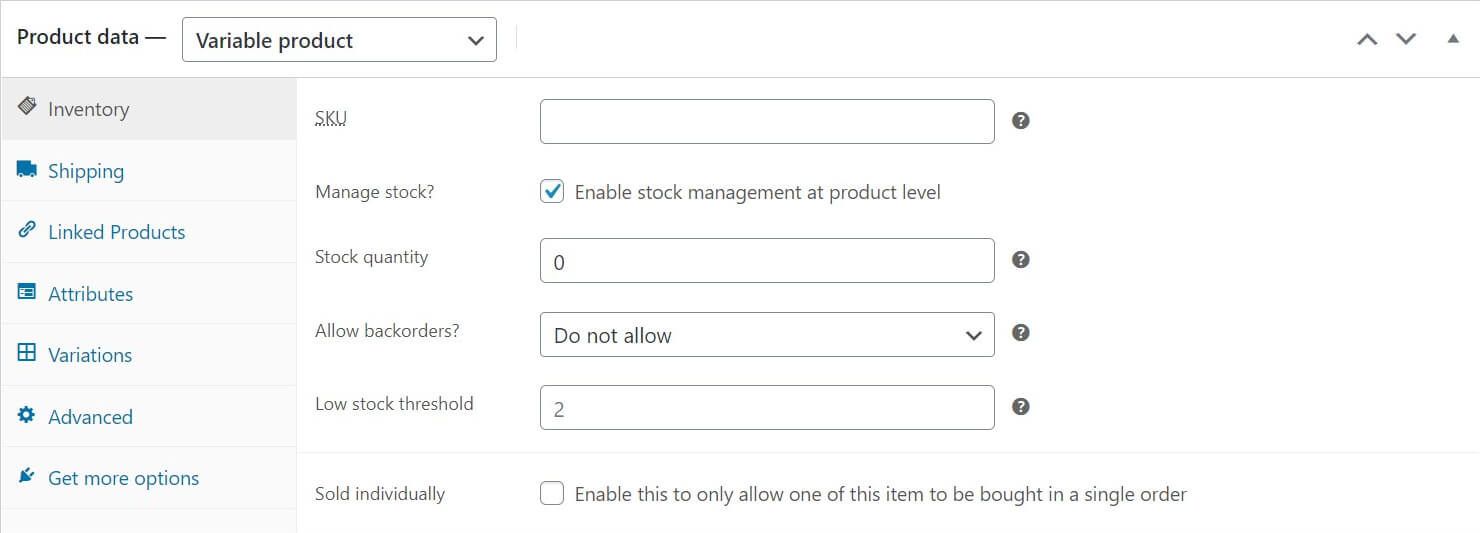
Here, enter the quantity you have on hand in the Stock quantity field and update the page. When an item is sold, this number will adjust accordingly. If you have a variable product (such as a shirts in different colors), you can also specify stock quantities for each variation by ticking the Manage stock? checkbox under Variations:
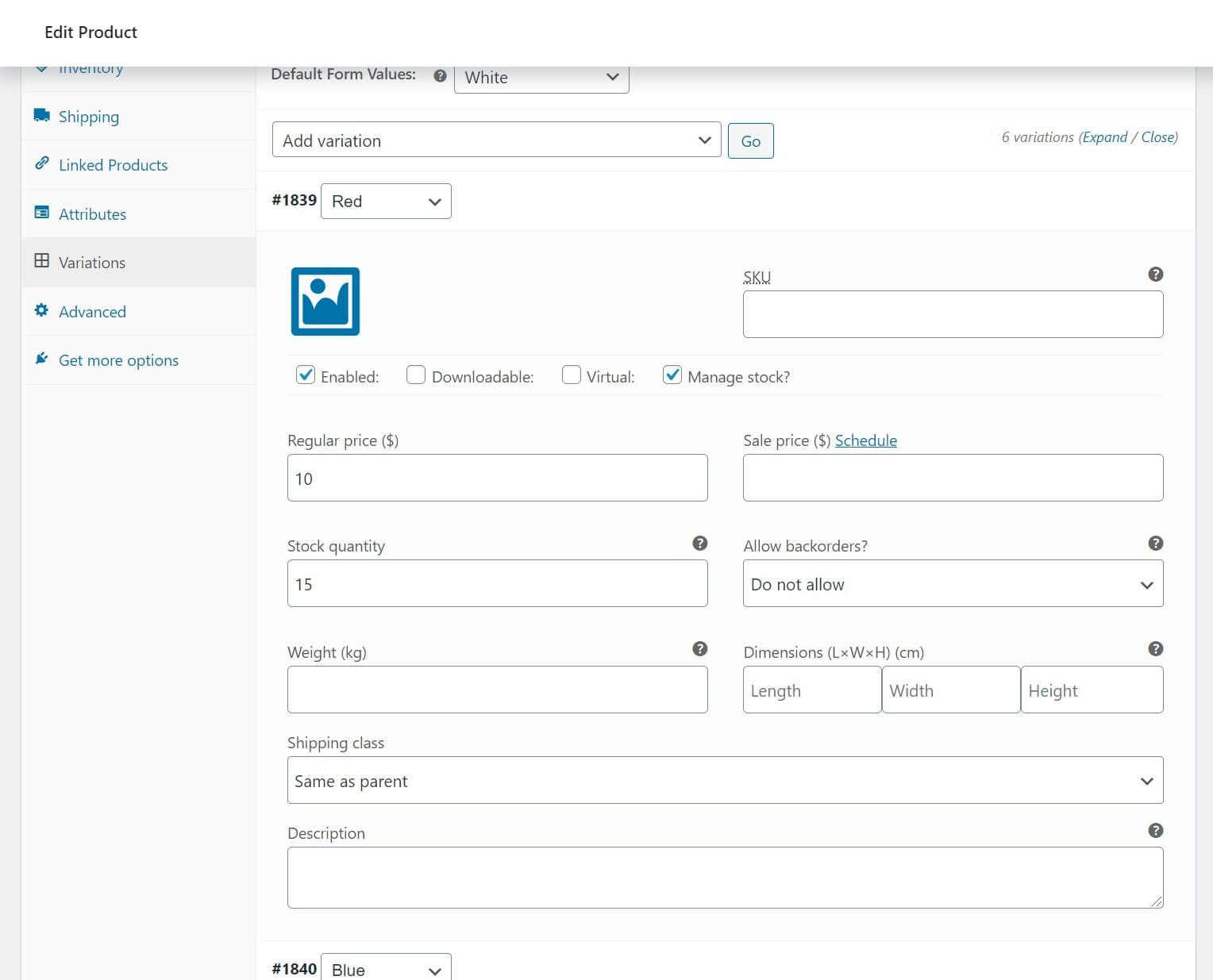
Finally, you can view the current inventory status for all your items by navigating to Analytics > Stock in the WordPress dashboard:
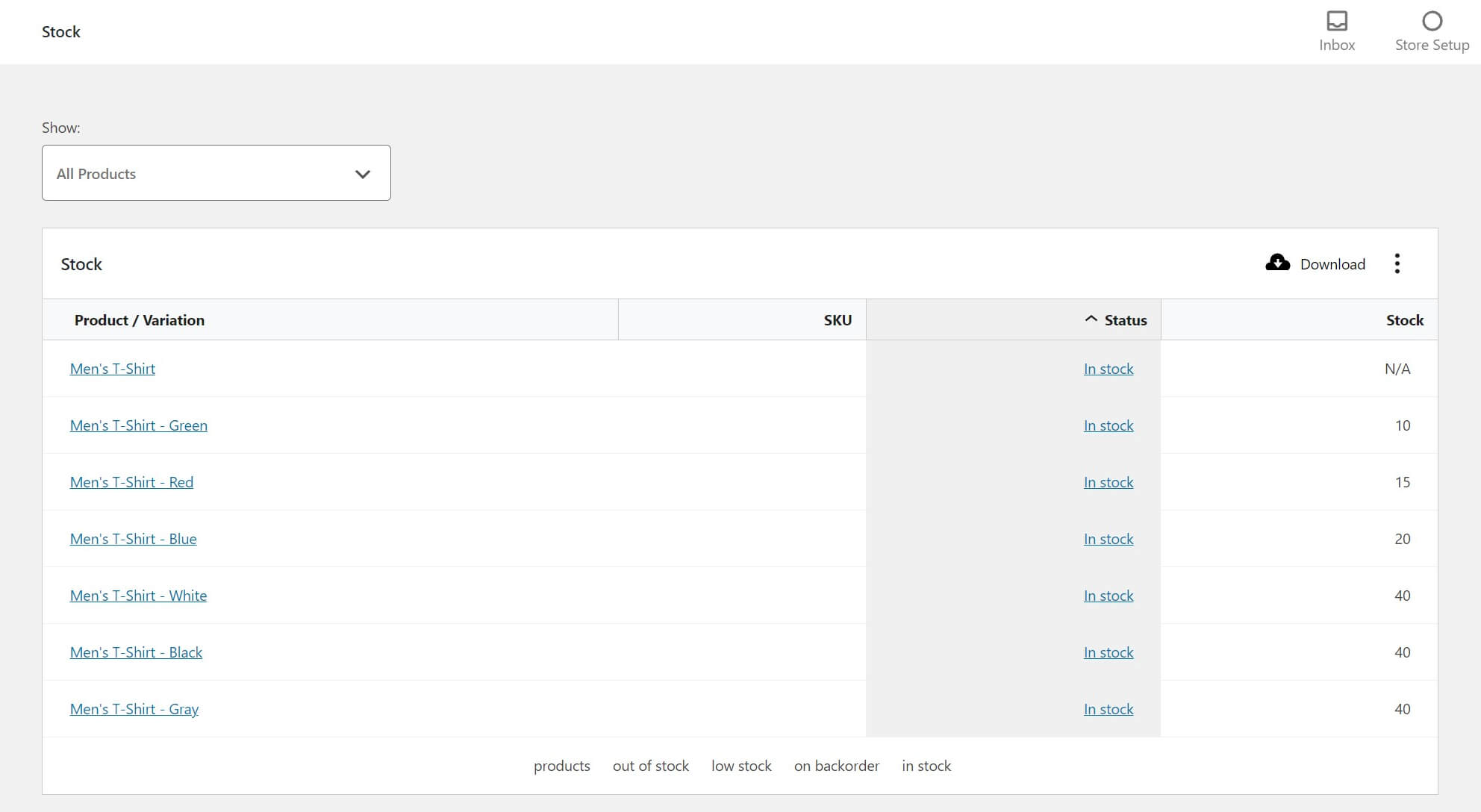
In addition, you can filter and sort the list by status to get a bird’s eye view of your inventory. Above all, WooCommerce inventory management can be simple using the default functionality – although this requires a diligent, hands-on approach. It can be a timesink, particularly if you have a large number of products. However, the platform is highly extensible with additional plugins. Let’s look at this next.
How a Third-Party Plugin Can Improve WooCommerce Inventory Management
If you’re struggling with inventory management, leveraging the features of a third-party plugin can ease your workload and streamline your processes. For instance, you’ll have more time to spend running the most important daily tasks. Similarly, you can focus more attention on your customers.
Some of the benefits include:
- Improved efficiency. The ability to edit product inventory in bulk can have an enormous impact on the amount of time spent updating stock quantities. Therefore, if you have hundreds of products to manage, this can translate into major time savings.
- Less time spent on repetitive tasks. Editing stock values one at a time isn’t just a waste of time, it’s mind-numbing. In other words, a more efficient system can let you quickly update your inventory and get back to more valuable tasks.
- A better understanding of what’s in stock. The powerful reporting tools offered by many third-party plugins can give you a clear picture of what you have in stock. For example, this means you can tell at a glance what you need to order so you can do something about it (like offer a clearance sale or promotion).
- Fewer errors. When you’re inputting hundreds or thousands of numbers manually, errors are bound to happen. In other words, this can be costly. Therefore, proper inventory management with a plugin can help cut down on these errors – saving you time, money, and frustration.
Whatever system you choose, make sure to utilize features like analytics and bulk edits, so you can really reap the benefits of a well-kept inventory.
5 of the Best WooCommerce Inventory Plugins
One of the best aspects of WooCommerce as a platform is the huge ecosystem of plugins available. Above all, there’s a plugin for just about every need, and advanced inventory management is no different. These five WooCommerce inventory management plugins are some of our favorites.
1. Veeqo
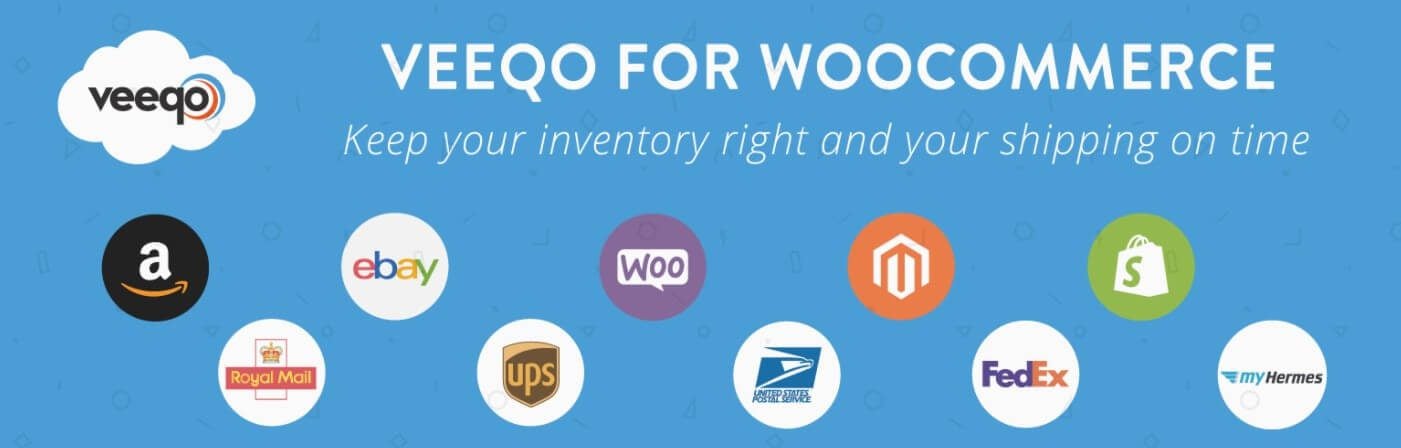
Veeqo is a multi-channel inventory management powerhouse. In addition, this software can sync and manage inventory levels across several online platforms, and even includes warehouse management tools. This plugin offers practically everything you’ll need when it comes to WooCommerce inventory management.
Key Features
- Multi-platform – use the same system across WooCommerce, Amazon, eBay, and more.
- Sync inventory levels across platforms.
- Warehouse management for larger businesses.
- Extremely powerful reporting tools.
Veeqo is for you if…
…you want myriad features and don’t mind paying for it. Veeqo plans are quite expensive compared to the other options on this list. However, if you’re a larger, multi-channel business, it’s hard to go wrong with this tool.
Price: Starts at $156 per month
2. WooPOS
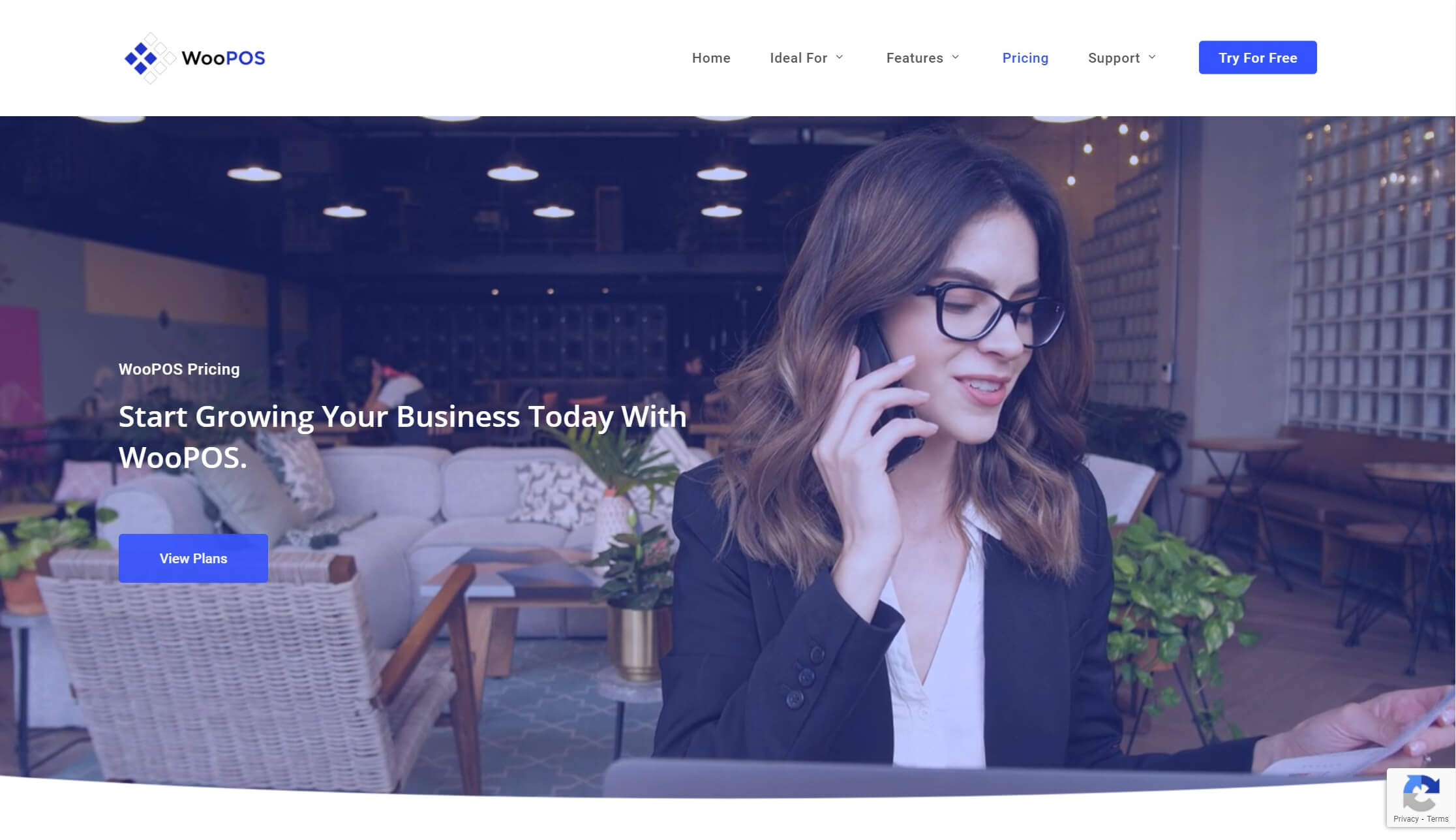
In summary, WooPOS is a powerful inventory manager for WooCommerce that offers a ton of extra features. In addition to inventory management, it has a built-in Customer Relationship Manager (CRM), a cloud database system so you can access your information anywhere, the ability to manage multiple storefronts from a single interface, and the namesake Point-of-Sale (POS) feature.
Key Features
- Cloud database for monitoring inventory on-the-go.
- Powerful reporting tools.
- Robust POS system.
- Built-in CRM to enhance customer service.
WooPOS is for you if…
…you need to manage both brick-and-mortar and WooCommerce stores from a single, unified interface.
Price: Starts at $29 per month.
3. WooCommerce Out of Stock! Manager
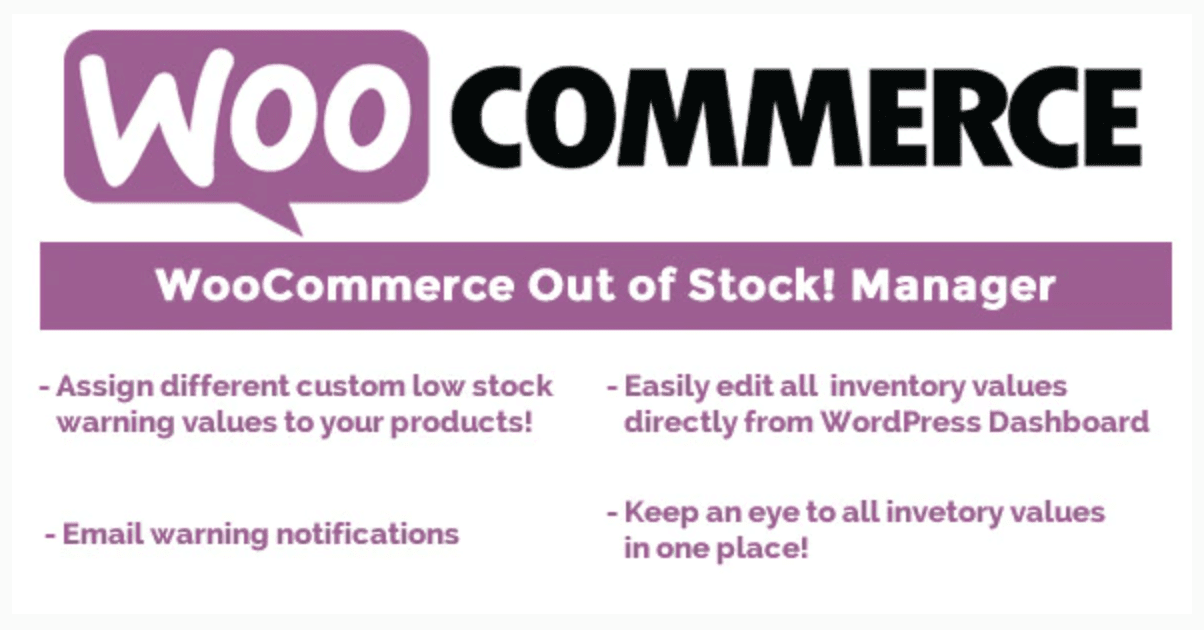
WooCommerce Out of Stock! Manager takes a slightly different approach to inventory management. As such, this plugin is highly focused on doing one thing, and doing it well: providing custom notifications for low inventory levels.
Key Features
- Enables multiple low stock values for products.
- Sends out email notifications when a product crosses the low-stock threshold.
- Offers a handy widget for your WordPress dashboard to easily monitor stock levels.
- Supports the WPML, a top WordPress multilingual plugin.
WooCommerce Out of Stock! Manager is for you if…
…you want a simple plugin to alert you of low stock values, so you can quickly replenish them and get back to business.
Price: $16
4. ATUM Inventory Management for WooCommerce
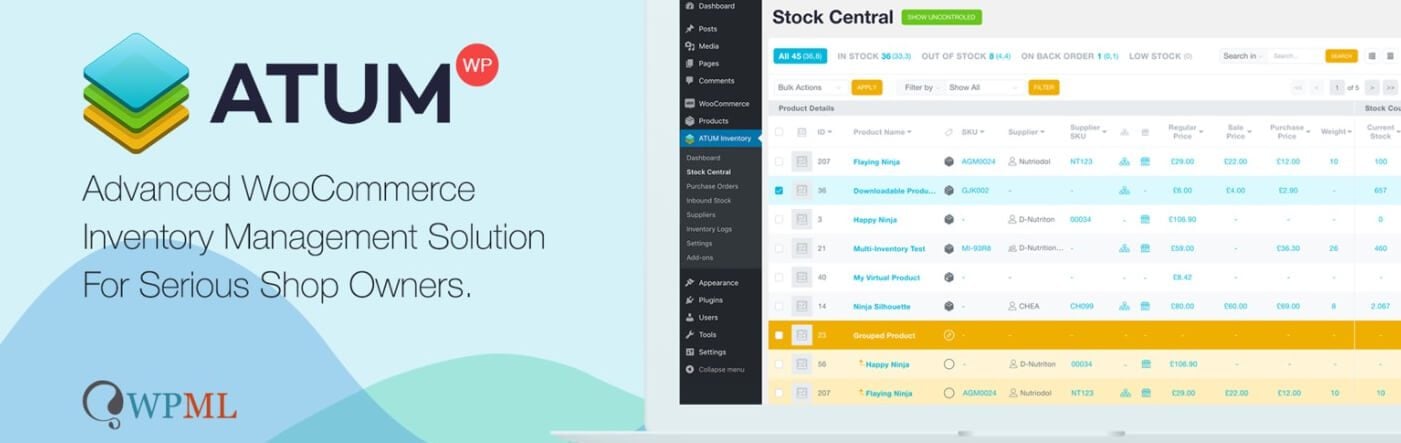
ATUM Inventory Management might be the most powerful and feature-packed inventory management plugin available in the WordPress repository. The plugin itself is free, and there are additional add-ons available for purchase that can further extend it. The dashboard is especially powerful and easy-to-read.
Key Features
- Powerful search, including auto-fill.
- Robust variable product support.
- Bulk product actions – no more editing stock quantities one-at-a-time.
- The ability to export your inventory to PDF for review.
ATUM Inventory Management for WooCommerce is for you if…
…you need an advanced, fully-featured inventory management suite. The powerful dashboard and search functions make viewing and managing stock levels a breeze. Best of all, it’s free.
Price: Free with premium add-ons available.
5. Smart Manager for WooCommerce
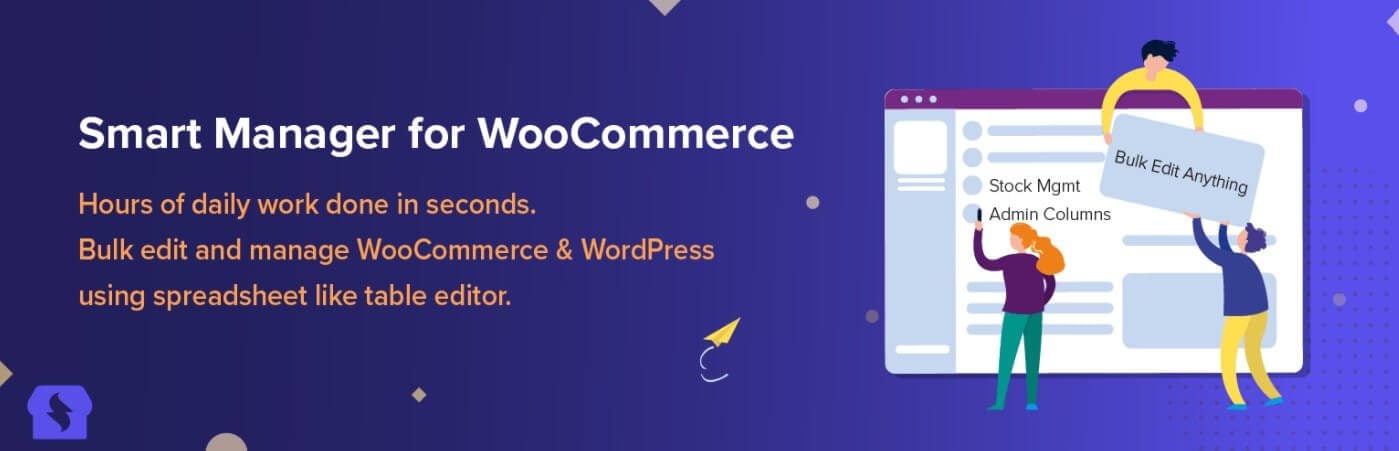
Smart Manager for WooCommerce lives up to its name. In short, the single-screen interface with infinite scrolling and the powerful search function makes inventory management simple, and the pro version can bulk edit thousands of items at once.
Key Features
- Infinite scrolling for easy navigation.
- Advanced search function.
- Powerful bulk editing tools.
- The ability to export inventory as CSV.
Smart Manager for WooCommerce is for you if…
…you value ease-of-use. The pro version of the plugin offers excellent features in a streamlined, single-page layout that makes inventory management a breeze.
Price: $149 per year
Conclusion
Thorough inventory management is an absolutely vital part of running an e-commerce business. Unfortunately, the default WooCommerce tools are pretty basic. Fortunately, thanks to WordPress plugins, it’s well within your control.
By ultimately following a few simple best practices, you can make managing stock a painless process. What’s more, implementing a proven WooCommerce inventory management plugin will help too. As a result, you’ll hopefully see more sales, happier customers, and more time spent on other parts of your business.
Do you have any questions about WooCommerce inventory management? Let us know in the comments section below!
Featured image by ZinetroN / shutterstock.com.

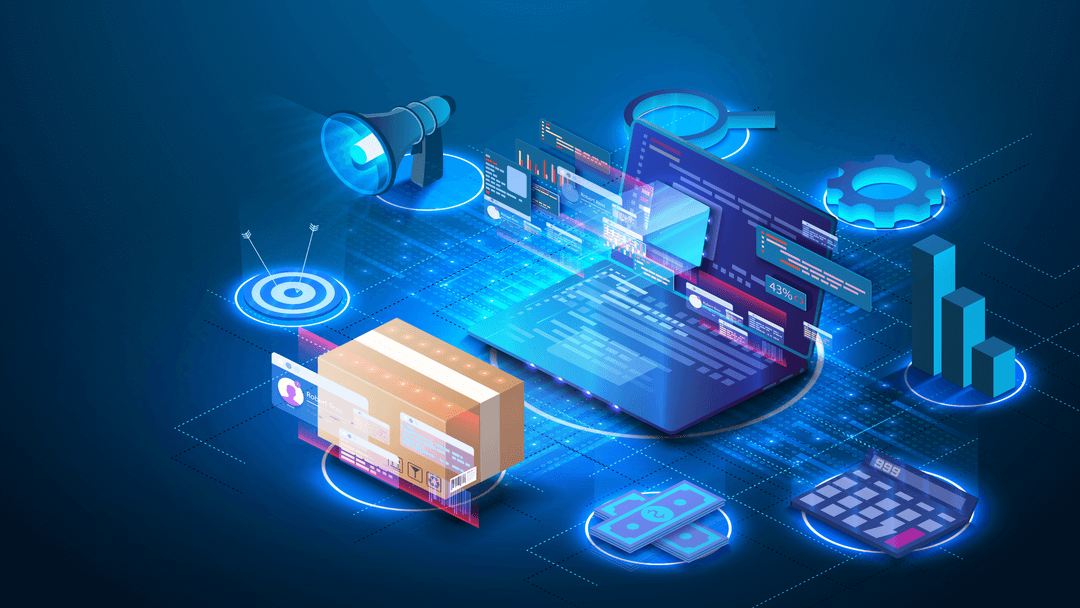







Hello, I have a problem with Divi and Woocommerce. If product is “in stock” everything is fine on product page. BUT, if i enable inventory on product level OR or variable level, product page breaks and in product details shows whole back code. Same situation if “out of stock” is set for product. Is there a fix for this?
We have premium Divi licence (if this info is important for some reason)
Thank you for your help
Thanks for the incredible information. As highlighted in the article, Inventory management is really the key to success for a woocommerce website. It not only helps in avoiding too much of a quantity but also helps in focusing on products that are selling well. Woocommerce plugins have made inventory management too simple and easy to use.
Glad you liked the post, Deepak!
Thanks for this fully comprehensive guide. Regards
You’re most welcome, Nardi!